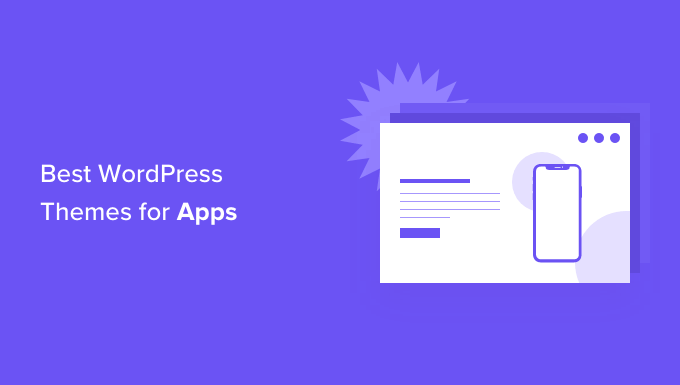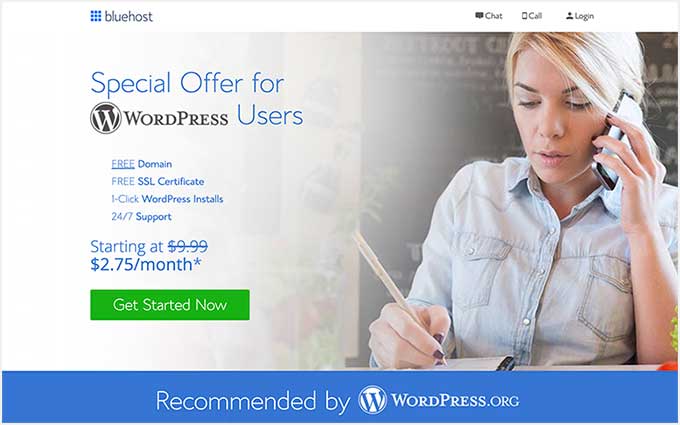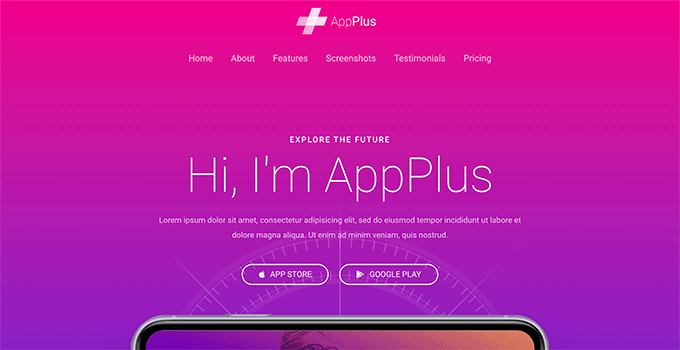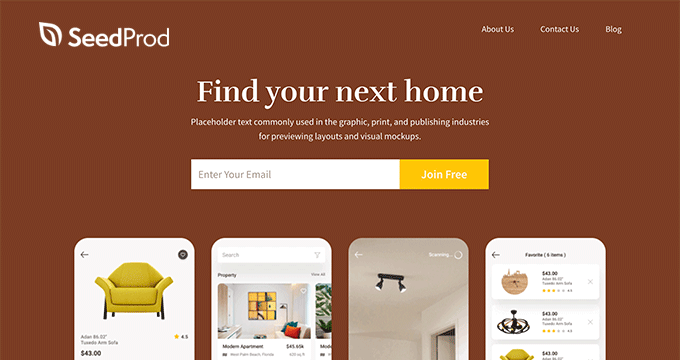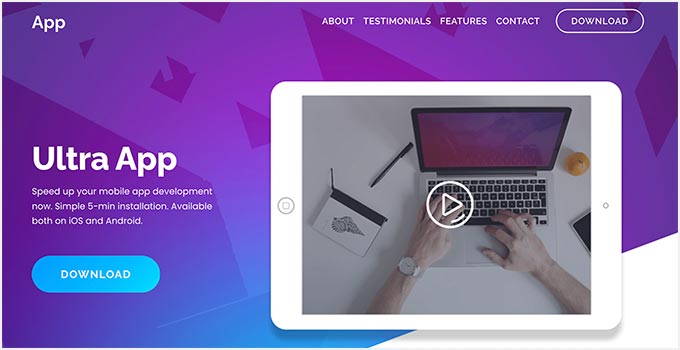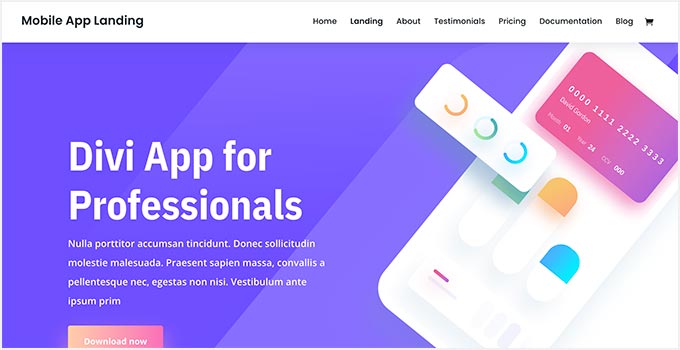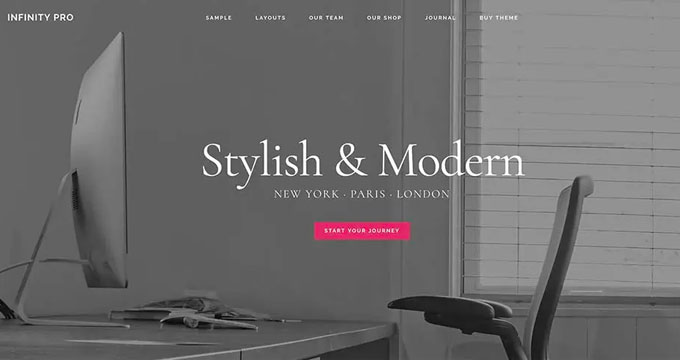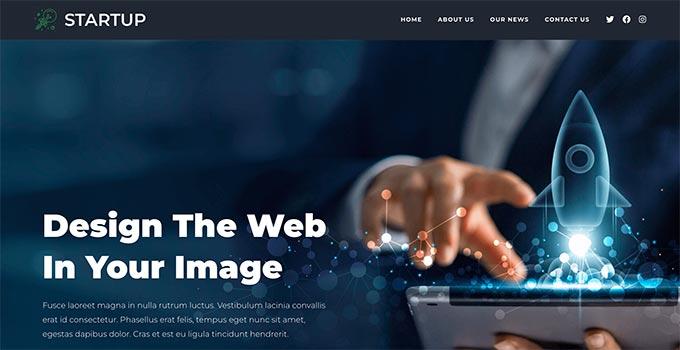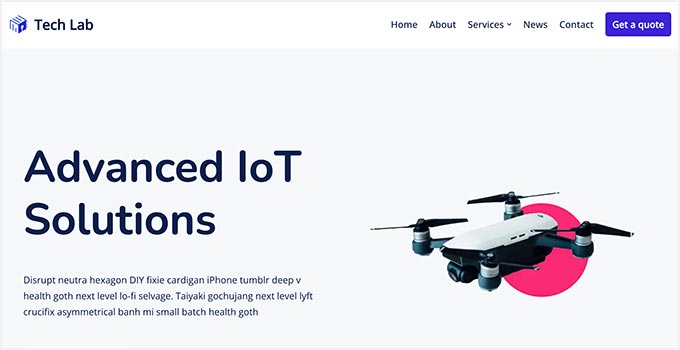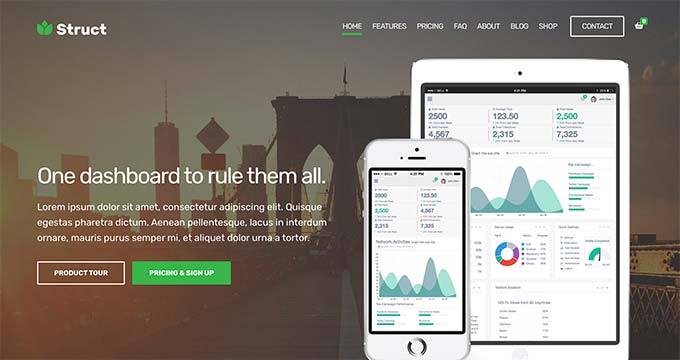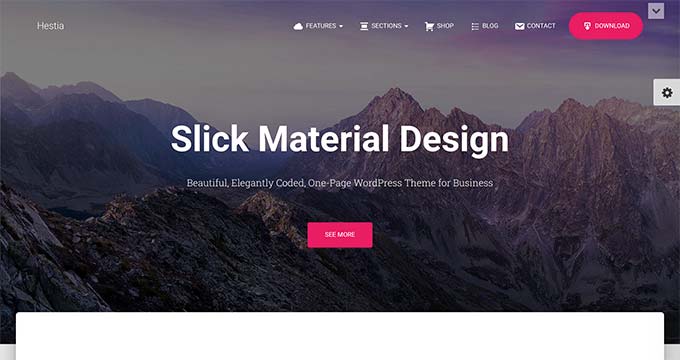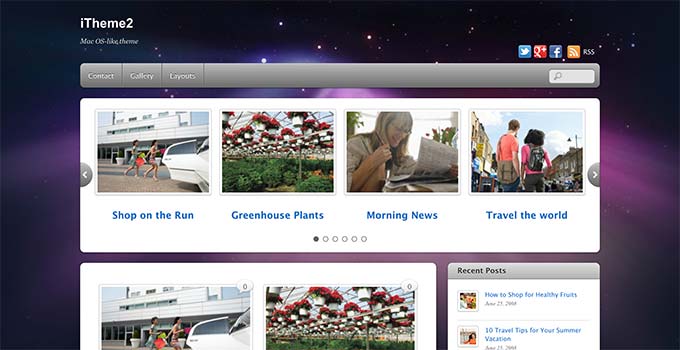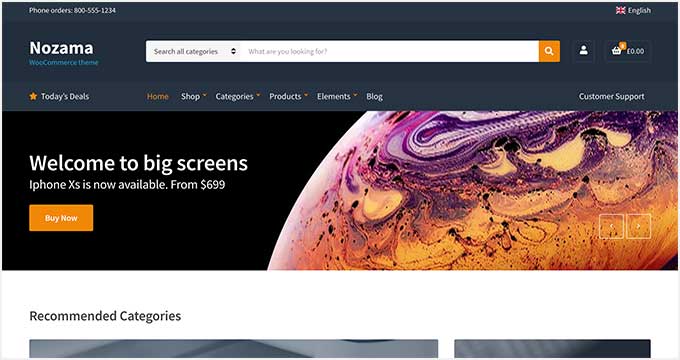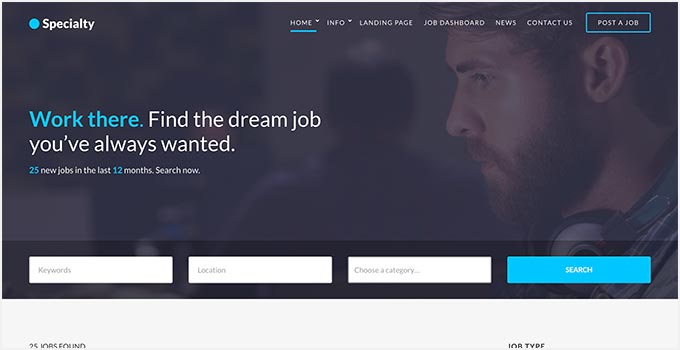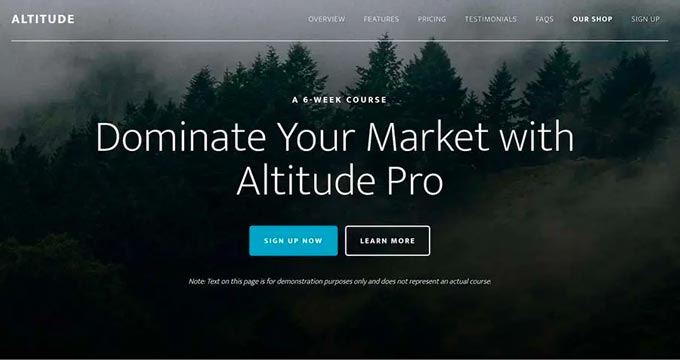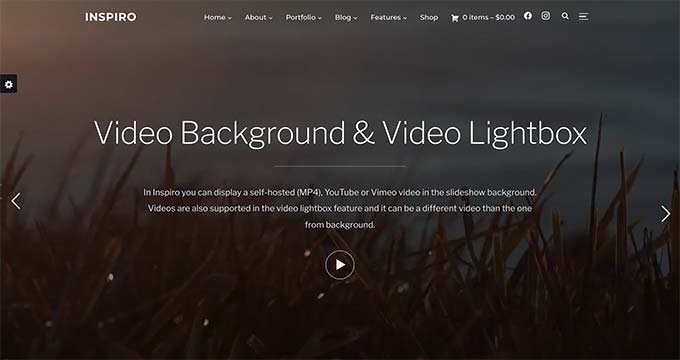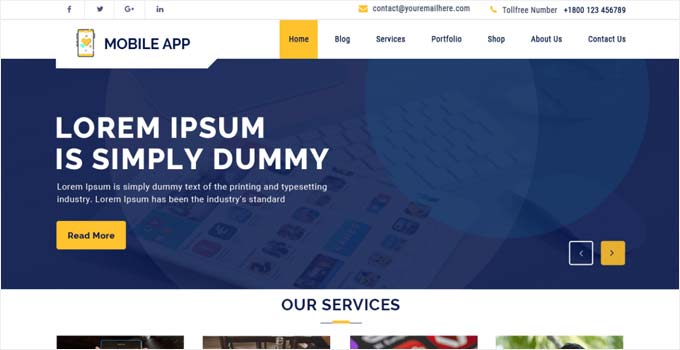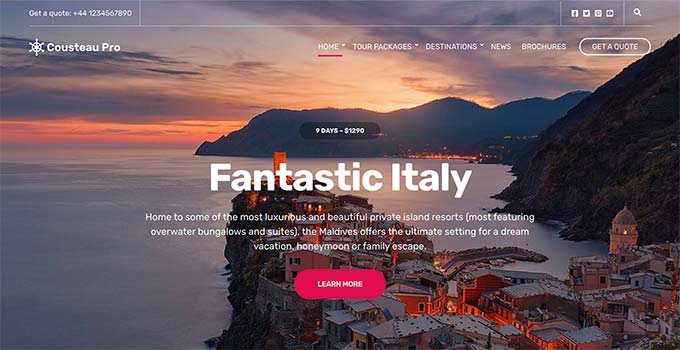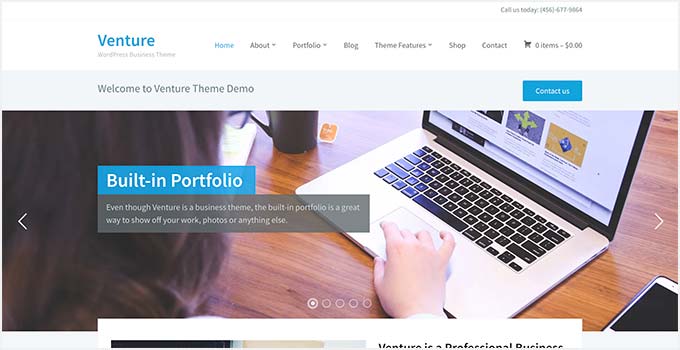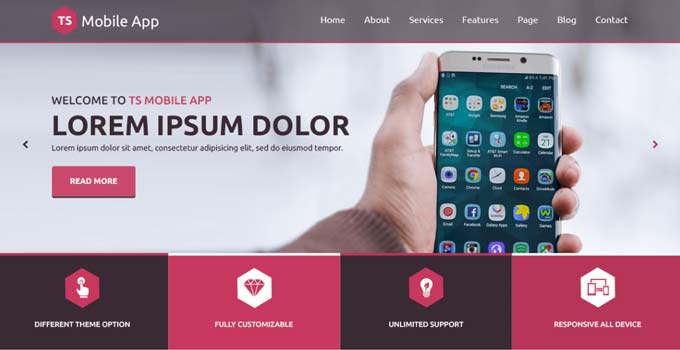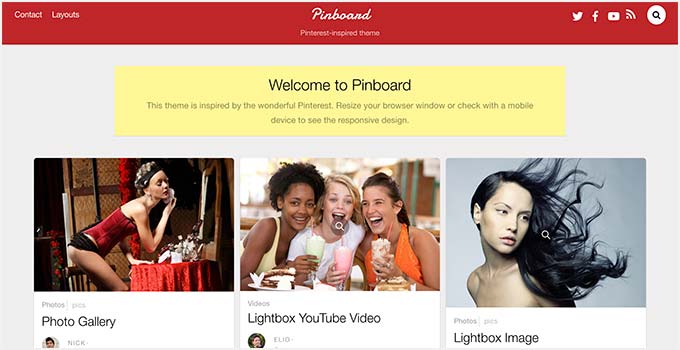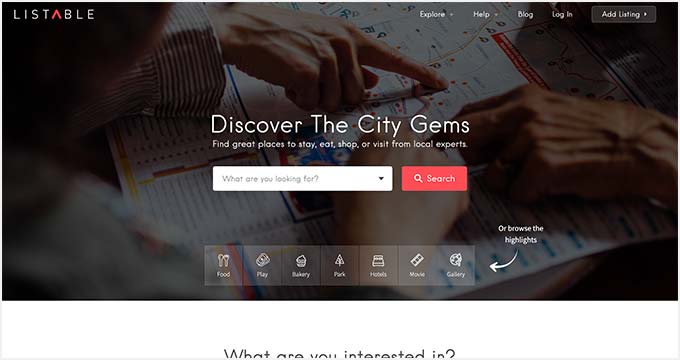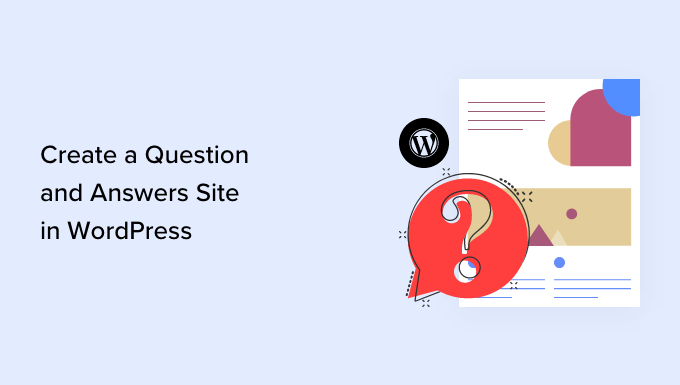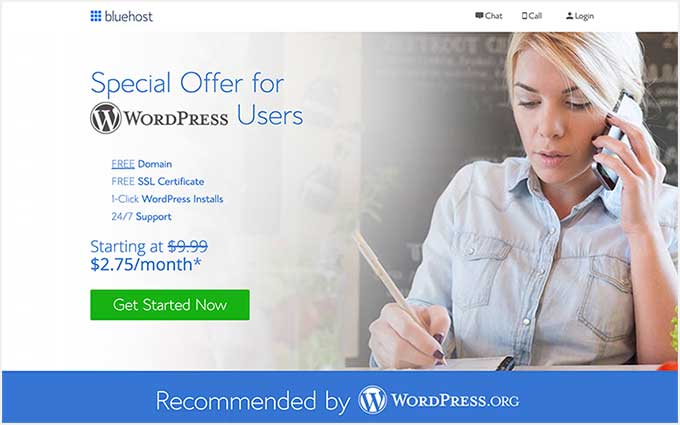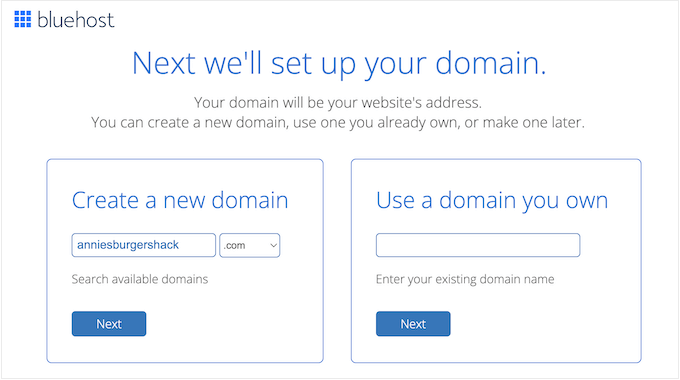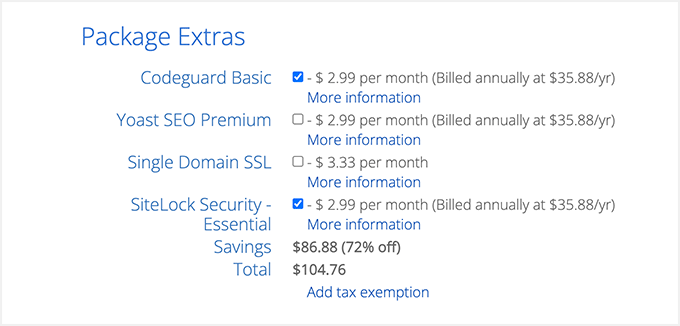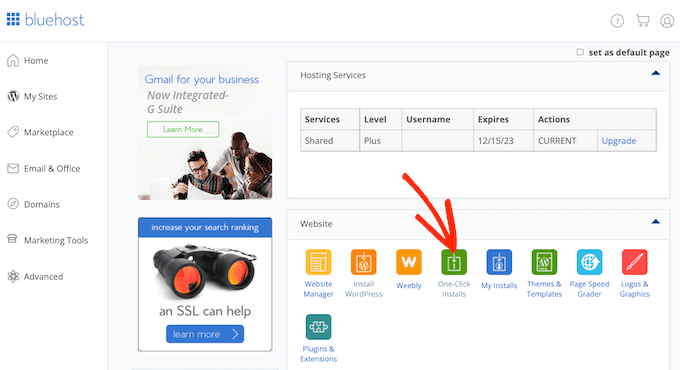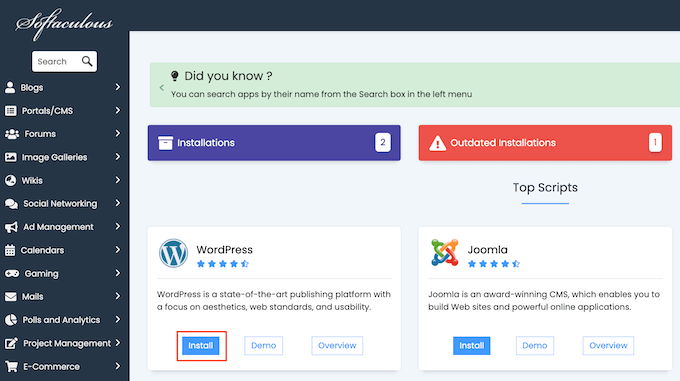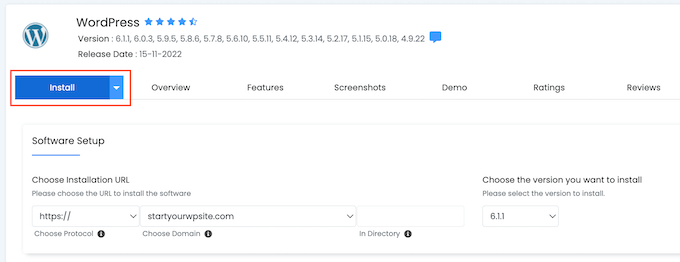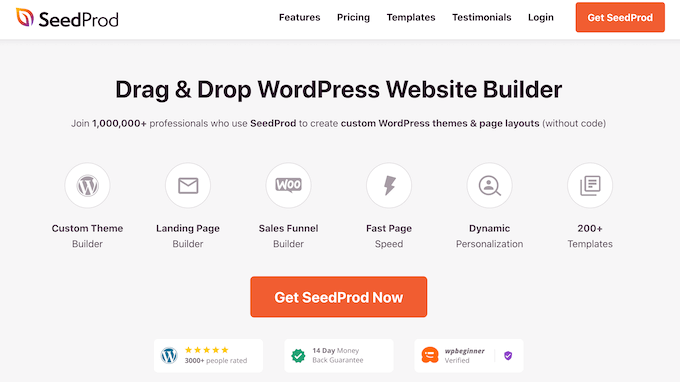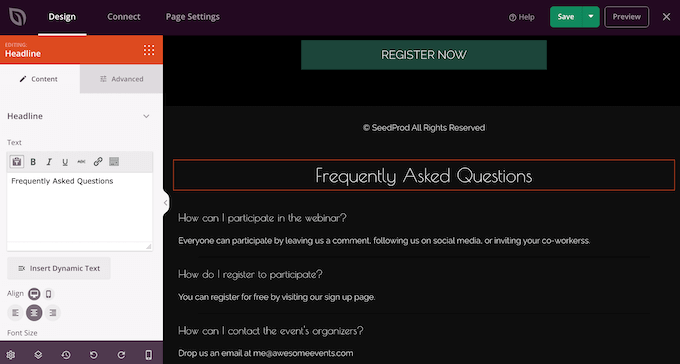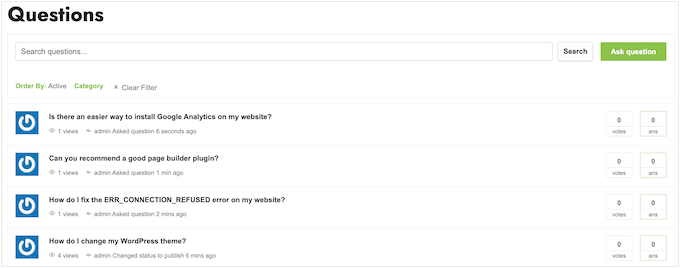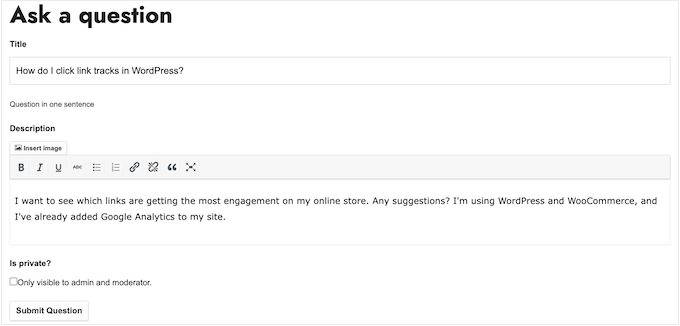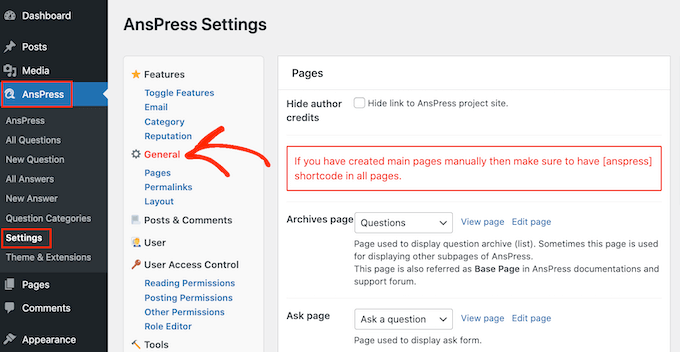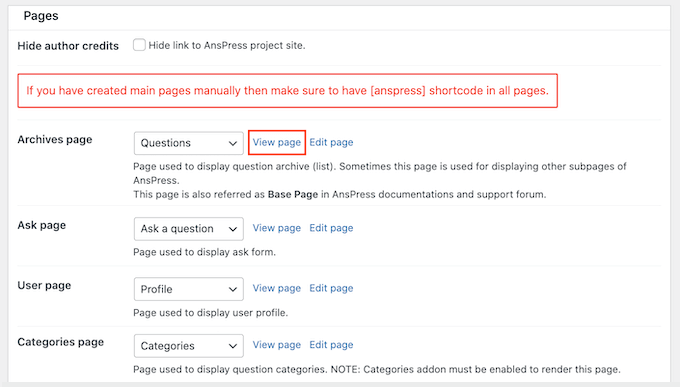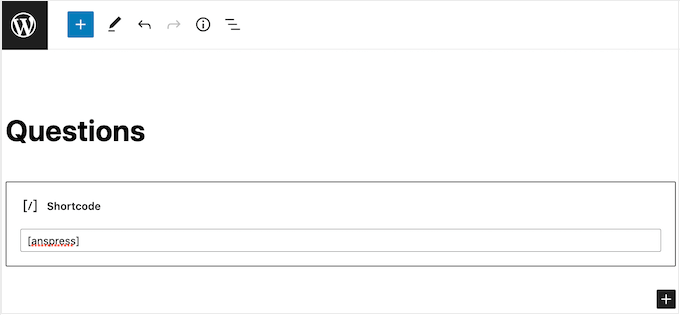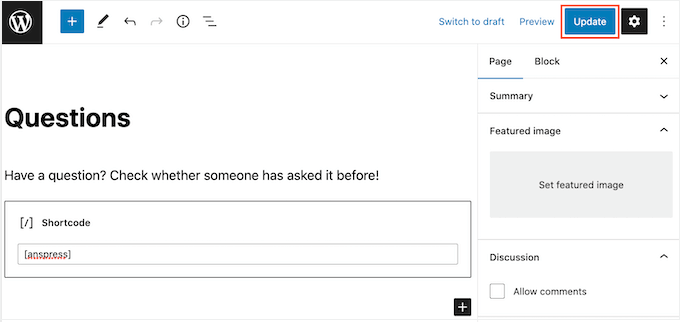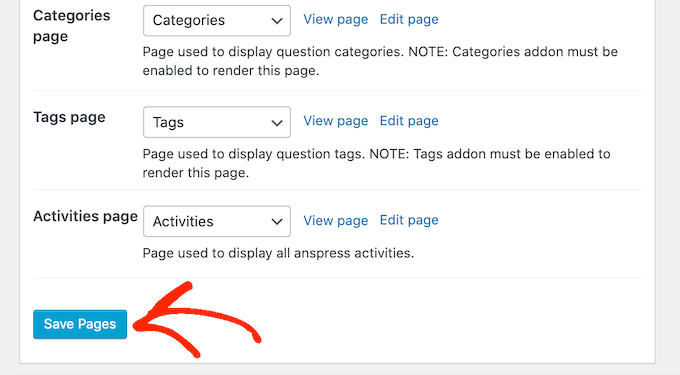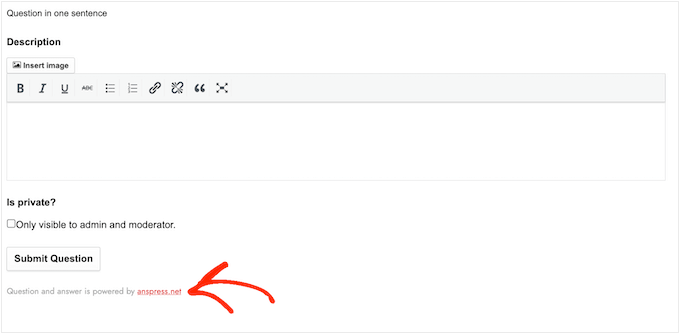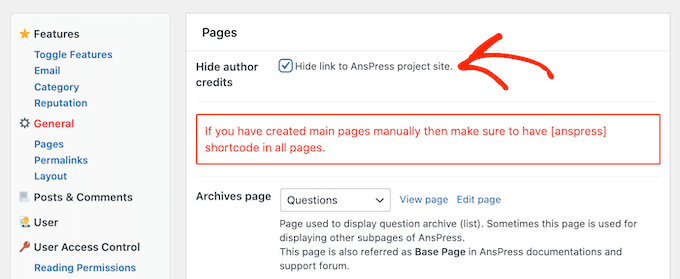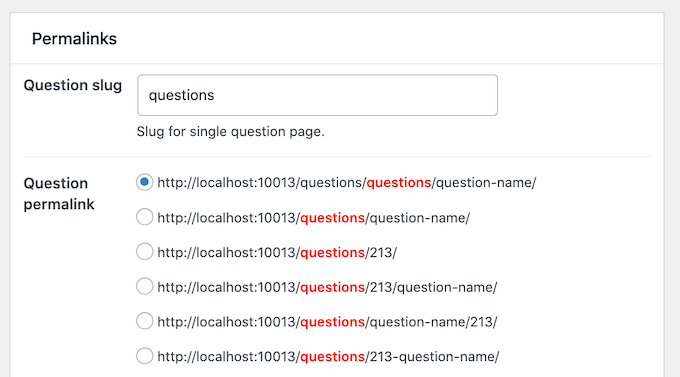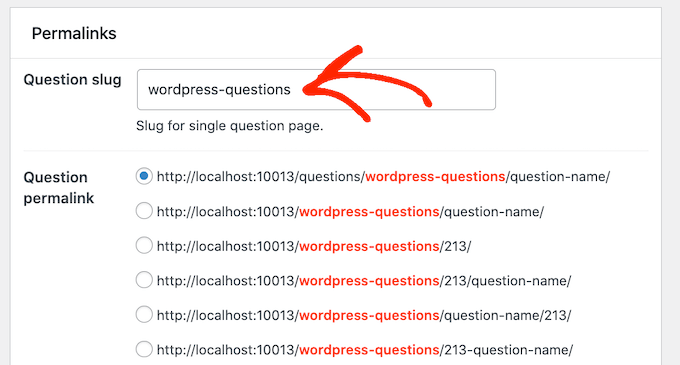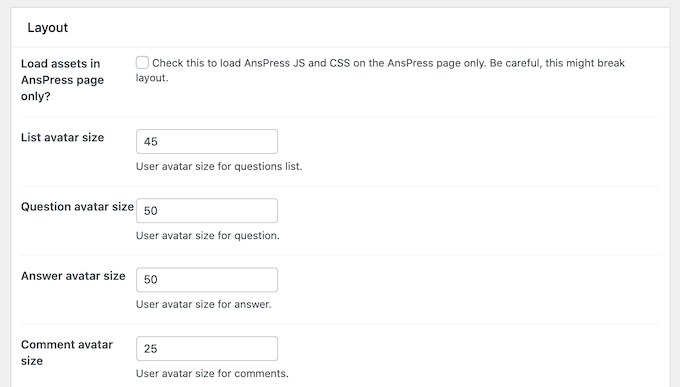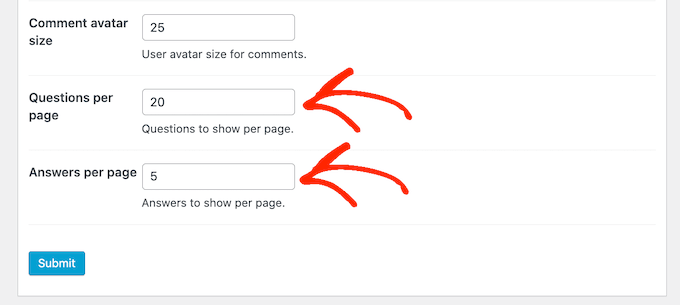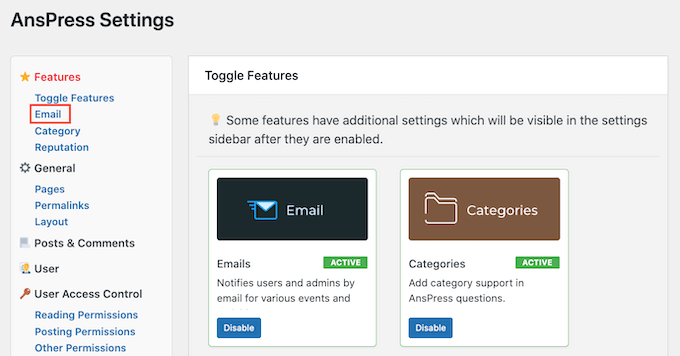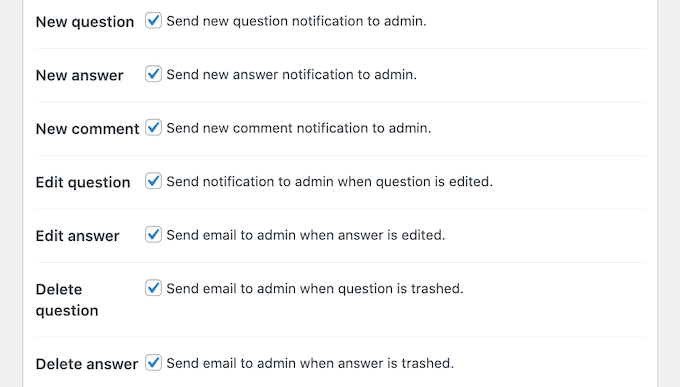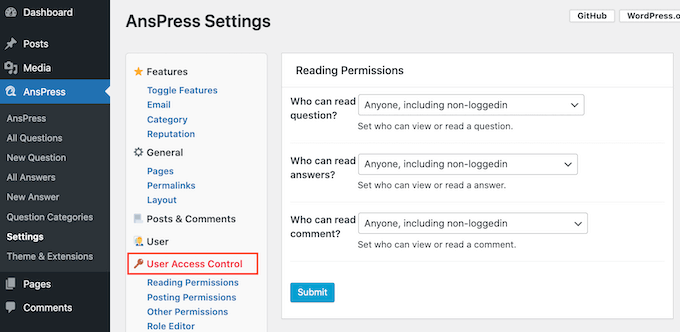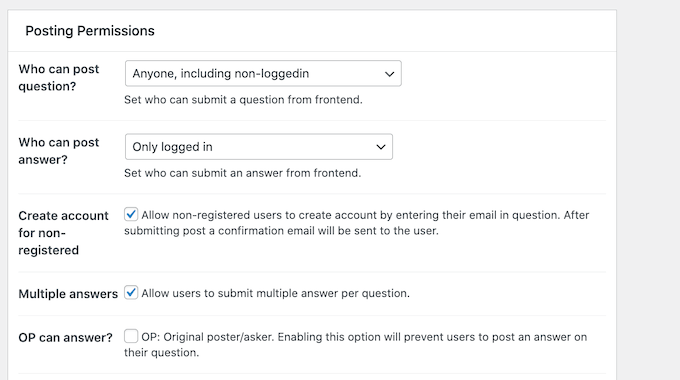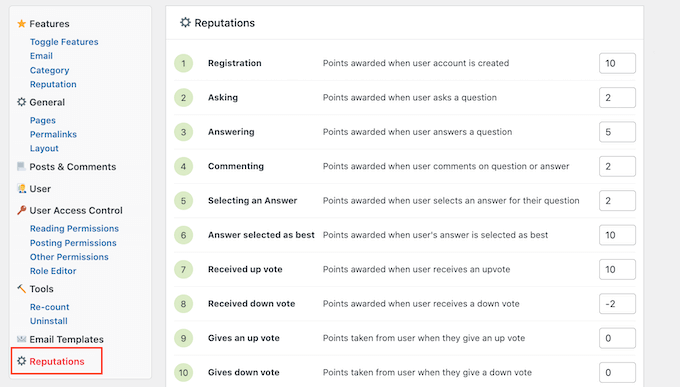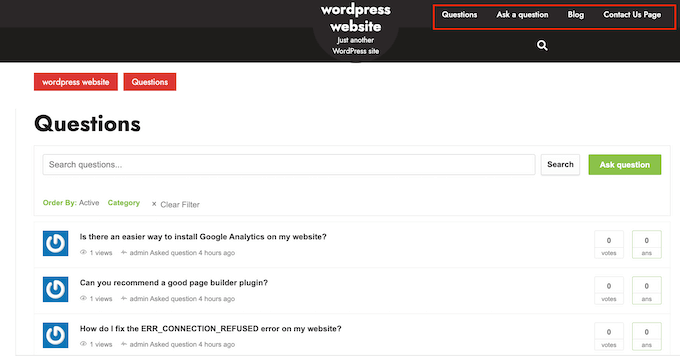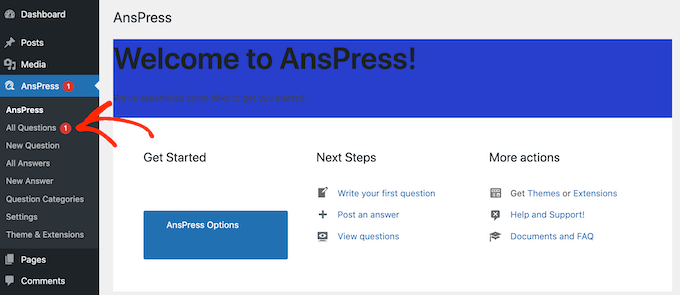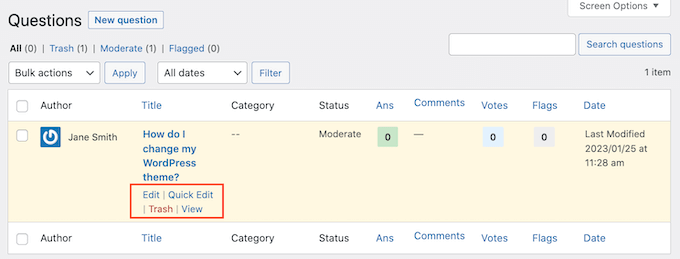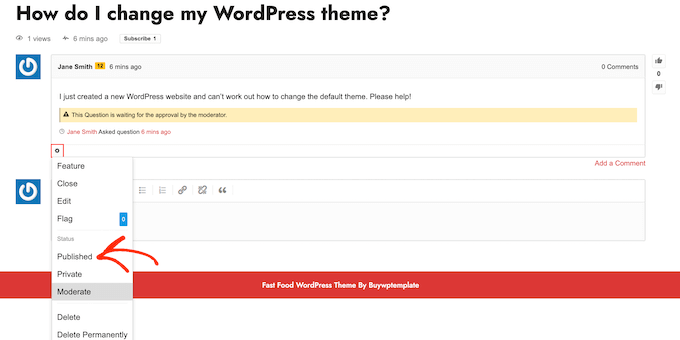Are you looking for a Google Domains alternative?
Google Domains helps you register a domain name for your website. However, the service is shutting down and migrating to Squarespace. That has sent many customers looking for a new place to register or transfer their old and new domain names.
In this article, we will show you the best Google Domains alternatives.
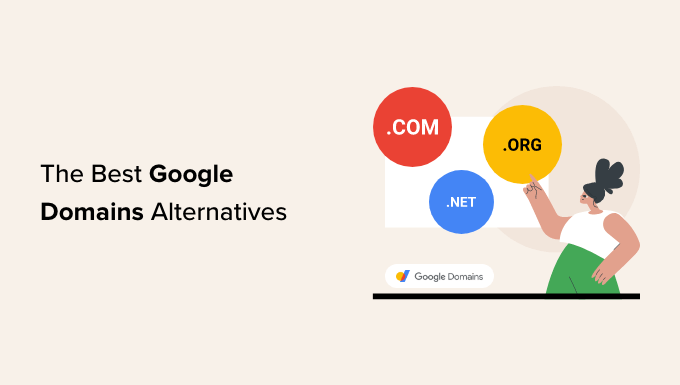
Why Do You Need a Google Domains Alternative?
Google launched a domain registration service in 2015 to help users find, buy, and manage a domain for their business.
However, the Google Domains service will close down, and Squarespace will take over the business and assets. Squarespace is a popular website builder that also provides hosting services.
With Google Domains ending, all the existing customers and their domains will be migrated to the Squarespace platform.
One of the drawbacks of transitioning to Squarespace will be domain renewal costs. Squarespace has said it will honor all existing Google Domains customers’ renewal prices for at least 12 months. However, you can expect higher renewal costs after that.
Besides that, many other domain registration services in the market offer free domain names with hosting plans. Plus, the hosting plans are often much cheaper than Squarespace.
That said, let’s look at some of the best Google Domains alternatives you can get your hands on today.
1. Domain.com
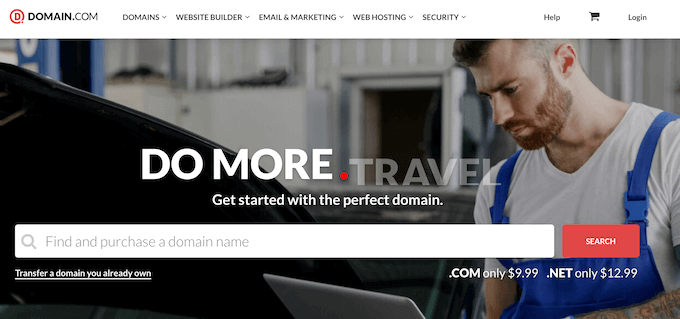
Domain.com is the best Google Domains alternative in the market and one of the most popular domain registrars. You get top-level domain name extensions (TLDs) and lots of country code top-level domains (ccTLDs).
It makes it very easy to search for and manage a domain name. For instance, you can access tools like WHOIS privacy protection, bulk registration, private registration, DNS management, renewals, and more.
Domain.com also easily integrates with Google Workspace (formerly known as G Suite). You can use your Gmail for business emails and access other tools like Google Drive for storage. You also get file-sharing tools and can communicate with others using Google Meet.
Besides that, Domain.com offers web hosting services, website builder and web design services, email marketing services, and more. There are different security features, including SSL certificates, daily malware scans, DDoS protection, blacklist monitoring, and more.
While these additional services are beneficial, Domain.com is the perfect solution for registering a domain without hosting and using it as an alternative to Google Domains.
For WPBeginner readers, Domain.com is offering a 25% off discount on domain products. Simply use our Domain.com coupon code to get your hands on the offer.
2. Hostinger
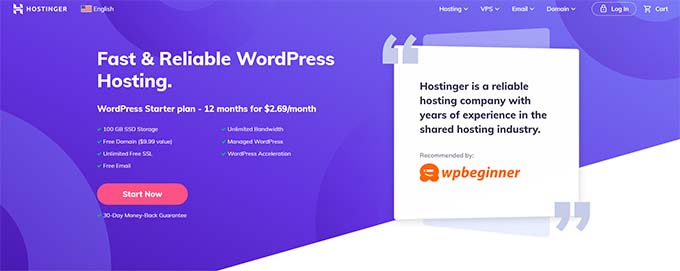
Hostinger is another popular WordPress hosting service that also offers free domain registration. You can choose from top-level domain name extensions (TLDs) and get free WHOIS privacy protection.
What makes Hostinger a great Google Domains alternative is that you get a variety of web hosting types to choose from. For instance, you can share hosting, cloud hosting, managed WordPress hosting, and VPS hosting.
Plus, it offers affordable hosting prices compared to Squarespace, which will be the domain hosting platform once Google Domains shuts down.
Besides that, Hostinger offers free CDN, a 1-click WordPress install, automatic updates, enhanced security features, 24/7 live chat support, free email, free SSL, unlimited bandwidth, WordPress acceleration, and more.
You can check out our Hostinger coupon to get exclusive discounts and also read our expert Hostinger review for complete details.
3. GoDaddy
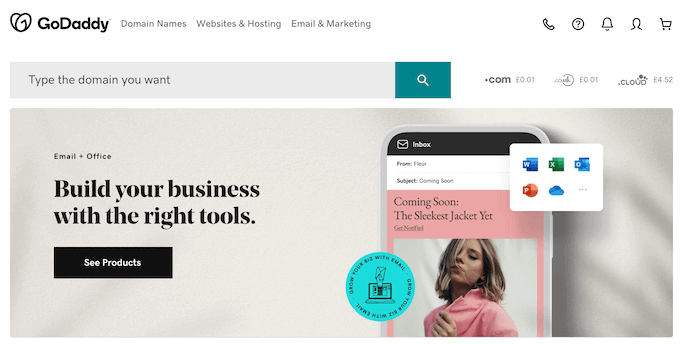
GoDaddy is the next Google Domains alternative on our list. It is one of the oldest and most popular domain registrars.
GoDaddy offers over 84 million domains to choose from, with over 500 domain extensions. It is a great place to search and register a domain.
It is an excellent alternative to Google Domains because it is a one-stop solution. You can buy a domain of your choice, choose a web hosting plan, and start to build a WordPress website. It also offers one of the cheapest domain registration services, with prices starting from $0.99 per year.
If you can’t find the domain you’re looking for, then GoDaddy also offers a WHOIS search feature and domain broker service. You can hire GoDaddy to find, negotiate, and purchase a domain in the broker service.
There is also an auction section on GoDaddy where you can see domains up for sale. Simply bid for a name you’re looking for before the auction ends.
Besides that, you get other features like beginner-friendly domain management facilities. This includes domain name changes, bulk domain renewals, and more. GoDaddy also offers WordPress hosting, website builder, email marketing service, and other tools.
4. Network Solutions
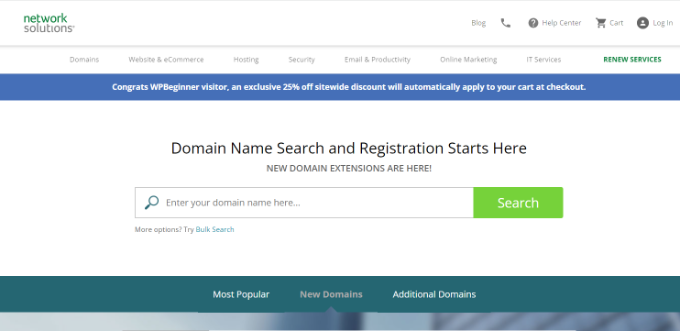
Network Solutions is another Google Domains alternative and one of the largest domain registrars in the market, with over 7 million domains registered.
It offers domain features such as domain transfer, forwarding, private registration, expiration protection, WHOIS search, trademark protection, and more.
With Network Solutions, you can register a wide variety of domain extensions, like .com, .org, .net, .biz, .info, and other niche TLDs. This makes it a create Google Domains alternative as you can choose from different domain extensions.
Aside from that, it also offers web hosting, website builder, SSL certificate, cybersecurity solution, email marketing tools, SEO tools, and more.
5. Bluehost
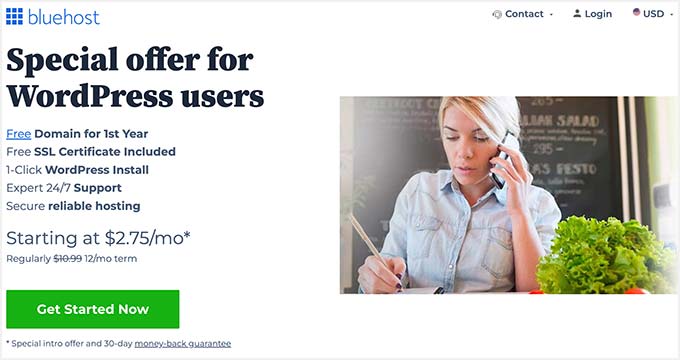
Bluehost is the best web hosting service and the official WordPress hosting partner. They offer fast and affordable hosting services along with domain name registration services.
If you’re looking for a Google Domains alternative that also offers web hosting and free SSL, then Bluehost is one of the best solutions.
With Bluehost, you get a free domain name and a free SSL certificate with each hosting plan. This means you don’t have to pay extra to purchase a domain or get an SSL certificate.
Another benefit of choosing Bluehost is that WordPress comes pre-installed. It also has a beginner-friendly interface, and you can easily manage everything from a single dashboard. Plus, you can use Google Workspace to set up your business emails.
WPBeginner readers can enjoy a 60% off discount on Bluehost. This means you can start with a domain name and web hosting for only $2.75 per month.
6. Namecheap
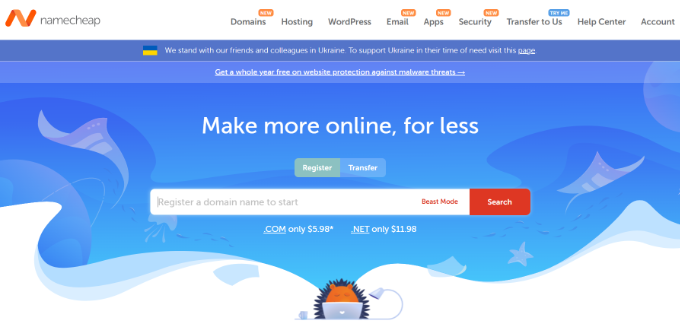
Namecheap is another attractive Google Domains alternative. It is a popular domain registrar that offers a powerful domain search tool. Plus, Namecheap provides suggestions for different domains if the preferred name or extension isn’t available.
Domain Name System Security Extensions (DNSSEC) is free with every purchase of a domain name. This provides an extra layer of security by checking the DNS address and keeps your domain secure from cyber threats.
Namecheap also provides different types of hosting services. You can choose from shared, WordPress, VPS, dedicated servers, and reseller hosting.
Besides that, you get 24/7 customer support, a free 2-month email address trial, privacy protection, domain transfer, SSL certificates, and more.
7. Hover
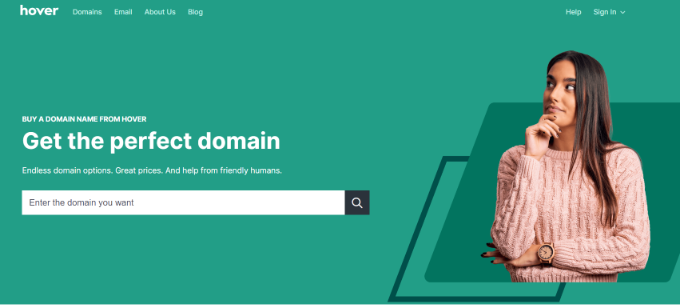
Hover is a beginner-friendly domain name registrar service and a great alternative to Google Domains.
It makes it very easy to find a domain name of your choice and purchase it. You can also choose from popular domain extensions and other niche TLDs. You can also transfer domains, and renew them.
The best part of using Hover is getting WHOIS and 2-factor authentication for free with every purchase. This is something that makes it different from Google Domains and worth checking out as a replacement for the service.
Hover also offers tools like custom emails and Realnames emails to create a personal touch for your readers. The Realnames email lets you turn your name into an email address in the format of firstname@lastname.
8. DreamHost
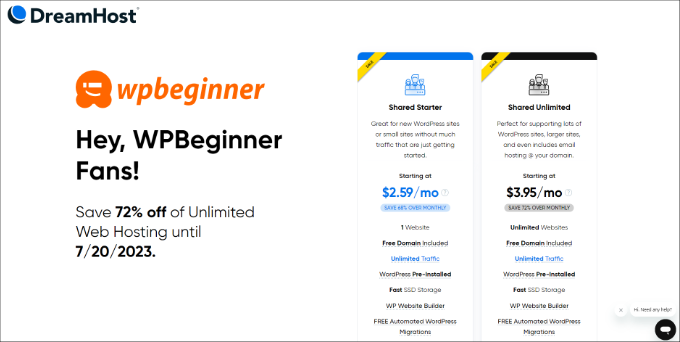
DreamHost is another great Google Domains alternative. Like many other options on the list, it also helps you register a domain and get web hosting for your website.
You get a free domain name, SSL certificate, and domain privacy with any hosting plan. However, you can purchase a domain name for your business using DreamHost.
There are over 400 domain extensions to choose from. Besides that, DreamHost provides a variety of hosting options.
For instance, you can select shared hosting, managed WordPress hosting called DreamPress, dedicated server hosting, cloud hosting, VPS hosting, and more. You can see our details DreamHost review to learn more.
It also easily integrates with Google Workspace. Plus, DreamHost offers email hosting, a website builder option, custom web design, SEO marketing, social media marketing, and other website management services.
9. HostGator
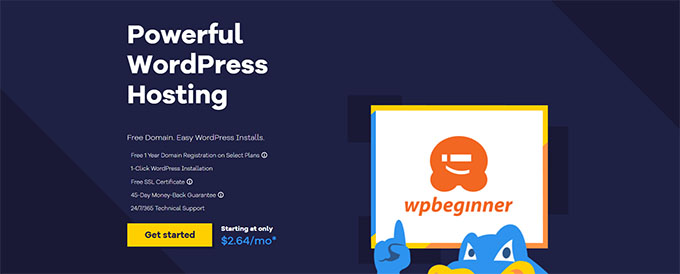
HostGator is the last Google Domains alternative on our list. It is another popular hosting provider for WordPress that offers a free domain name.
What makes it an attractive option compared to Google Domains is the pricing plans. You get affordable plans that include free one-year domain registration, SSL certificate, easy WordPress install, and more.
HostGator also offers a domain transfer feature. You can migrate a domain from another platform, such as Google Domains, to HostGator.
Aside from that, the hosting service provides other features like website builder, shared and dedicated hosting, Google Workspace integration, web design facility, SEO and pay-per-click (PPC) consultation, and more.
Which Google Domains Alternative is the Best?
After reviewing multiple services, our top picks are Domain.com, Hostinger, GoDaddy, and Network Solutions.
Domain.com makes it super easy to find a domain name with multiple domain extensions. It also offers some of the best domain management and security features.
On the other hand, if you want a domain name with web hosting, we highly recommend Hostinger. With each hosting plan, you get a free domain name and SSL certificate for one year.
If you’re in the market to just register a domain name, then GoDaddy and Network Solutions are excellent alternatives to Google Domains. Both offer powerful domain search tools.
FAQs about Google Domains Alternatives
Here are some frequently asked questions about choosing a Google Domains alternative.
1. Is Google good for buying domains?
Google launched Google Domains in 2015 to help users buy a domain name for their websites and offer competitive prices compared to other domain registration services. However, Squarespace acquired Google Domains in 2023. Once the migration is complete, you can purchase domains on Squarespace, and Google Domains will no longer be available.
2. Why is Google Domains better than GoDaddy?
One of the reasons why people liked Google Domains is because it offered cheaper domains compared to GoDaddy. However, with Google Domains transitioning to Squarespace, GoDaddy is a more attractive option than Squarespace. You get more features, web hosting, a website builder, and more in GoDaddy.
3. What is the lowest cost of a domain?
The cost usually depends on the domain name and extension you’re looking for. Domain.com offers domain names starting from $11.99. On the other hand, Hostinger offers a domain for free with its WordPress starter and higher plans. GoDaddy lets you register a domain for as low as $0.99.
4. Can I sell my Google domain?
Yes, you can sell your Google domain. There are many domain registrars and marketplaces where you can sell your domain. For example, GoDaddy lets you select domains from your portfolio and list them for sale. Besides that, you can also use marketplaces like Flippa and Efty to sell your domain or website.
We hope this article helped you pick the best Google Domains alternative. You may also want to see our guide on what’s the difference between a domain name and web hosting and must-have WordPress plugins for business sites.
If you liked this article, then please subscribe to our YouTube Channel for WordPress video tutorials. You can also find us on Twitter and Facebook.
The post 9 Best Google Domains Alternatives for 2023 (Compared) first appeared on WPBeginner.