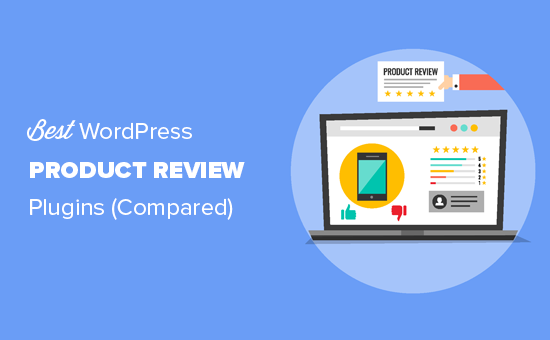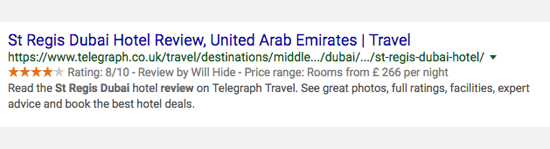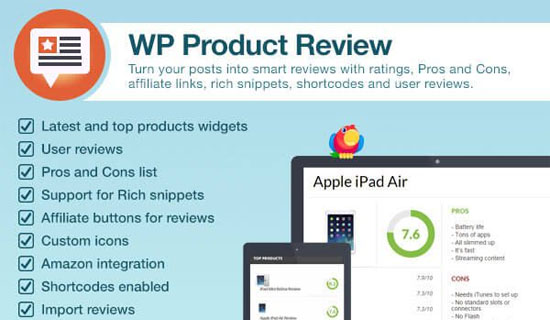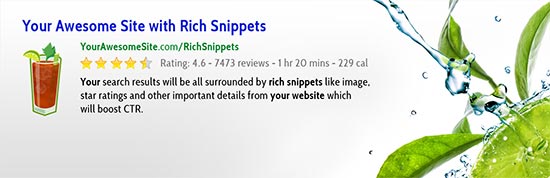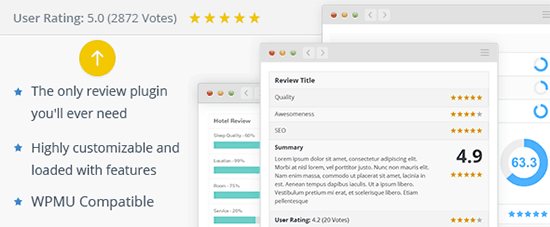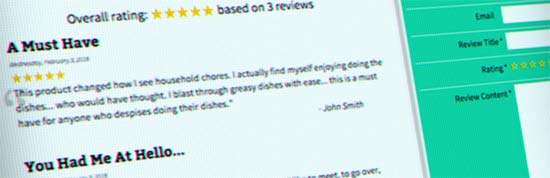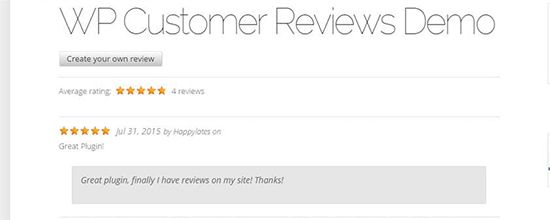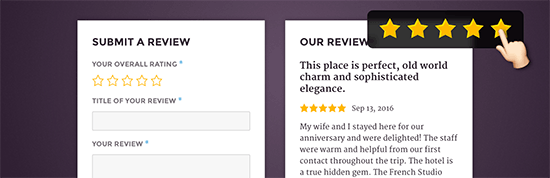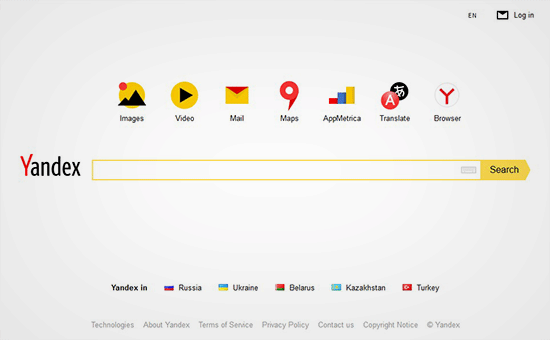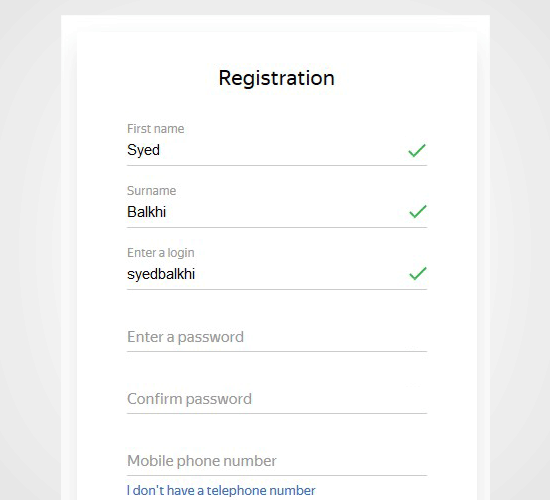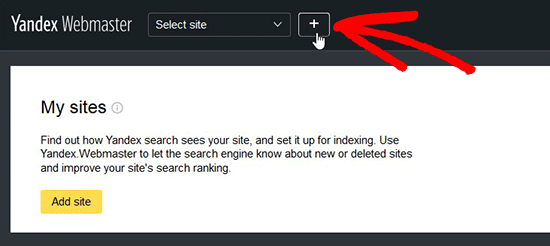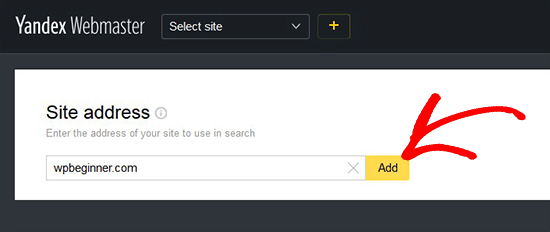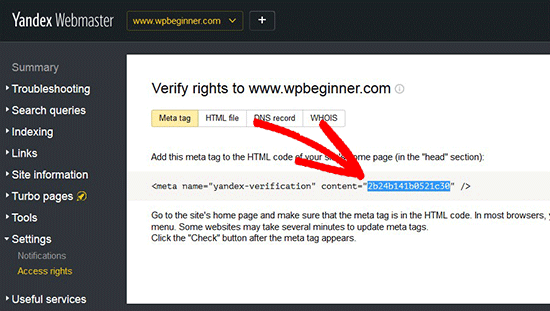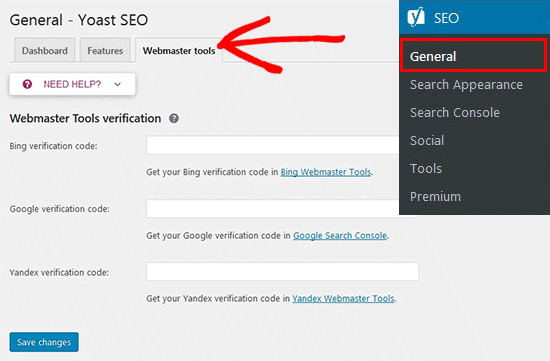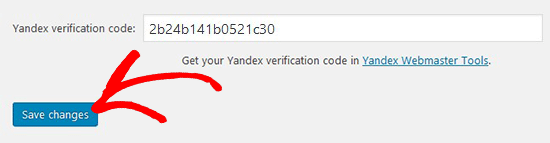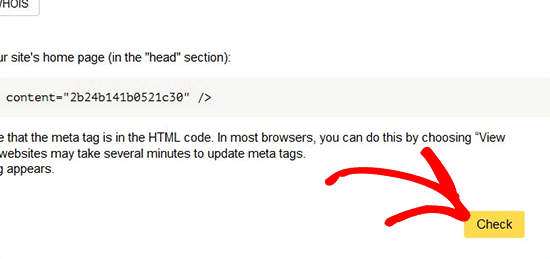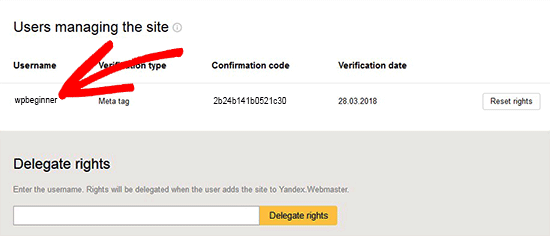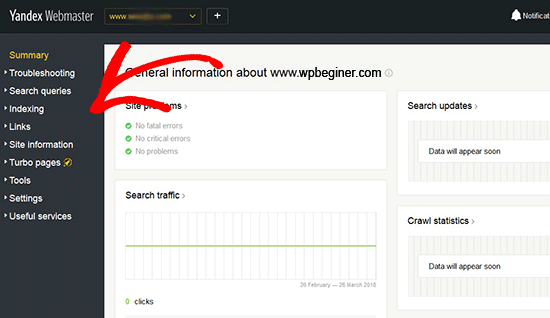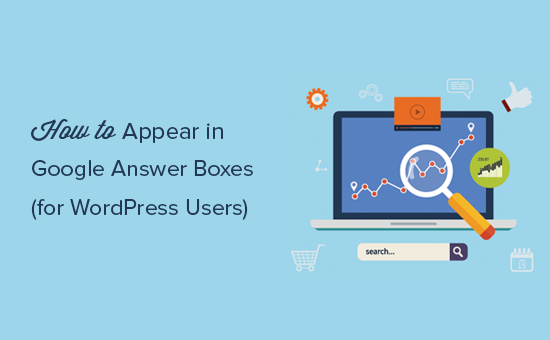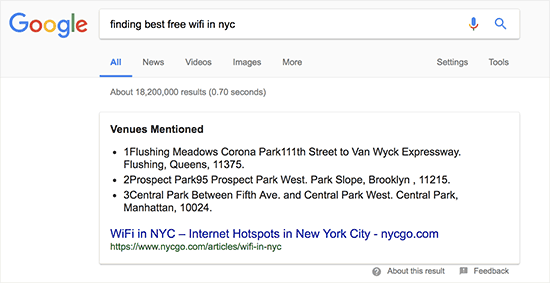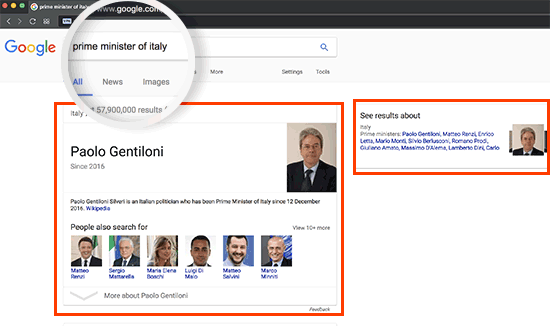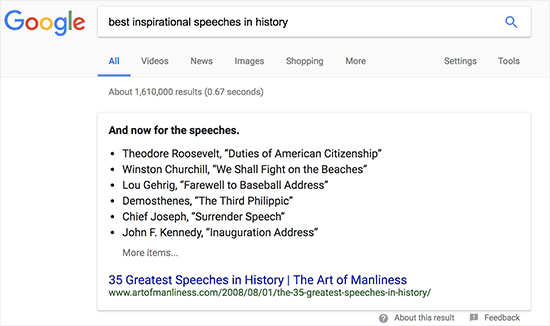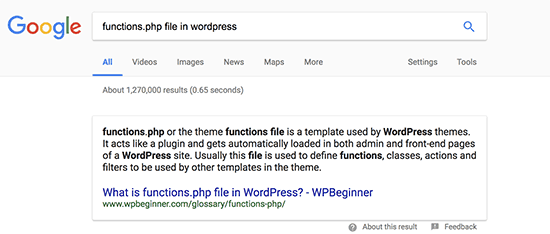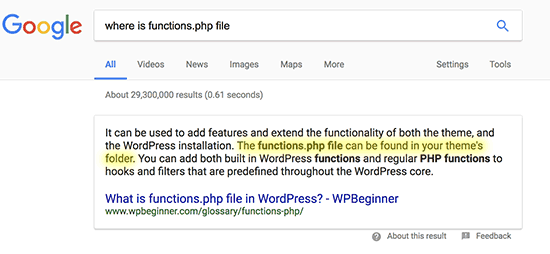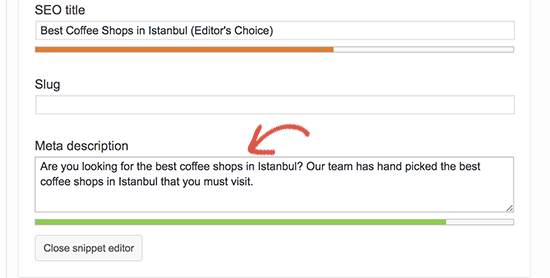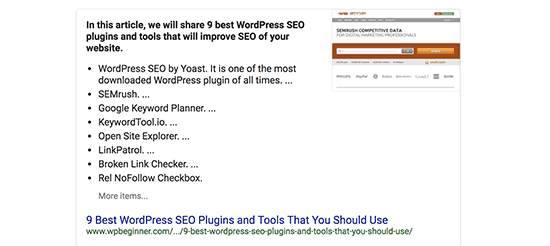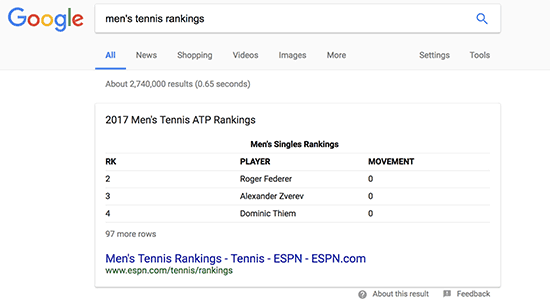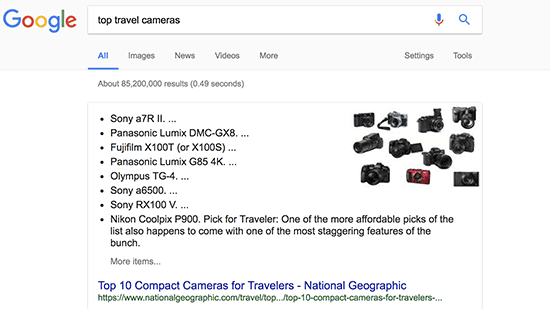Do you want your articles to appear in Google answer boxes? Answer boxes are Google’s push to answer questions directly on the search results page. In this article, we will explain how to appear in Google Answer Boxes for WordPress users.
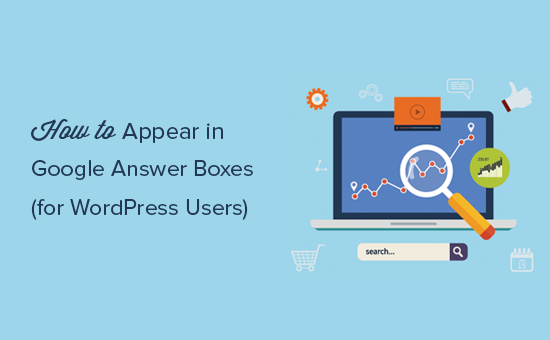
What is a Google Answer Box?
Google Answer box is part of Google’s Knowledge graph. It is an algorithm that tries to answer user’s questions right on the search page.
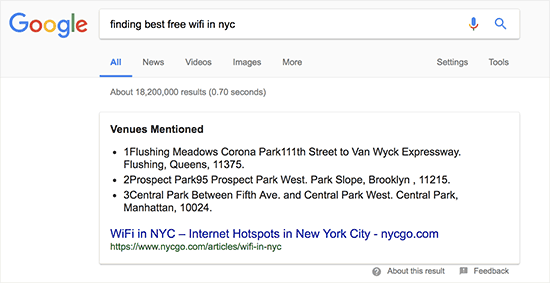
It uses carousels, side boxes, lists, tables, and answer boxes to display the most relevant information at the top. This information is gathered from various sources and the algorithm decides which results should be displayed inside an answer box.
According to research conducted by Advanced Web Ranking, Answer boxes secure almost 32.3% CTR. This makes them immensely important for your WordPress SEO strategy.
How Google Displays Information in The Answer Box?
The purpose of Answer Boxes is to offer instant gratification to the users. This works particularly well when users are looking for factual information like public figures, distances, conversion rates, scores, and similar information.
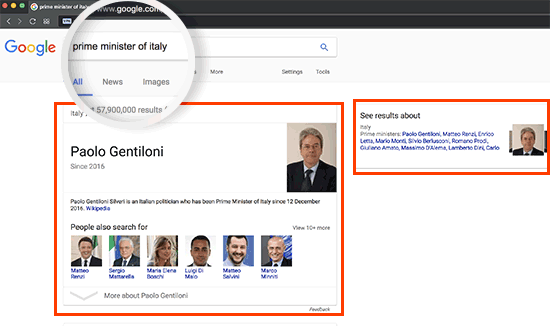
In such cases, if users got the exact information they needed, then they can move on and search for something else. For many queries it can just display a sidebox from the web’s most reliable knowledge sources like Wikipedia.
In a way, it might sound like Google is trying to keep all the traffic for itself. However, not all users are looking for information that Google’s knowledge graph can answer with accuracy.
If user’s keywords require an opinionated, well thought, or research based answer, then Google relies on other web sources.
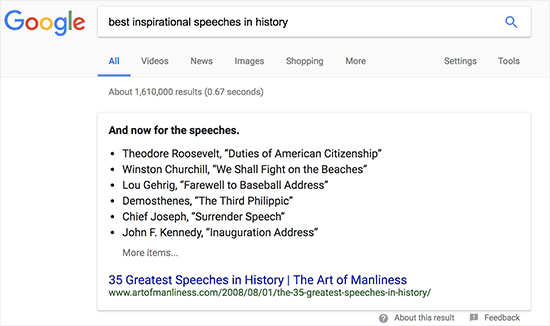
If you are among the top 10 results for a keyword, then you are already closer to appear in Google Answer Box.
How to Make Your Pages Appear in Google Answer Box?
Google Answer Box results change quite often, and you can easily appear as the best answer by simply improving your content.
Let’s explore a number of content optimization steps that you can take to appear in the answer box.
Add Short and Helpful Answers in Your Content
The purpose of Answer Boxes is to provide quick answers. Make sure that your article answers the question as early in the article as possible.
You also need to make your answer short, concise, and easy to understand.
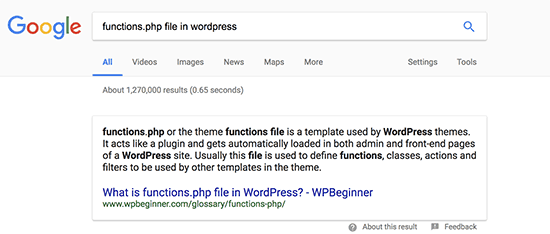
It also helps to include your keywords in the form of a question followed by the short answer.
After that, feel free to add as much detail to your answer as you want. Adding more information will allow you to use the keyword throughout the article, and you can even use the same article to answer other questions your users may have about the same topic.
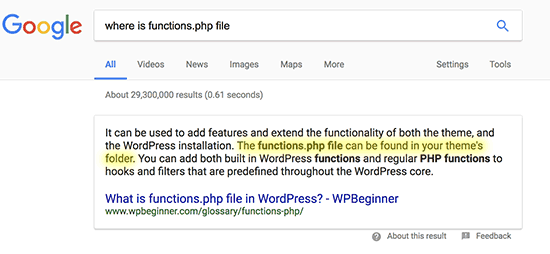
Optimize Your Page’s Meta Description
Meta description is a brief description explaining what your page is about. It is added in the <head> section of your site’s HTML.
You can add meta description for your articles by using a WordPress SEO plugin like Yoast SEO or All in One SEO plugin.
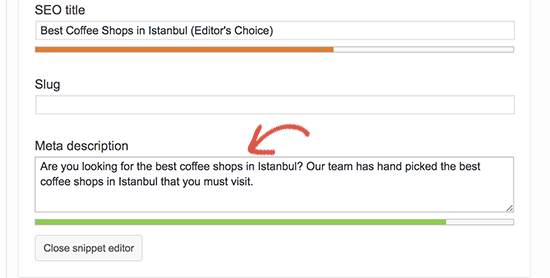
Make sure that your meta description includes your target keyword. It also needs to explain what questions or topics this particular page will be answering.
For example, our article about WordPress SEO tools and plugins uses this meta description:
“Are you looking for best WordPress SEO plugin and tools to boost your SEO? Check out our list of 9 best WordPress SEO Plugins and Tools.”
Here is how it appears in the answer box.
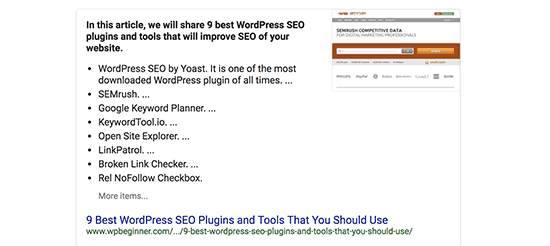
Utilize Lists, Tables, Table of Contents
Users love properly formatted content because it helps them quickly get the information they need. That’s why websites like list25 are so popular. They publish informative content in a viral listicle format that is easier to consume and share.
Google understands that and tends to highlight the websites that use formatting to make content consumption easier for users.
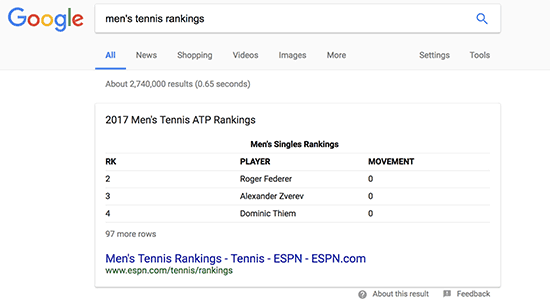
This includes:
- Pages that use tables to list items.
- How to articles that use step by step instructions.
- Top lists that simply just list items.
- Lenghty articles that utilize table of contents
- and more.
This does not mean that you must always use one of these formats to write your articles. However, if using formatting can help your users get to the information quickly, then use it.
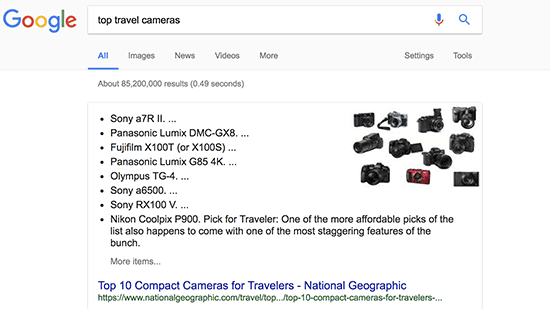
Optimize Content with Data Driven Decisions
Data is the most important thing you need for an effective content strategy. This is where Google Analytics comes in. It helps you understand your audience and plan accordingly.
You will need MonsterInsights to properly track user engagement in WordPress. It is the best Google Analytics plugin in the market, and it will help you learn where your users are coming from, and what they do while they are on your site.
These stats provide you a clear picture of what’s already working on your website. You can then expand on it and make informed decisions for better SEO.
Follow SEO Best Practices
Apart from answering the user questions, you also need to make sure that Google can find your page and understand it just as easily.
This means you still need to optimize your posts for SEO just like you would normally do.
- Include your keywords in SEO title, description, and keywords.
- Add your focus keyword in content and sub-headings in your article.
- Properly utilize categories and tags.
- Make sure there is enough content to cover the topic.
- Make internal linking a habit and link to your other posts and pages
- Add title and alt tags to your images.
Are Google Answer Boxes Worth The Effort?
Yes, absolutely. As we mentioned earlier the click-through rate for results in the answer box is way higher. Depending on the topic and your content, it could go as high as 51.2%.
However, we do not recommend you overthink it. The purpose of Answer boxes is to help users find information quickly. If you focus on answering questions through helpful and informative content, then search results will start picking it up.
Google’s search features are always changing. There are no shortcuts that will help you win forever. Building your website as an authority / reliable source of useful information will help you win in the long run.
We hope this article helped you learn how to appear in Google Answer Boxes. You may also want to see our list of the must-have WordPress plugins that will help you take your website to the next level.
If you liked this article, then please subscribe to our YouTube Channel for WordPress video tutorials. You can also find us on Twitter and Facebook.
The post How to Appear in Google Answer Boxes with Your WordPress Site appeared first on WPBeginner.