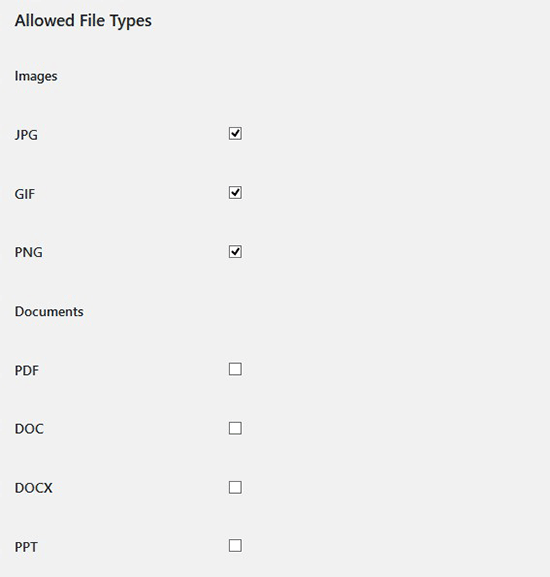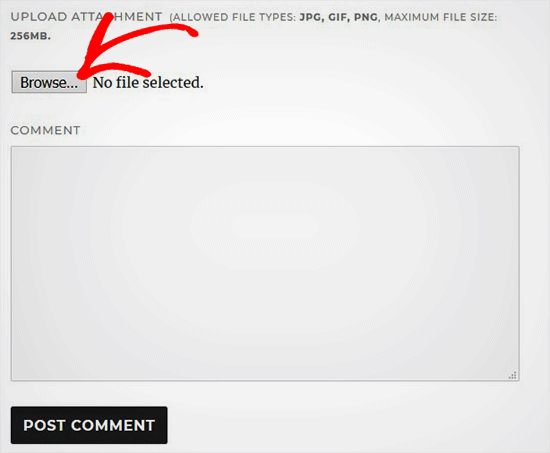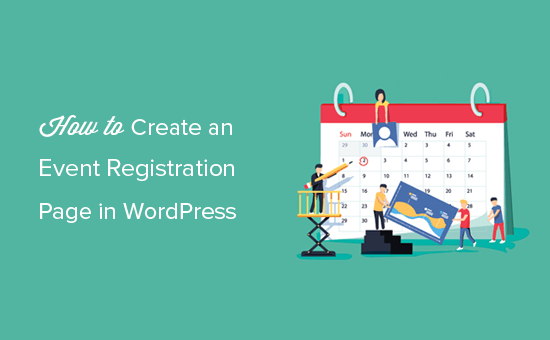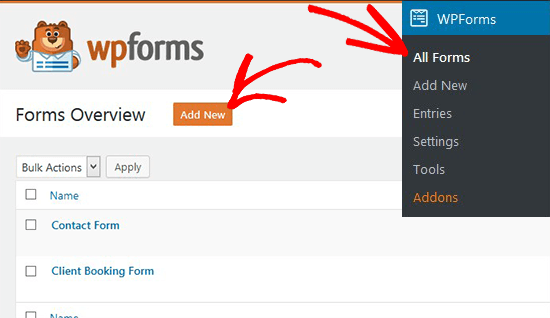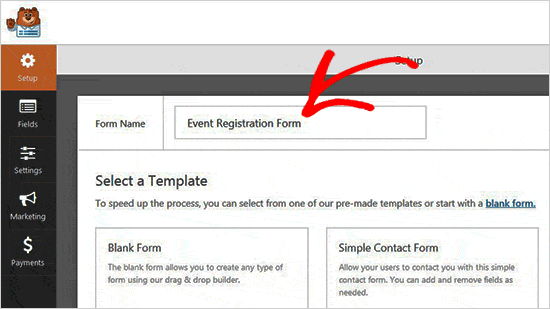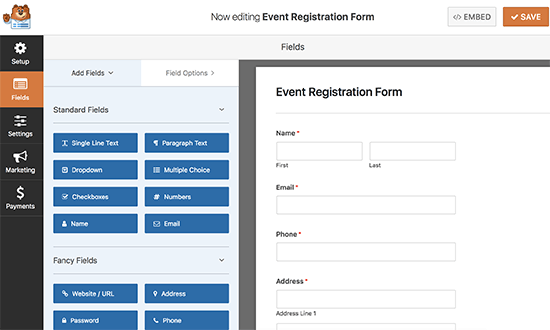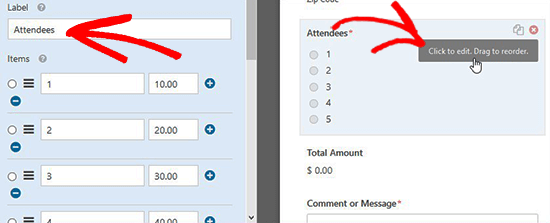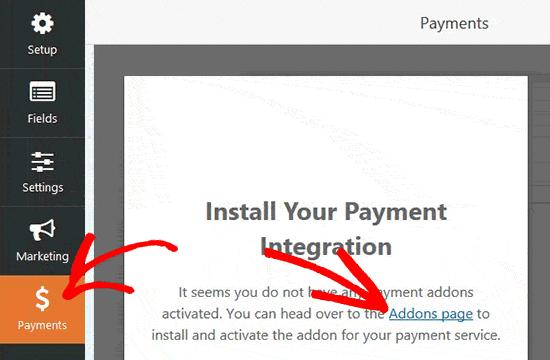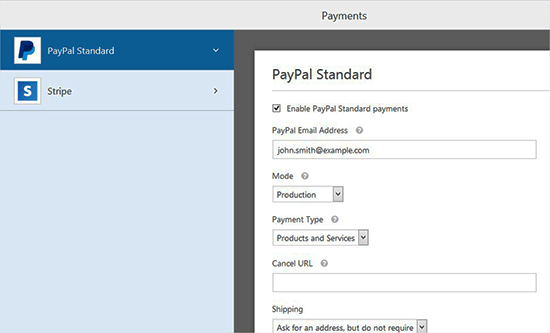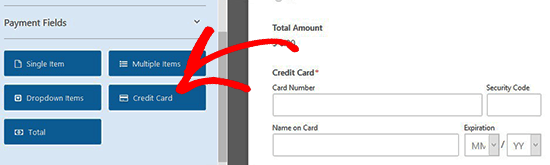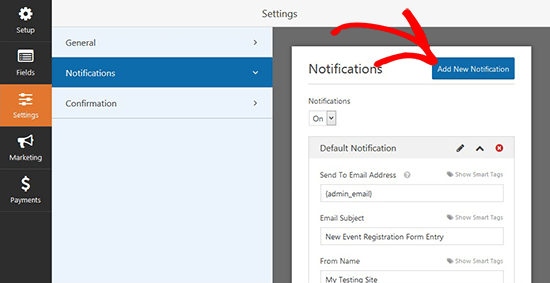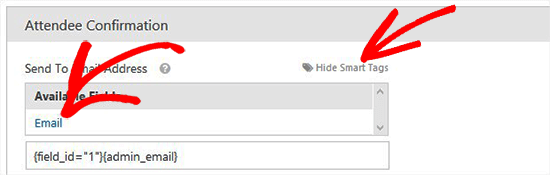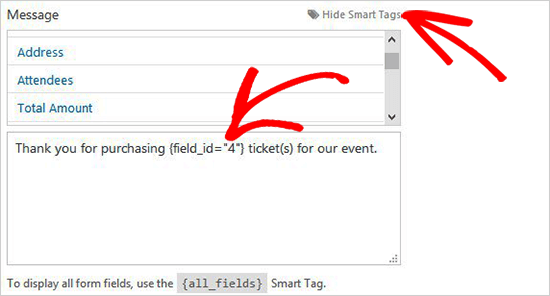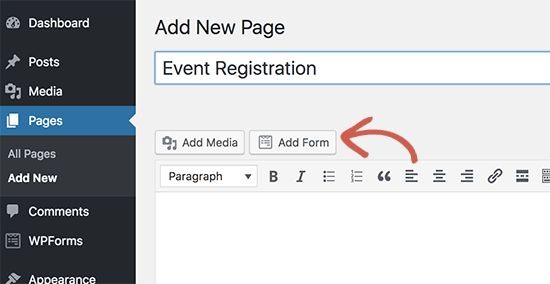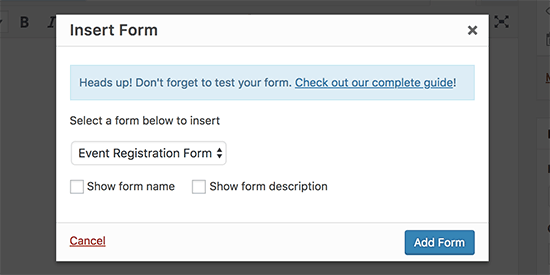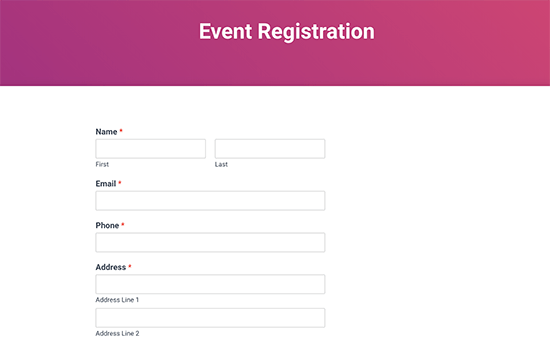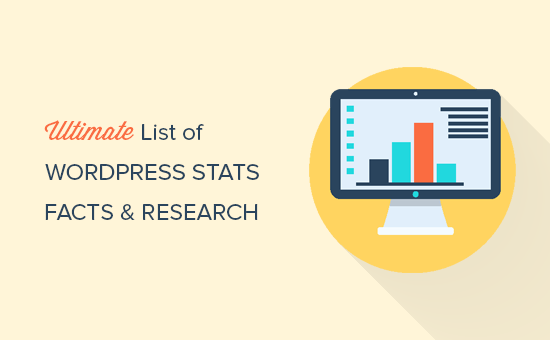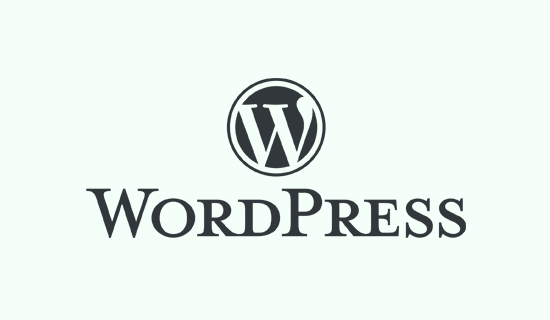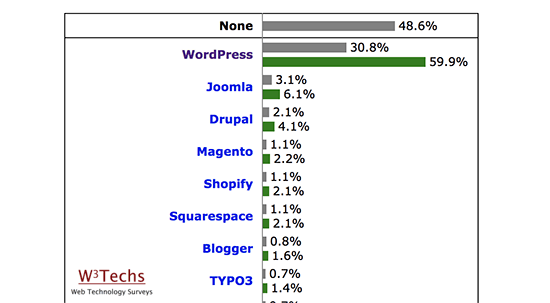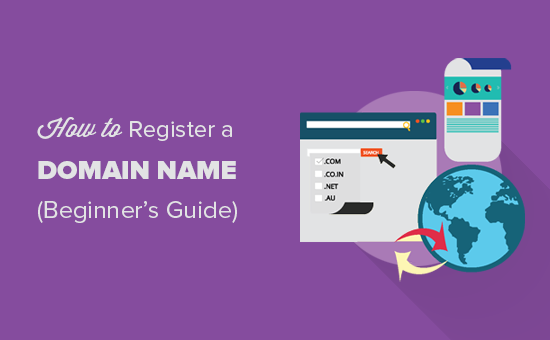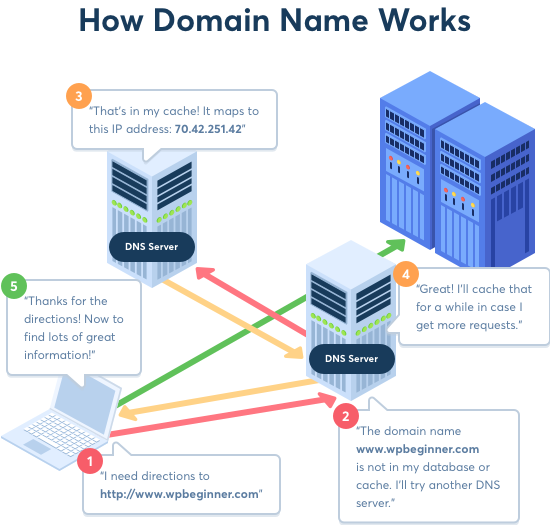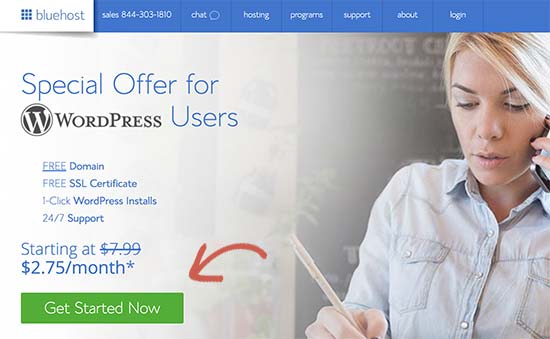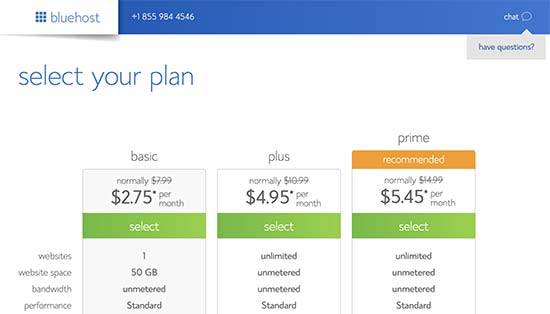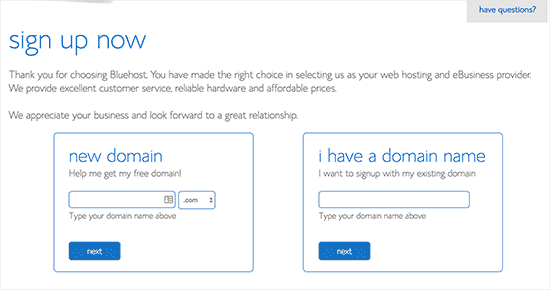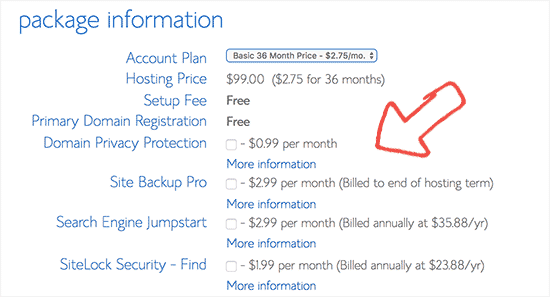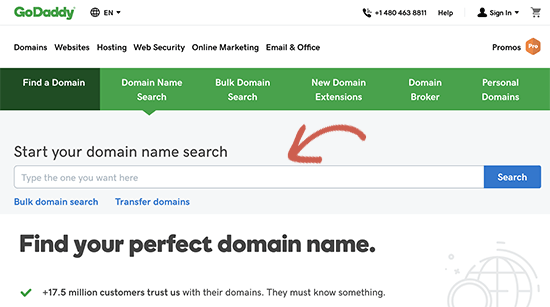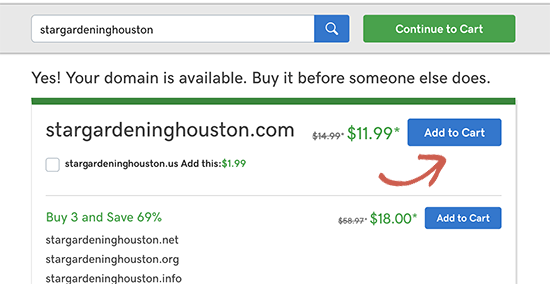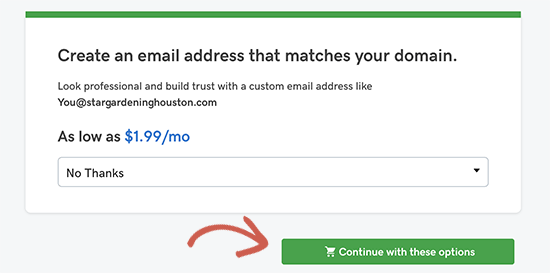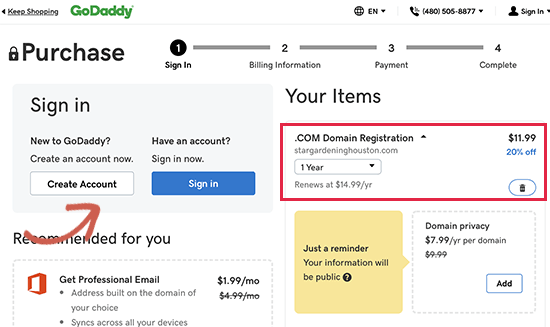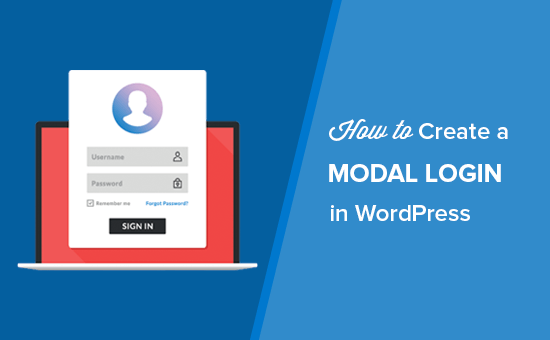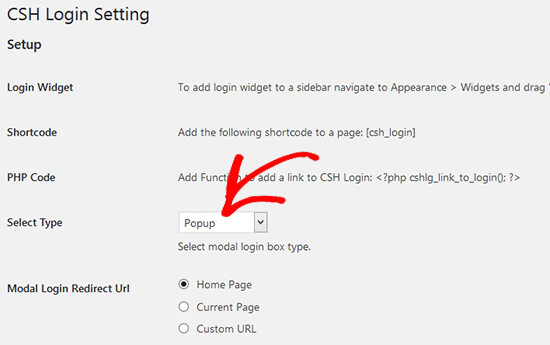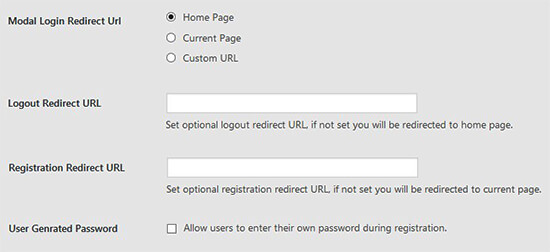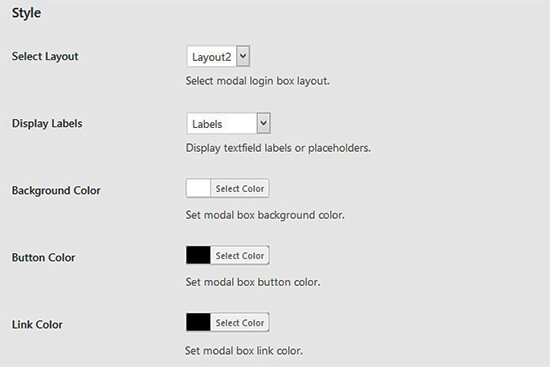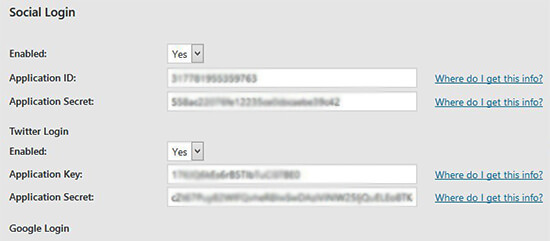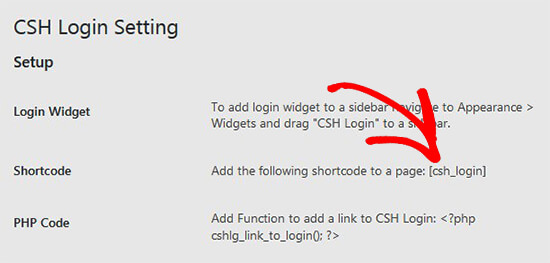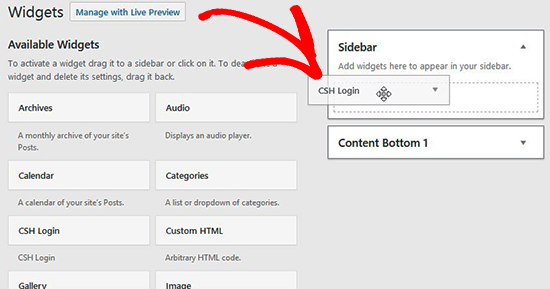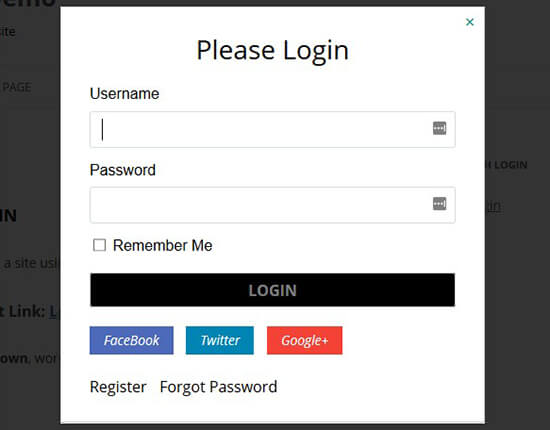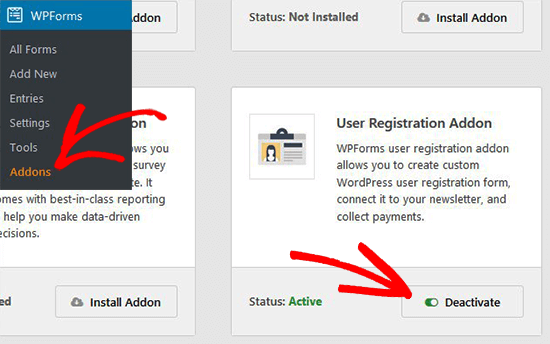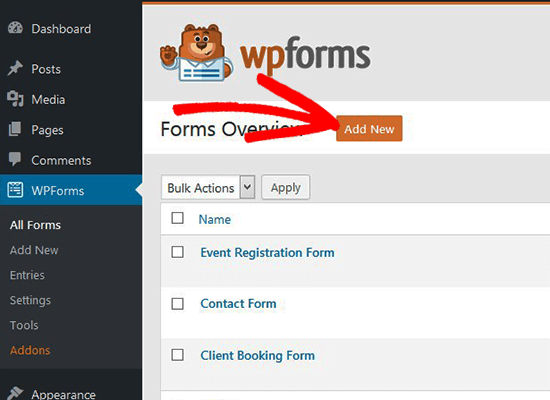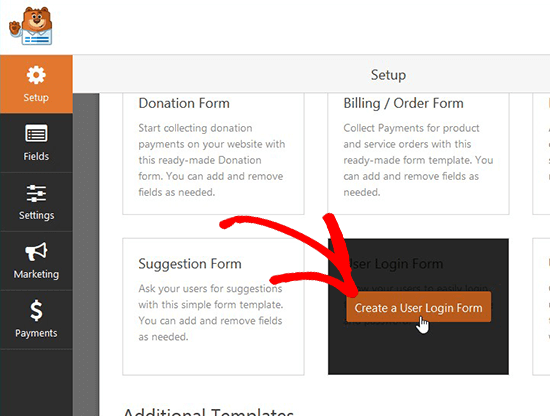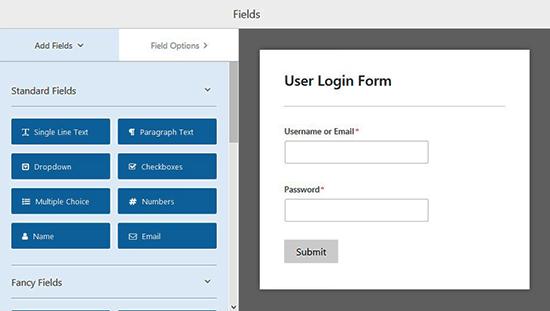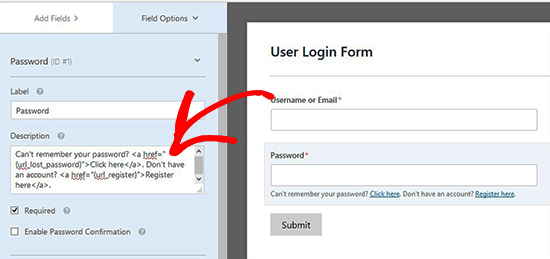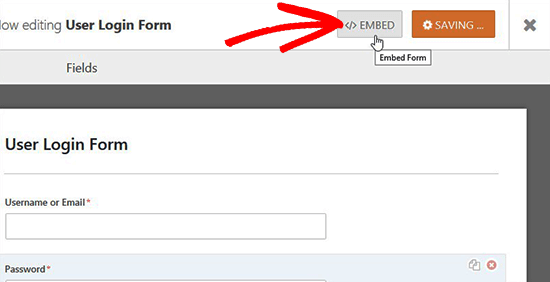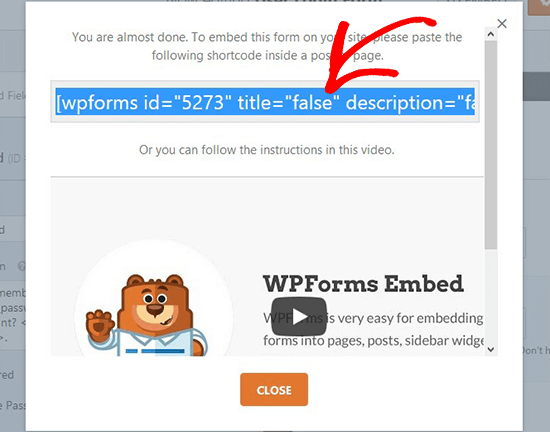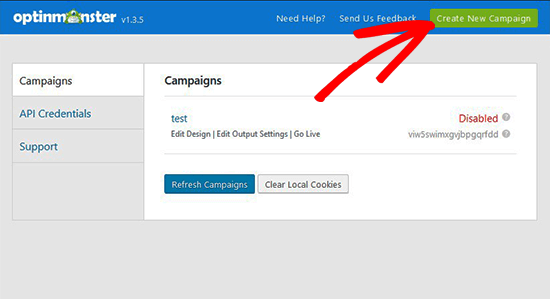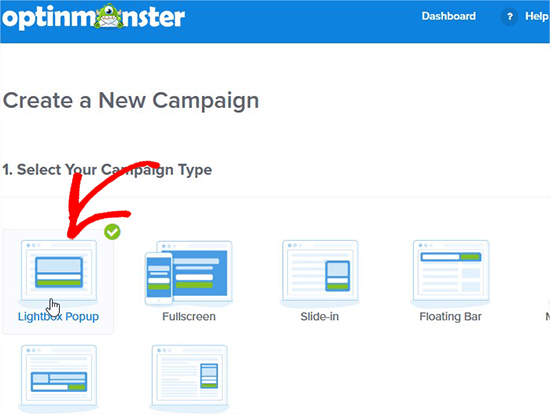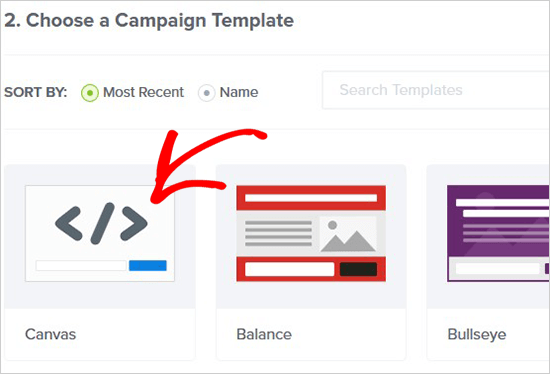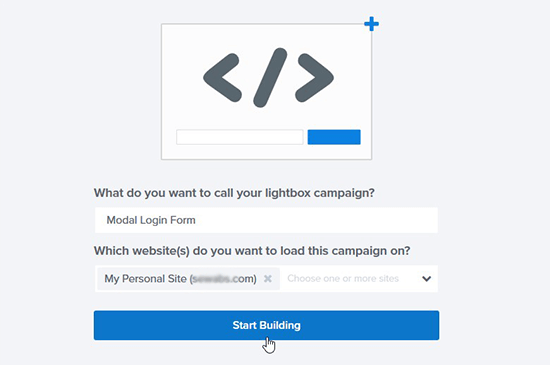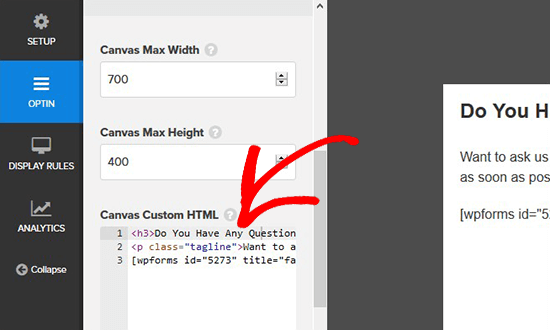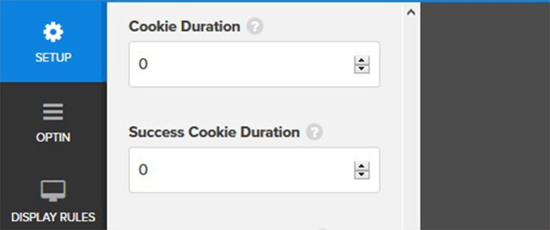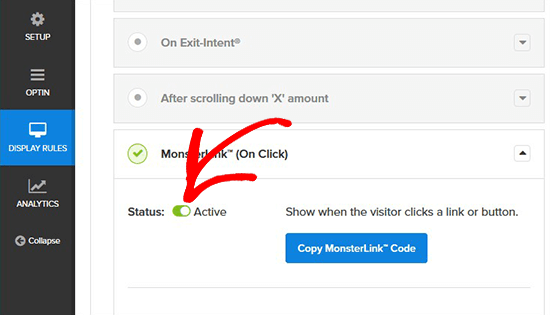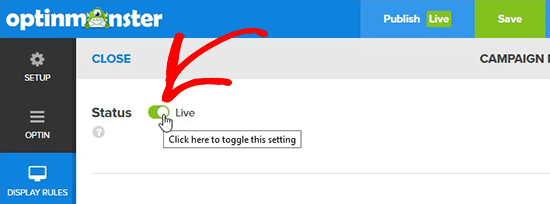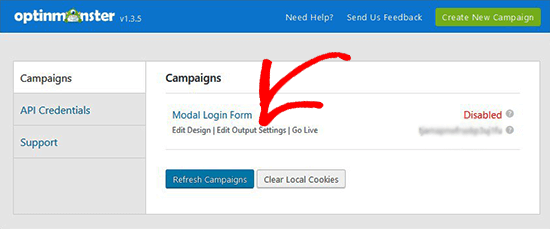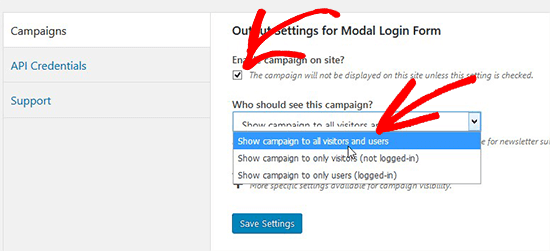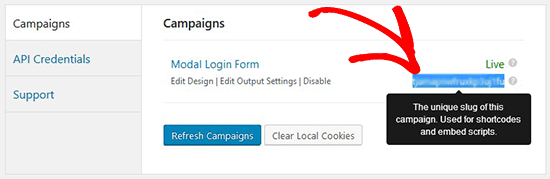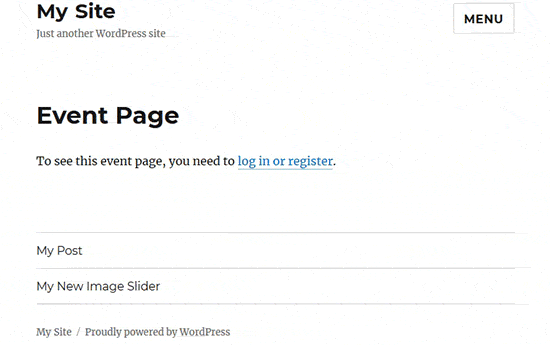Often when starting a blog, users ask us about how to register a custom domain name, and which are the best places to register a domain. In this article, we will show you how to easily register a domain name, and share a tip on how to register a domain name for free.
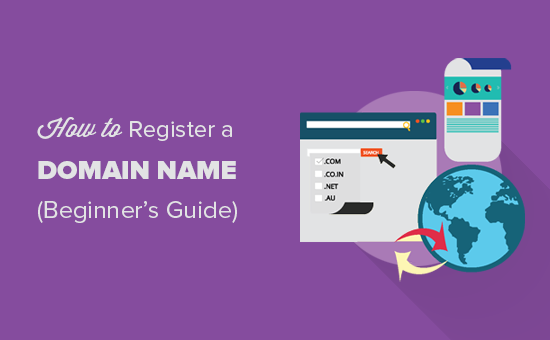
But before we get started, let’s cover the basics so we’re on the same page.
What is a Domain Name?
A domain name is the address of your website that people type in the browser to visit your website. For example, wpbeginner.com.
In simple term, if your website was a house, then your domain name will be its address.
The whole internet is a giant network of computers. Each computer is assigned a number which is called an IP address, and it looks like this:
66.249.66.1
Now, this is not an easy to remember address. Imagine if you had to use this kind of addresses to visit your favorite websites.
To fix this problem, domain names were invented. Domain names can have alphabets and numbers, which helps website owners create easy to remember brandable words for their website’s address.
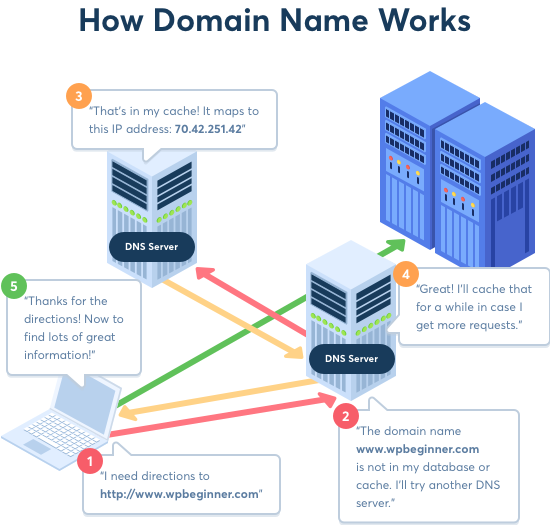
To learn more about domain names, see our beginner’s guide on domain names and how do they work.
When Do You Need to Register a Domain Name?
Each day, over 44,000 new .com domain names were registered in the first quarter of 2018. Currently, there are over 134 million .com domain names already registered.
This means that all the good ones are being registered as we speak. Chances are that someone may register a domain name that you’re thinking of, so it’s smart to register a domain name as soon as you think of an idea.
This is why all tech-savvy entrepreneurs pro-actively register domain names even before launching a business. Domain names are cheap, and you can register them for a year. If you decide to not pursue the business, then you can let them expire.
If you are serious about building a business, then you should register a domain name right away. It will help you protect your brand identity, business name, and even future business ideas.
How much does a domain name cost?
Normally, a .com domain name costs $14.99 / year. Other domain name extensions cost varies based on each extension. Some are even more expensive than this. We don’t recommend using anything but .com domains because everybody remembers a .com domain, and your smartphone keyboards have a pre-built key for .com.
Do I Need a Website to Register a Domain Name?
No. You don’t need a website to register a domain name. You can register a domain name and make a website later. You can also register a domain name and set up a temporary website.
A lot of entrepreneurs treat domain names like digital real-estate, so they register a good domain name and hold it for the right buyer to purchase it from them.
How to Choose The Best Domain Name?
Domain names play a very important role in your website’s identity, and its success. You want to spend some time and do your research before registering a domain name. However, it’s also important to not overthink it otherwise you will never get past the research phase.
Here are some general tips to keep in mind.
- Make sure that your domain name is easy to pronounce, spell, and as short as possible.
- Stick with the .com extension, most users find them easier to remember than other domain extensions.
- Use your keywords and brand name in the domain name. For example, stargardeninghouston.com is more search engine friendly, than stargardeningcompany.com
- Do not use numbers or hyphens in your domain name. It makes them harder to pronounce and difficult to remember.
Need more advice? See our article on how to choose the best domain name for more tips.
How to Register a Domain Name (Step by Step)
There are multiple ways to register a domain name. You can choose from several top domain registrars that are authorized by ICANN to register domain names for you.
We will show you the most popular ways to register a domain name, and you can choose the one that best fits your needs.
1. How to Register a Domain Name for Free
If you want to register a domain name to start a blog or make a website, then this is the best option for you.
Normally, a domain name costs $14.99 / year and website hosting plans start from $7.99 / month. This is a lot of money if you are just starting out.
Luckily, Bluehost has agreed to offer our users a free domain name, SSL Certificate, and 60% discount on web hosting.
→ Click Here to Get Free Domain with Bluehost ←
Bluehost is one of the biggest hosting companies in the world. They are in business since 2003 and host more than 2 million websites. Not to mention, they’re officially recommended by WordPress.
To get started, you need to visit the Bluehost website and click on the Get Started button.
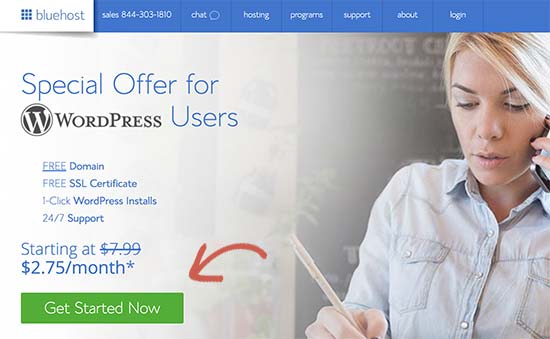
This will bring you to the pricing page. Their Basic and Plus plans are popular among our users.
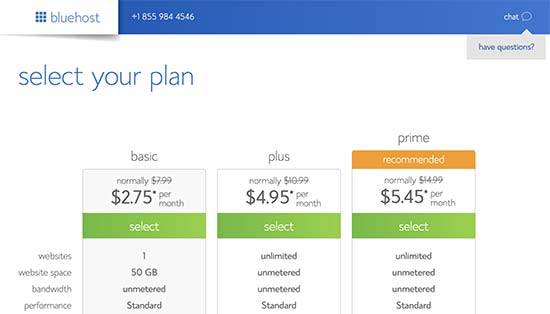
Click on the ‘Select’ button below a plan to continue.
On the next page, you will be asked to choose a domain name. Simply type the domain name in the “New Domain” box because that will get you a free domain name.
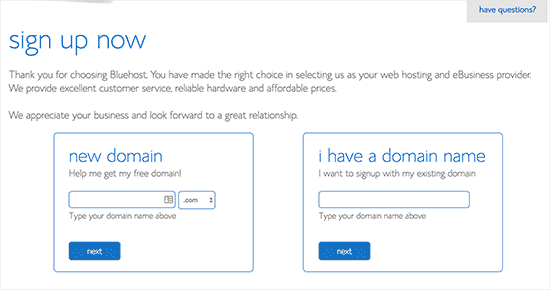
If the domain name you entered is available, then you will be taken to the signup page. From here you need to enter your account information like name, address, email, etc.
Below the account information, you will notice some hosting extras. We don’t recommend buying them, so you can safely uncheck them for now. If you feel that you need them, then you can always add them later.
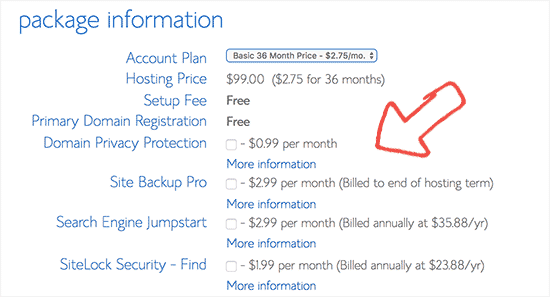
After that, you can enter your payment information to finish the purchase.
Bluehost will now register your domain name, setup your hosting account and send you an email with a link to your hosting control panel.
Since you need a web hosting to start a website, it makes no sense to purchase a domain name separately when you can get it for free with the Bluehost combo offer.
If for some reason you don’t want to use Bluehost to get a free domain name, then you can use InMotion Hosting or GreenGeeks, both are top WordPress hosting companies that are offering a free domain name with web hosting to WPBeginner readers.
Related: See the difference between domain and web hosting to understand why you need both to build a website.
2. How to Register a Domain Name with GoDaddy
If you only want to register a domain name at the moment without creating a website, then GoDaddy is your best option.
Godaddy is the largest and most popular domain name registrar in the word. They currently manage over 72 million domain names for 17 million users from around the globe.
GoDaddy offers an easy way to manage your domain name without creating a website. Once you are ready, you can just point the domain name to your preferred WordPress hosting company.
Here is how to register a domain name with GoDaddy (step by step).
First, you need to visit the GoDaddy website and enter the domain name you want to register in the search box.
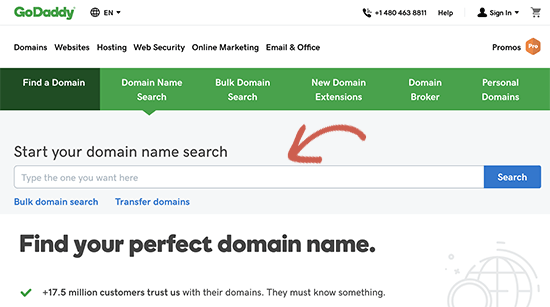
If your domain name is available, then you will see a success message with your domain name listed on top. You can now go ahead and add it to the cart.
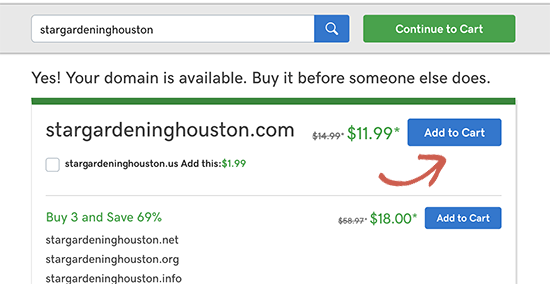
Next, click on the continue to cart button to check out.
GoDaddy, will now show you some additional services that you can purchase with your domain name. You can skip those by selecting ‘No thanks’ and click on the continue button.
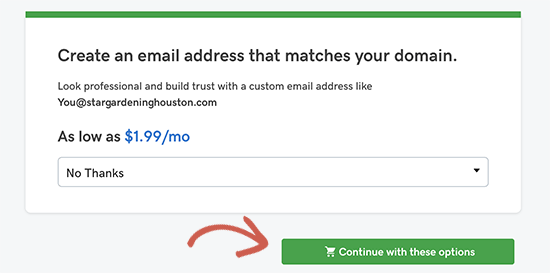
On the next page, you will see your domain name and its registration period. You can change the registration period to up to 10 years if you want.
However, we don’t recommend that. You can always renew your domain name before it expires, so if you want to save money, then you can select just 1 year registration period.
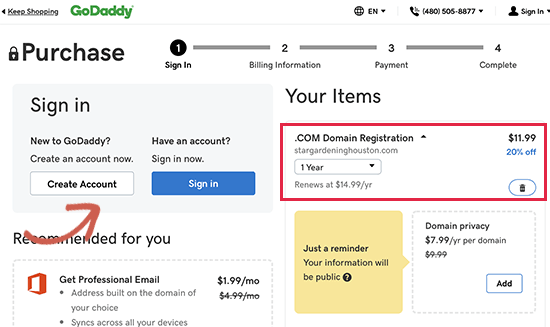
You will need to create a Godaddy account to proceed.
After you have created an account, you will be able to enter your billing address and make a payment for your domain name.
GoDaddy will now register your domain name, and they will send you an email with a link to your domain control panel.
Pro Tip: You should make sure that auto-renew on your domain is turned on, so Godaddy can automatically bill your account and renew your domain name. This way you won’t lose your domain if you forgot to renew it.
3. Other Ways to Register a Domain Name
There are plenty of other domain name registrars that you can choose from. Prices for domain name registrations are pretty much the same on all those registration services. However, their user interface and domain management tools can be lacking at times.
If you don’t want to use GoDaddy for some reason, then we recommend trying out either NameCheap as the best alternative.
If you want a free domain name with website hosting but don’t want to use Bluehost, then you can use InMotion Hosting or GreenGeeks, both are listed among the best WordPress hosting providers in our list.
Domain Registration FAQs
Since we have helped over 130,000 people start a website, we have gotten just about every question you can possibly think of. Below are the answers to some of the top domain name questions:
Which is the best domain name registrar?
We believe that Godaddy is the best domain name registrar given their long history. However it’s a smarter money decision to get a free domain with web hosting like Bluehost. You can always transfer your domain name if you decide to switch hosting provider.
How can I buy a domain name permanently?
You cannot buy a domain name permanently. Domain names registration is done on a yearly basis. However you can pre-pay for up to 10 years which guarantees that you will have a domain name for 10 years.
How can I reserve a domain name without buying it?
There is no way to reserve a domain name without purchasing it. You have to buy it if you want to reserve it. Considering the low cost of a domain name, it’s a small investment for a business.
Is there a way to buy an existing domain name?
Yes, you can use brokerage like Sedo.com to potentially acquire an existing domain name. However it’s not guaranteed that you will get the domain name that you want because the seller may not want to sell it or ask for an outrageous price.
We hope this article helped you learn how to register a domain name for your website. You may also want to see our tips on how to make money online with your new domain name and/or how to create a professional email address with your domain.
If you liked this article, then please subscribe to our YouTube Channel for WordPress video tutorials. You can also find us on Twitter and Facebook.
The post How to Register a Domain Name (+ simple tip to get it for FREE) appeared first on WPBeginner.