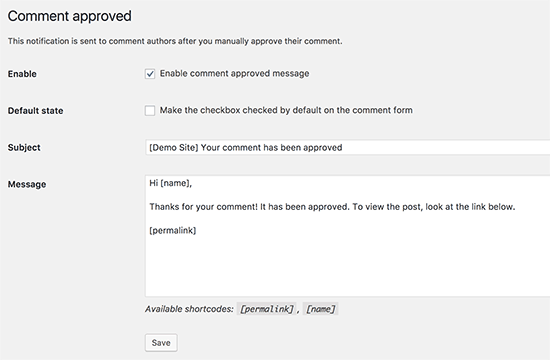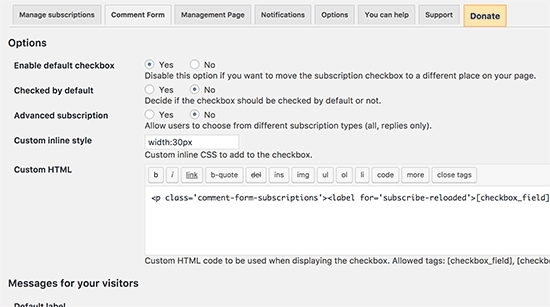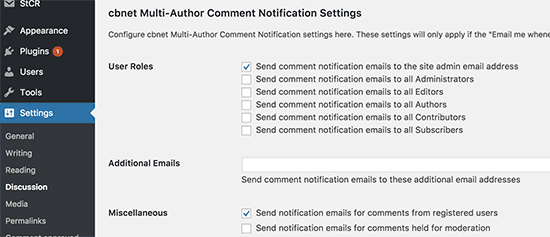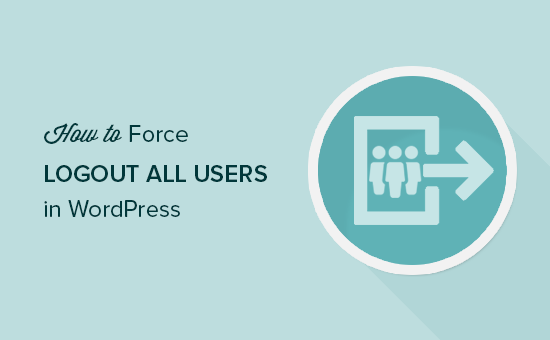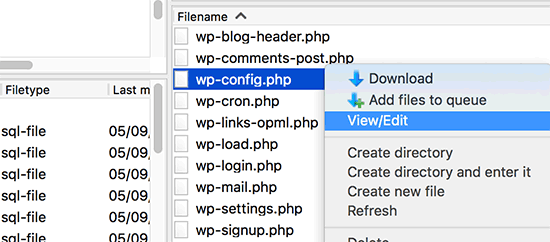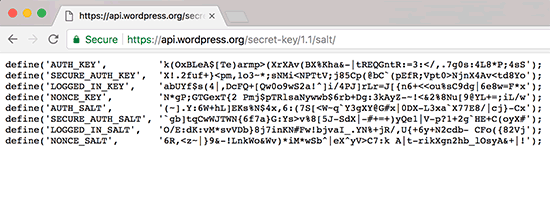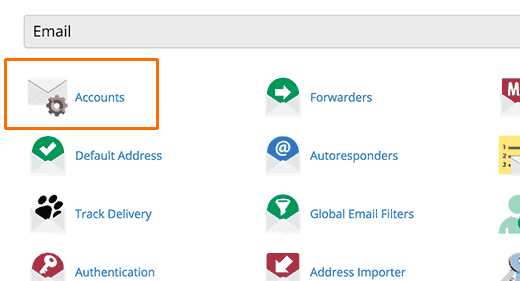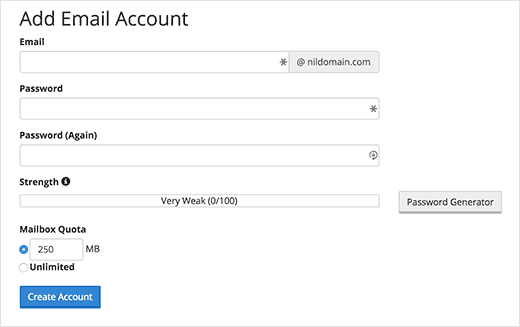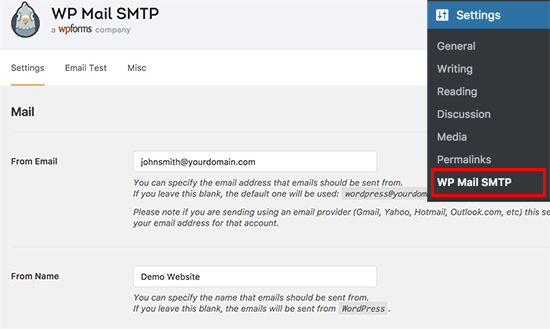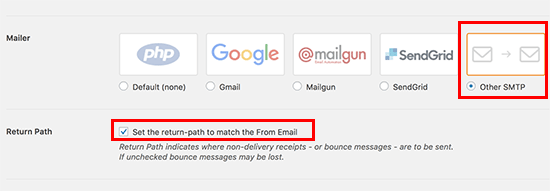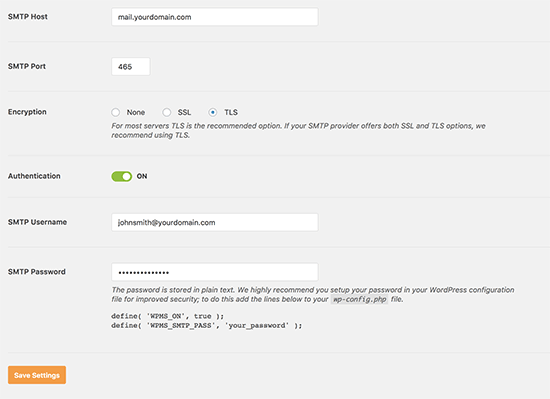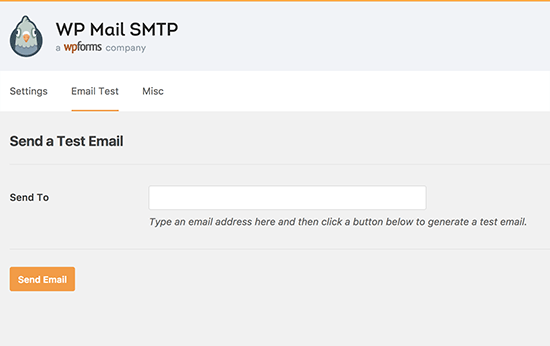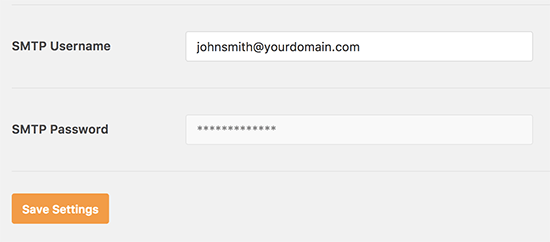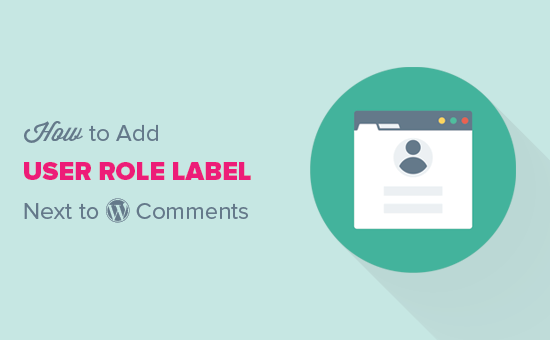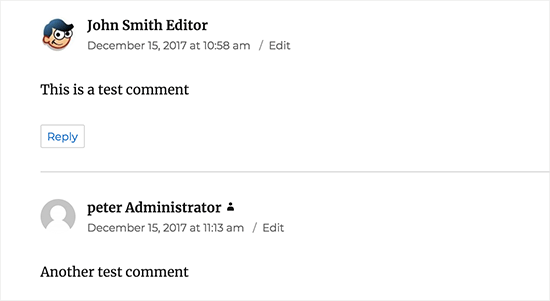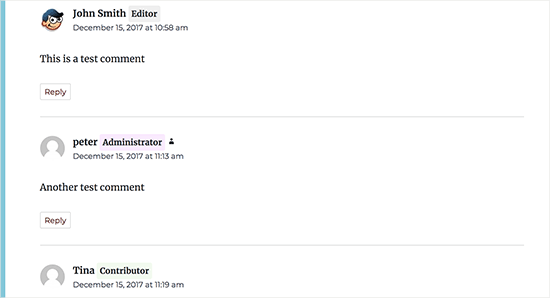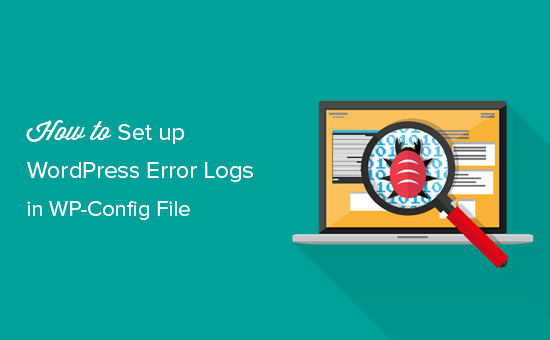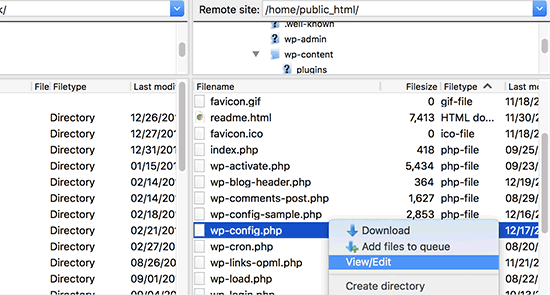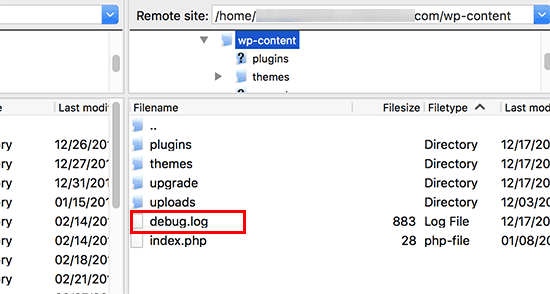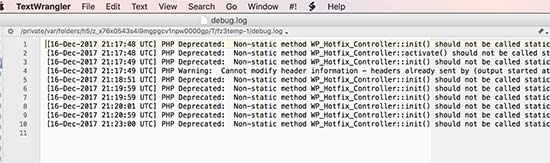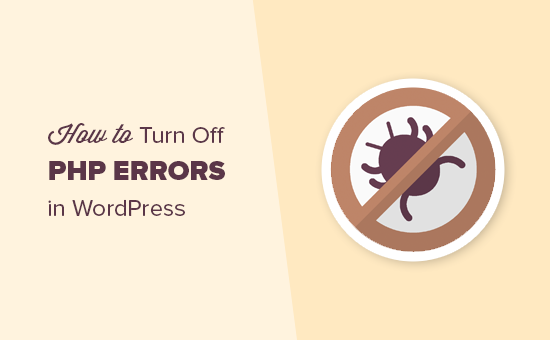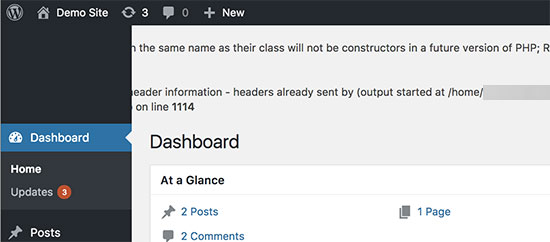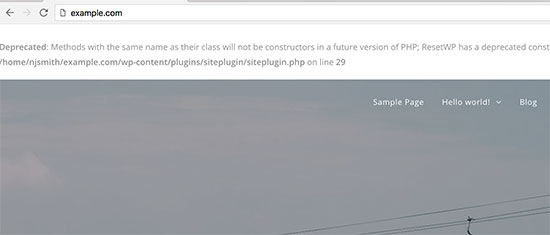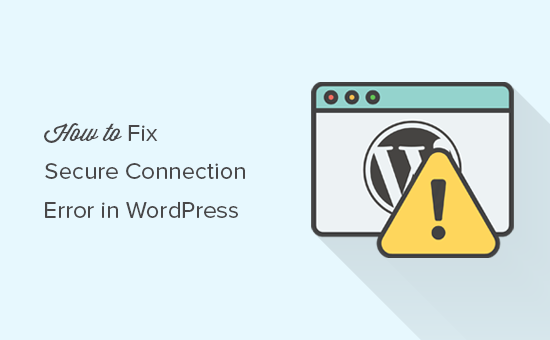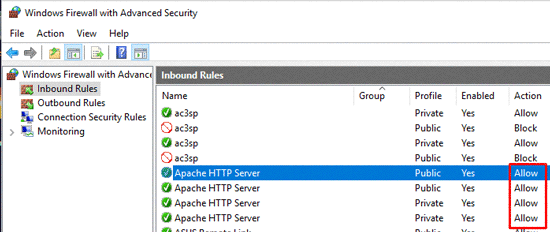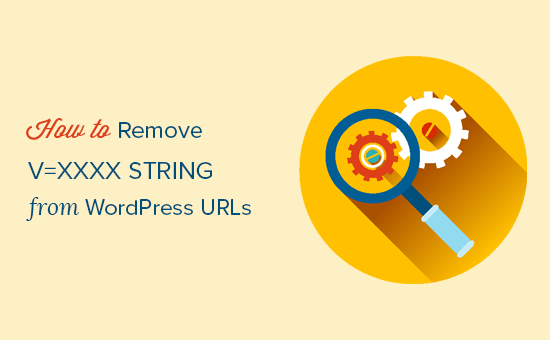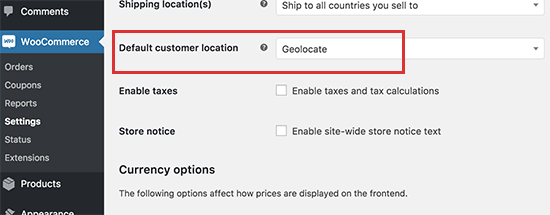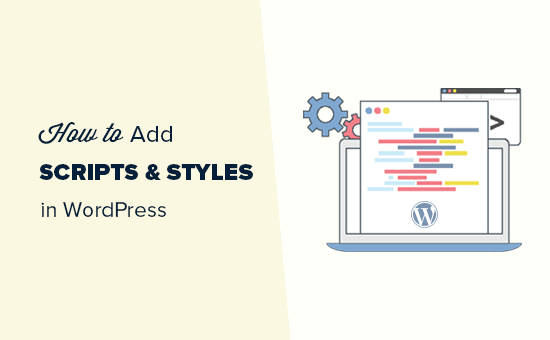Are you having trouble receiving or sending emails from your WordPress site? One solution for that is to use third party email services such as Mailgun. However, these services will cost you extra money. In this article, we will show you how to use a SMTP server to send WordPress emails.

The Problem with WordPress Emails
WordPress uses mail function in PHP to send emails. Many shared hosting providers do not have this function configured properly, or they have disabled it entirely to avoid abuse. In either case, this causes your WordPress emails to not be delivered.
The alternative solution is to use a third party email service to send out your emails. You can use services like Mailgun, Google Apps for work, or Sendgrid.
You will have to pay for your account, and the cost will vary depending on how many users/accounts you add or the number of emails you send. See our tutorial on how to fix WordPress not sending email issue.
What if we told you that there is another option, and most likely you are already paying for it?
Using Email Accounts by Your Host
Most WordPress hosting providers offer email services for each domain you host with them. This means you can create email accounts with your own domain name like [email protected].
First you will need to create an email account. For the sake of this example, we will show you how to create an email account in cPanel. Your hosting service provider may use some other account management system, but the basic process is the same on most hosting services.
Log into your hosting account, and click on email accounts under the mail section.
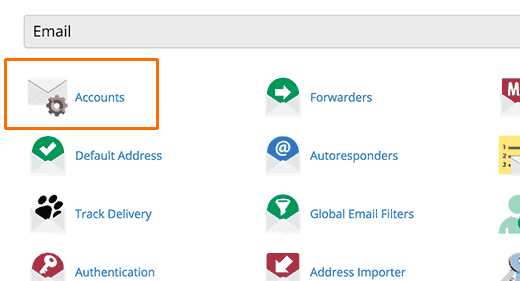
This will show you a simple form where you need to fill out information required to create your email account.
Since we will be using this account to send WordPress emails, we recommend that you create an email account like [email protected]. Make sure to replace example.com with your own domain name.
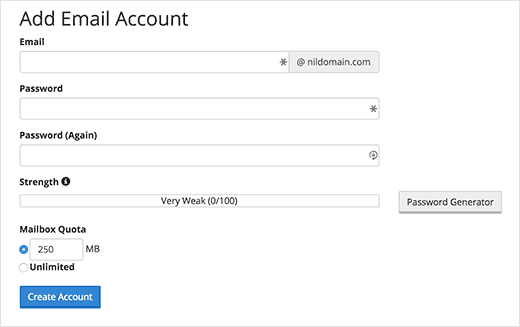
After creating your email account, you are now ready to use it in WordPress. But before you do that, you will need the following information from your hosting service provider.
- SMTP Host for your email address.
- SMTP Port for secure login.
You can check the support section on your host’s website for this information. Most likely there will be an article providing this information. If you don’t find it, then you should contact the hosting support to request this information.
Using Your Branded Email Address in WordPress
You will now need to install and activate the WP Mail SMTP plugin. For more details, see our step by step guide on how to install a WordPress plugin.
Upon activation, you need to visit Settings » Email to configure the plugin settings.
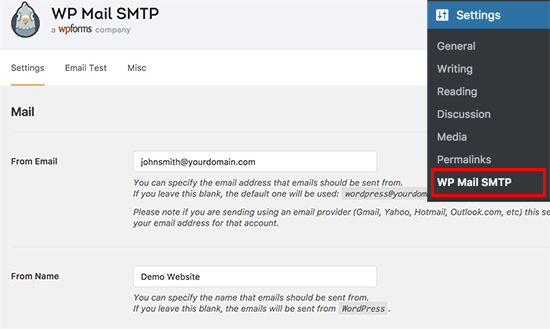
First you need to enter the email address you just created. After that you can add a from name, this will be used as the sender name.
If you do not add a from name, then the plugin will use the default WordPress.
Next, you need to choose the mailer. Go ahead and click on the ‘Other SMTP’ option to select it.
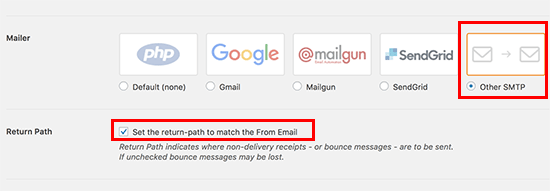
After that, you need to check the box next to ‘Return Path’ option. This option sets the return path to match the sender email address. If you leave it unchecked, bounced messages and non-delivery receipts will be lost.
Next, you need to set up SMTP options.
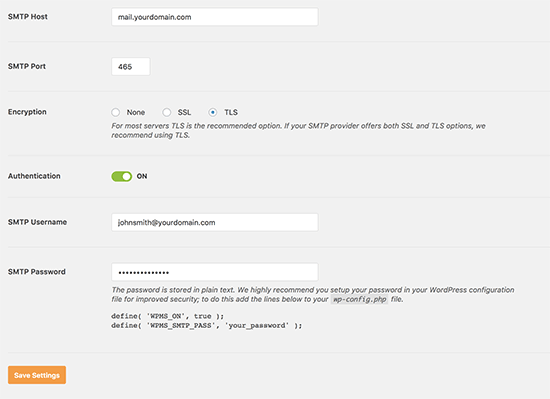
First you need to enter your SMTP host and port. You can obtain this information from your hosting provider. Typically, SMTP host is mail.yourdomain.com (replace yourdomain.com with your own domain name). For SMTP Port 465 is commonly used.
Next, you need to choose encryption. Most WordPress hosting companies support SSL and TLS. We recommend using TLS option when available.
After that turn on the authentication toggle and provide your SMTP username and password. Normally, your email address is also your SMTP username.
Your password is stored as plain text, which is not safe. Don’t worry, we will show you how to make more secure later in this article.
Don’t forget to click on the save settings button to store your changes.
Testing Your SMTP Settings
Now that you have set up WP Mail SMTP to send emails, let’s test if everything is working fine. On the plugin’s settings page, click on the ‘Email Test’ tab.
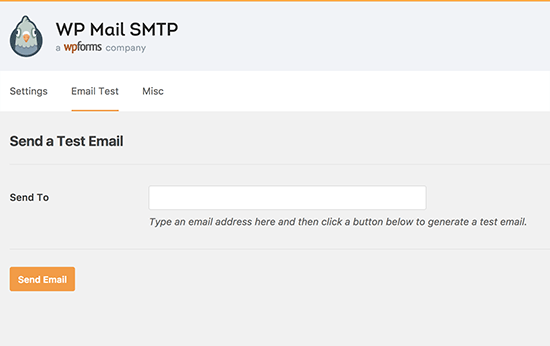
You need to provide an email address where you would like to receive test email. This could be any valid email address that you can access. After that click on the Send Email button to continue.
WP Mail SMTP will now send an email message using the SMTP settings you entered earlier. You will see a success message when email is sent successfully.
Securing Your Email Password
You may need to enter your email account password in WP MAIL SMTP settings. This password is normally stored as plain text which is unsafe.
However, the plugin also provides you an option to make it more secure. To do that, you will need to add some code to your wp-config.php file. If you haven’t done this before, then please see our guide on how to edit wp-config.php file in WordPress.
First you will need to connect to your website using a FTP client or File Manager app in cPanel. Once connected, you will find your wp-config.php file in the root folder of your website.
You can edit this file using any plain text editor like Notepad or TextEdit.
Locate the line that says ‘That’s all, stop editing! Happy blogging’ and add the following code just before it.
define( 'WPMS_ON', true );
define( 'WPMS_SMTP_PASS', 'your_password' );
Don’t forget to replace ‘your_password’ with your actual SMTP password. After that, save and upload your wp-config.php file back to server.
You can now visit your WordPress admin area and go to Settings » WP Mail SMTP page. Scroll down to the SMTP options section and you will see password field is now disabled.
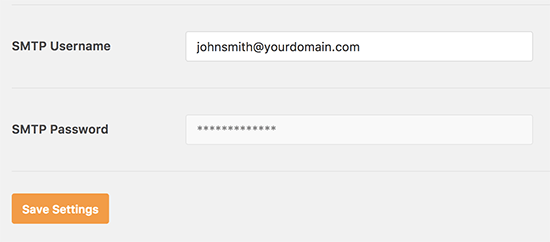
Troubleshooting WordPress Email Issues
The most common reason for errors in sending emails using SMTP is incorrect SMTP host or port. Make sure that you are entering the correct host and port settings provided by your hosting provider.
Make sure that you select the correct encryption method. Usually SSL works on most environments, but we recommend that you check with your web host if your emails are not getting delivered.
Pros and Cons of Using Your Web Host’s Mail Servers for WordPress Emails
First and the most obvious advantage is that you can use your own branded email address for outgoing emails in WordPress.
Another advantage is that you have already paid for this service when signing up for your hosting account. You will not need to pay any extra money for sending and recieving emails.
However, some WordPress hosting providers enforce limitations on outgoing emails. This is why we don’t recommend using WordPress to send newsletter emails.
Another common problem with shared hosting providers is that their mail servers can be quite unreliable at times. If you notice delays in email delivery, then you should consider using third party email services like Google Apps for Work, Mailgun, or SendGrid.
We hope this article helped you learn how to use SMTP server to send WordPress emails. You may also want to see our list of the must have WordPress plugins for businesses.
If you liked this article, then please subscribe to our YouTube Channel for WordPress video tutorials. You can also find us on Twitter and Facebook.
The post How to Use SMTP Server to Send WordPress Emails appeared first on WPBeginner.