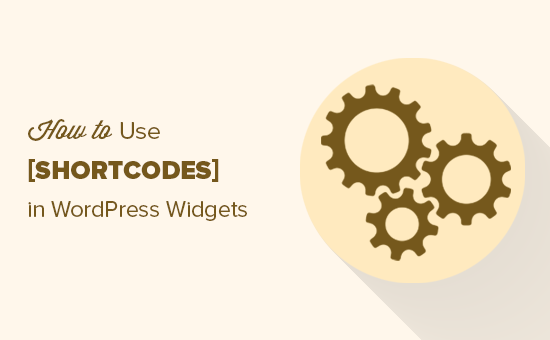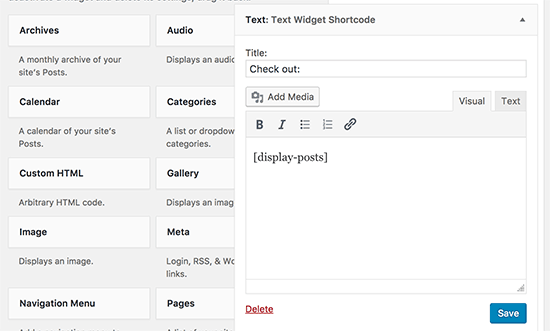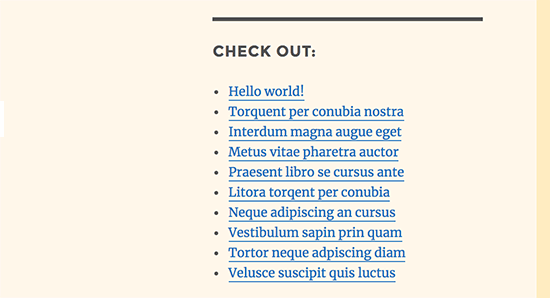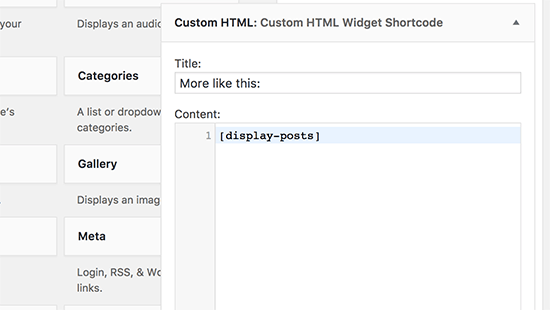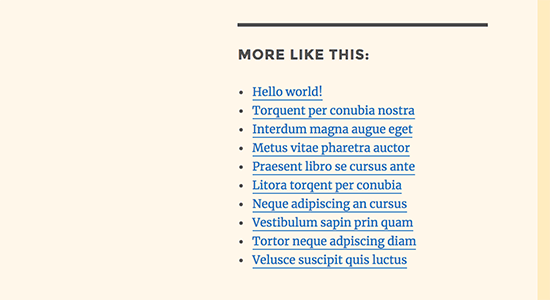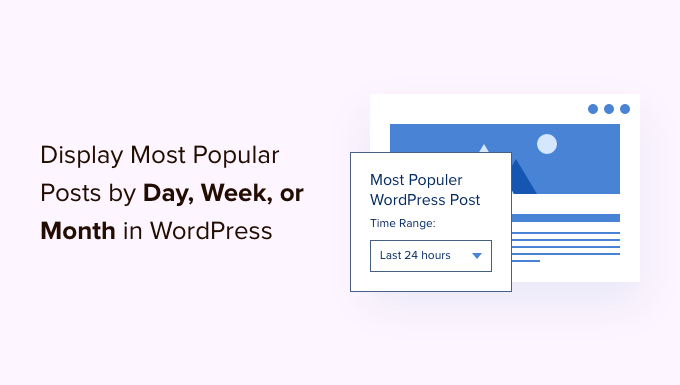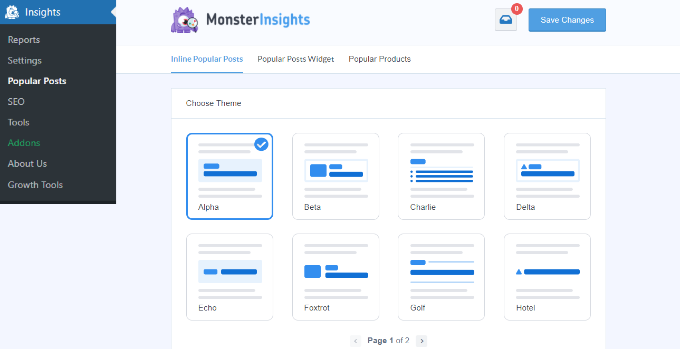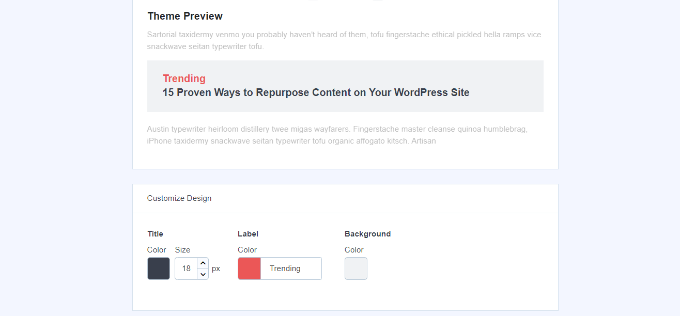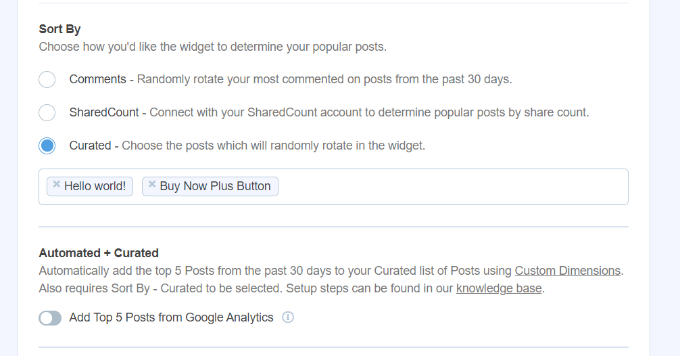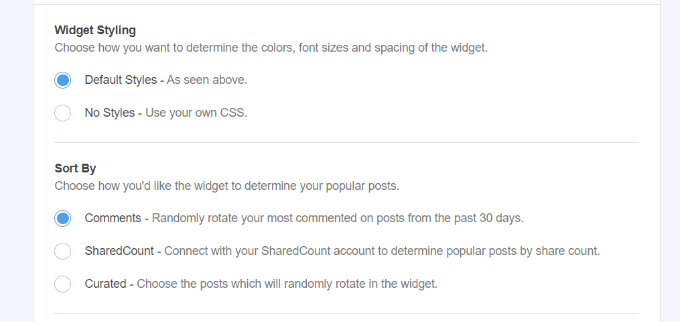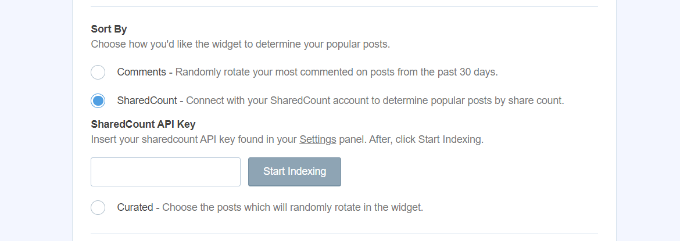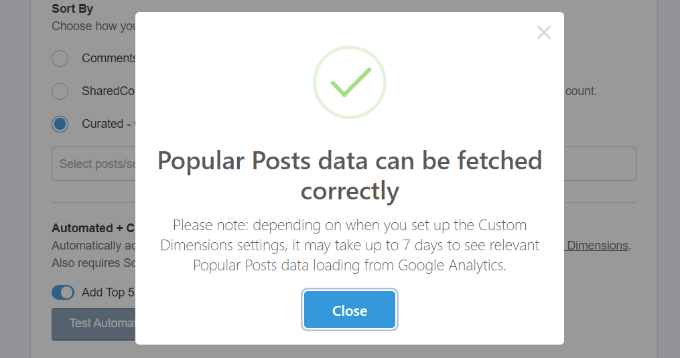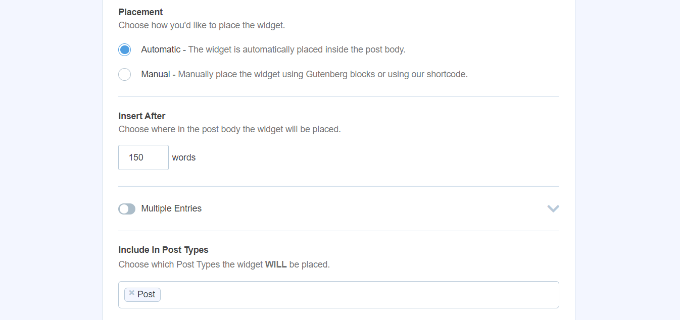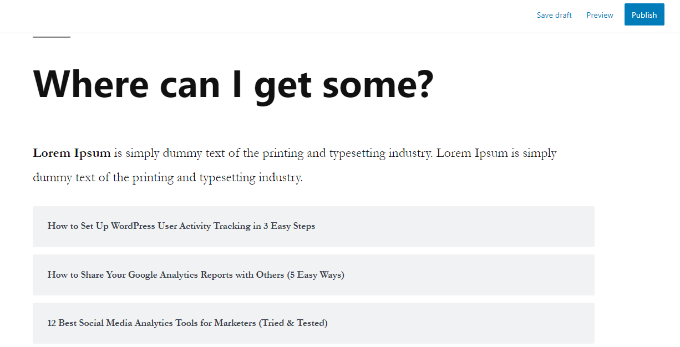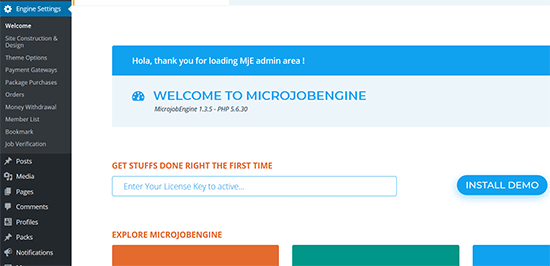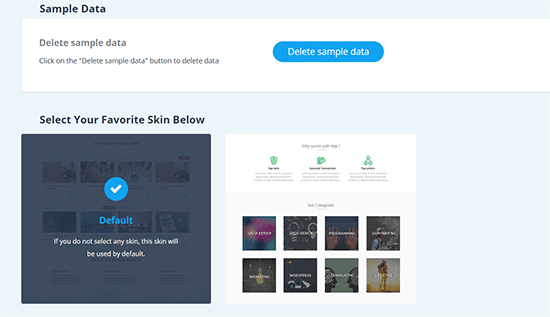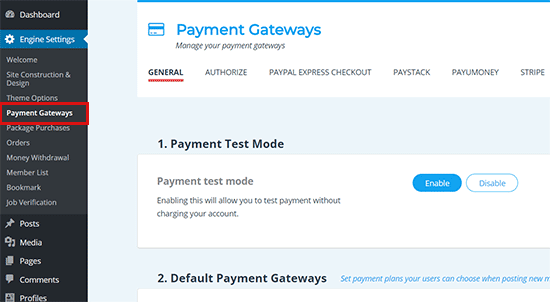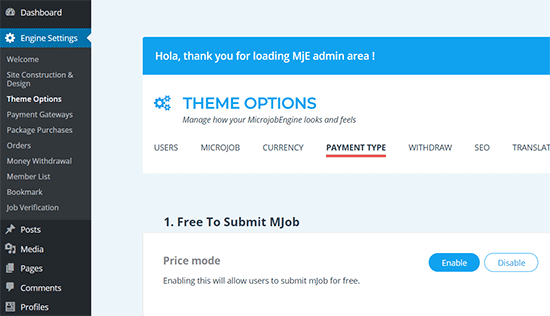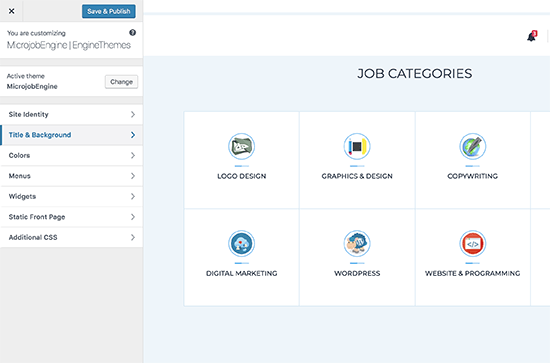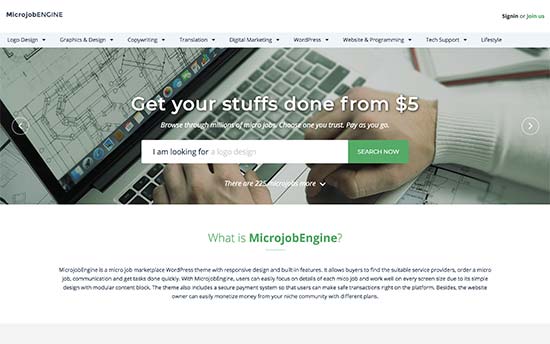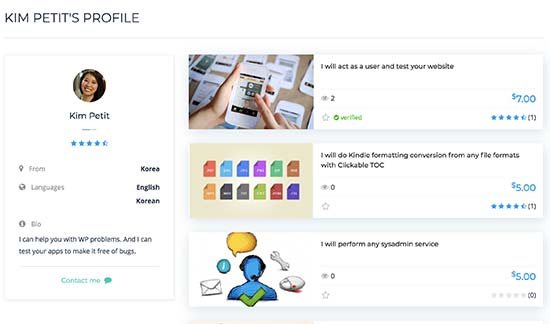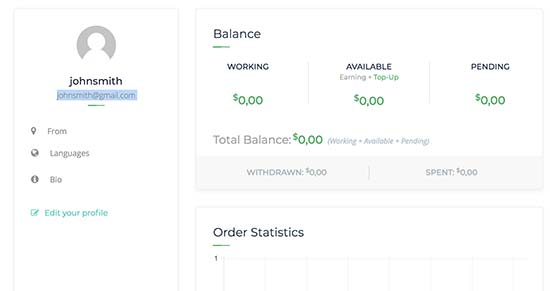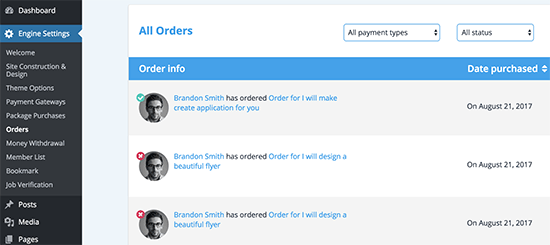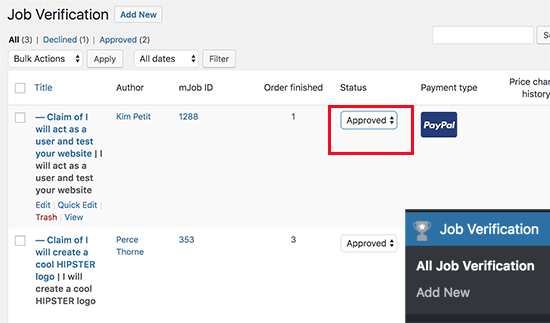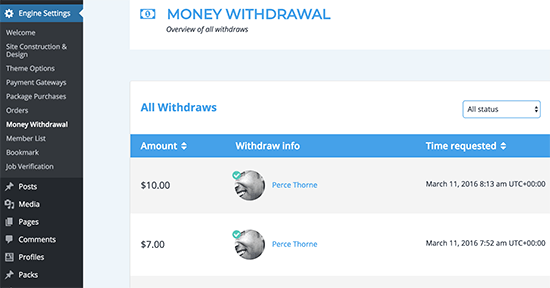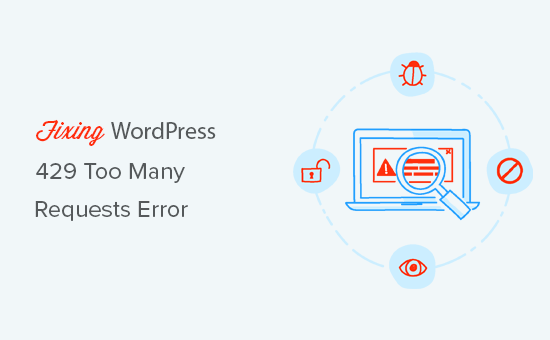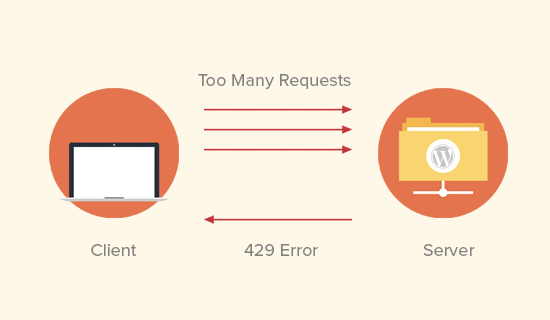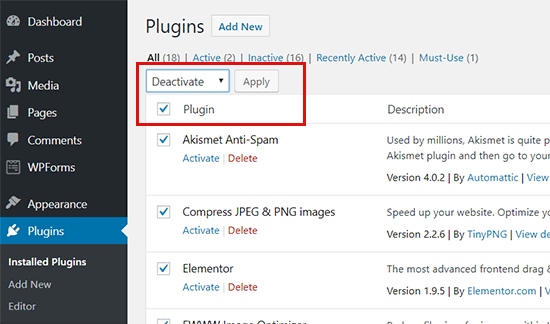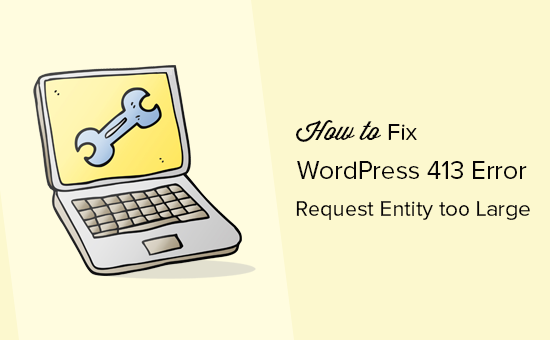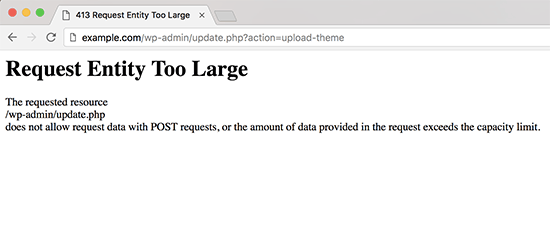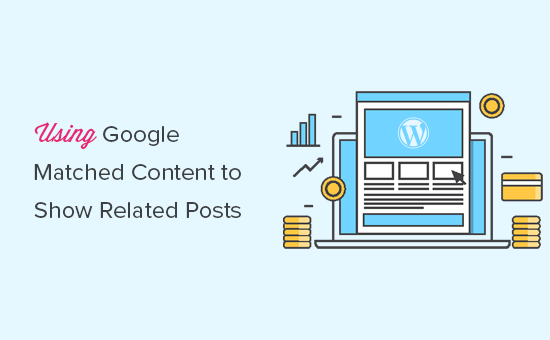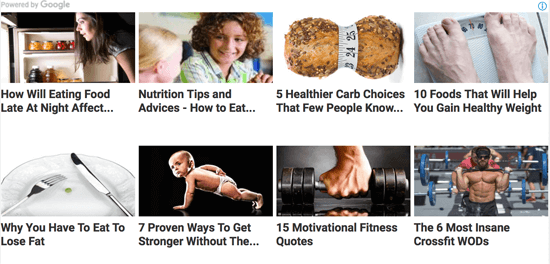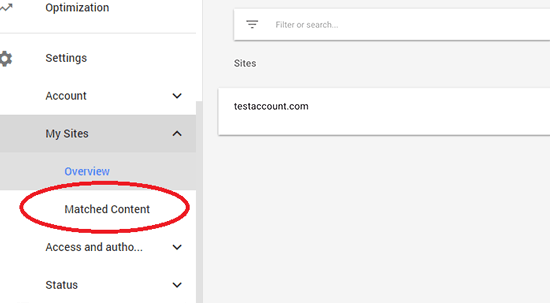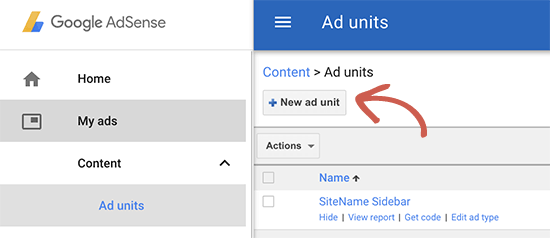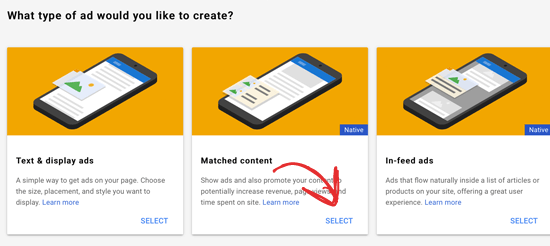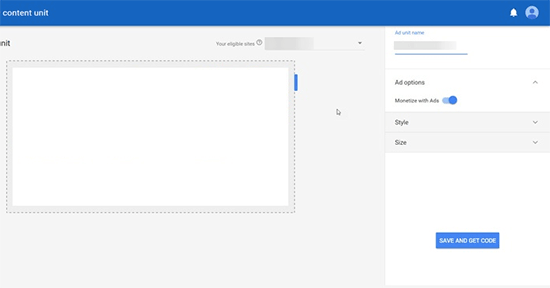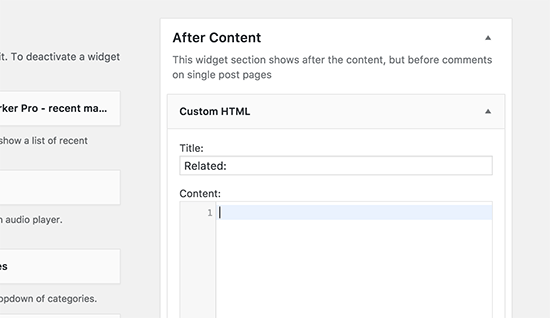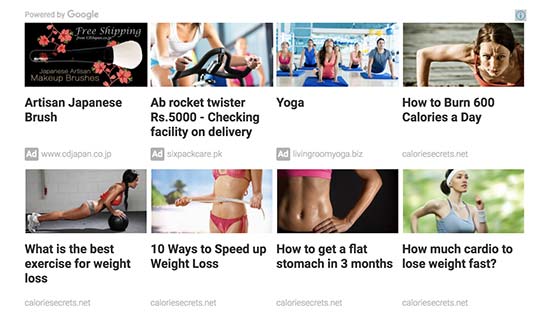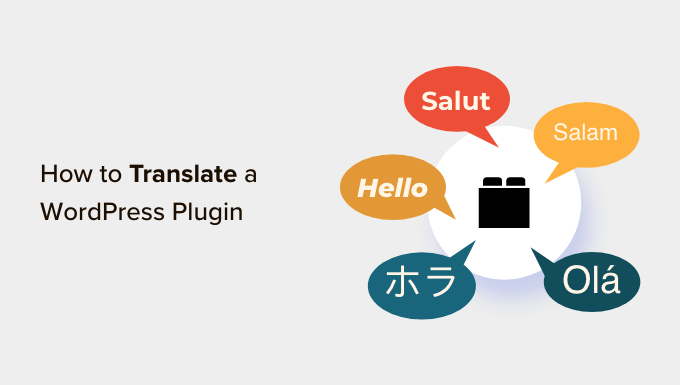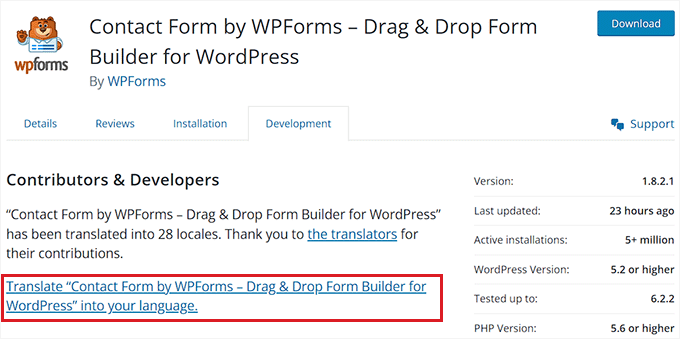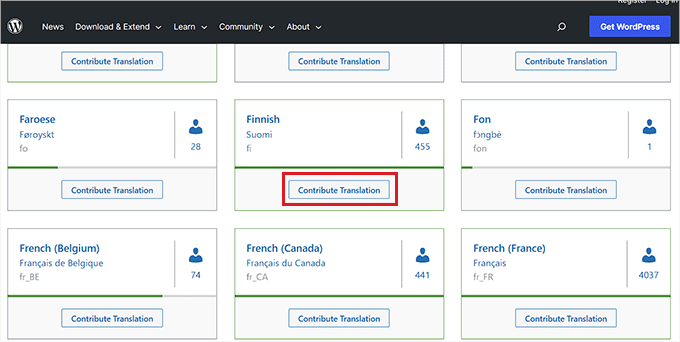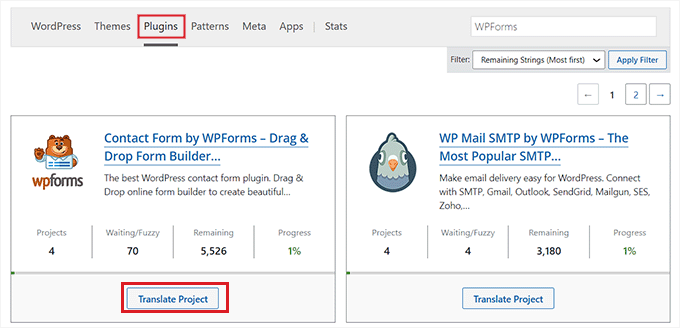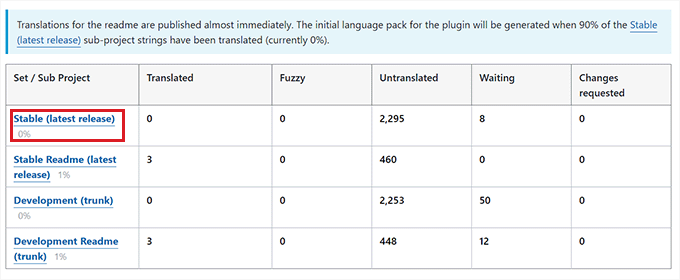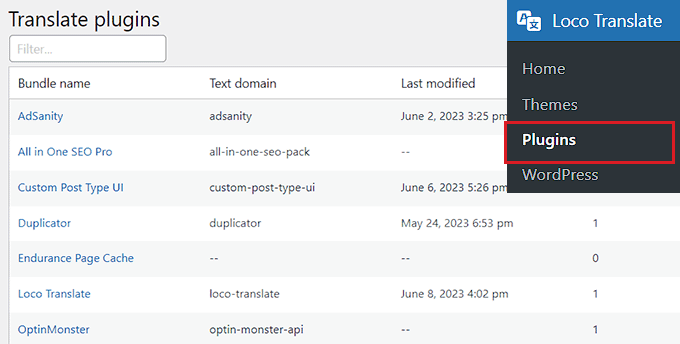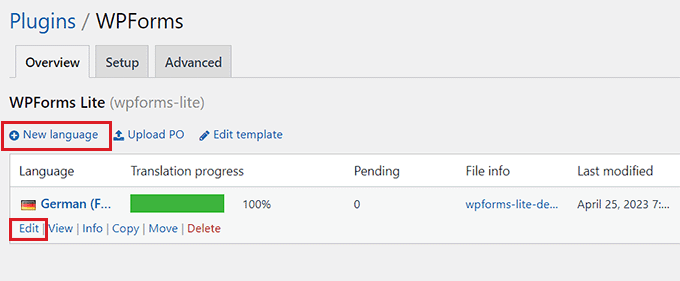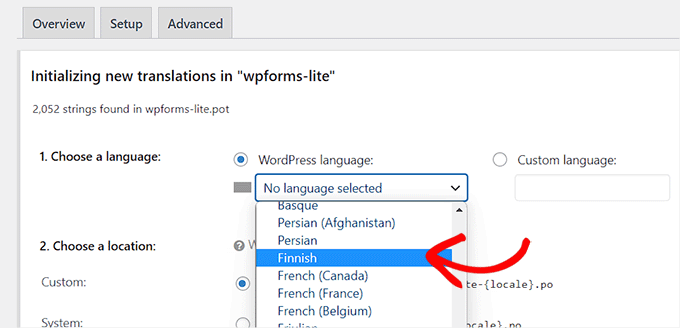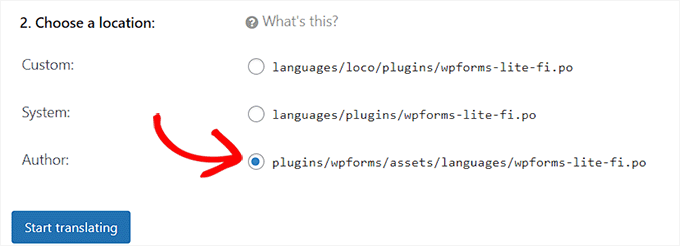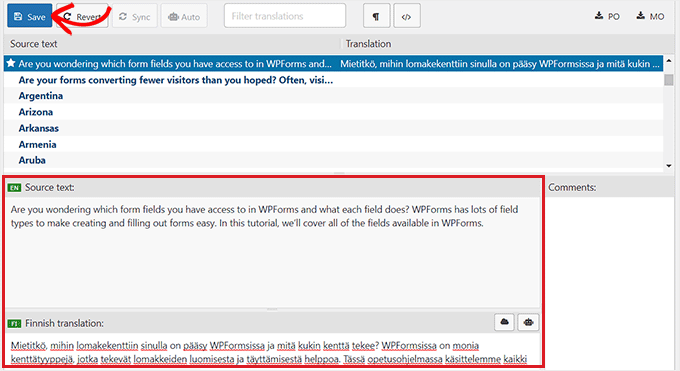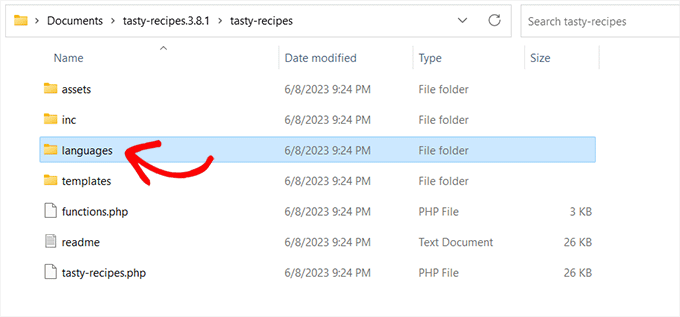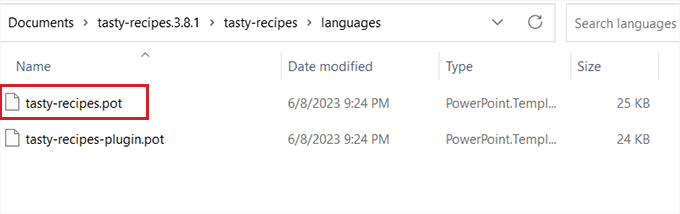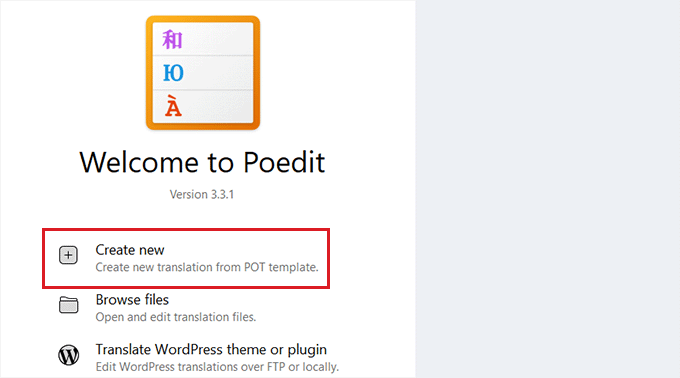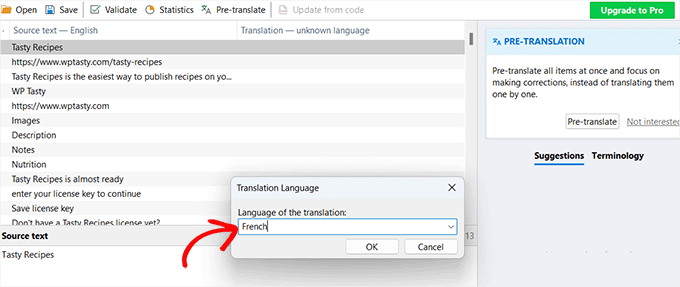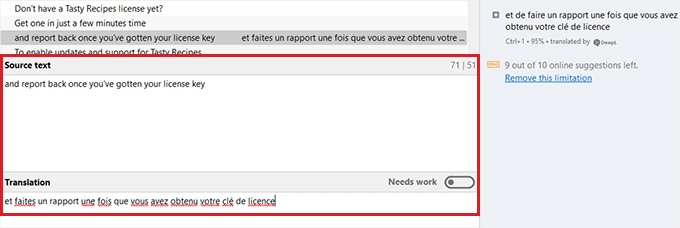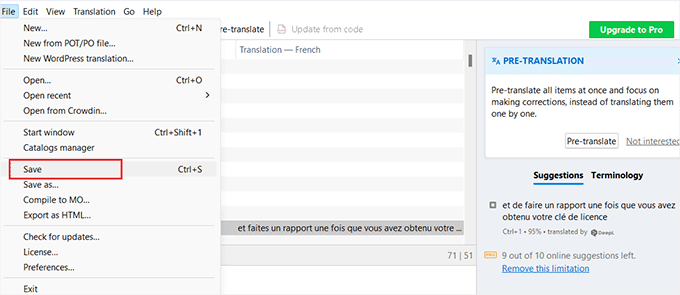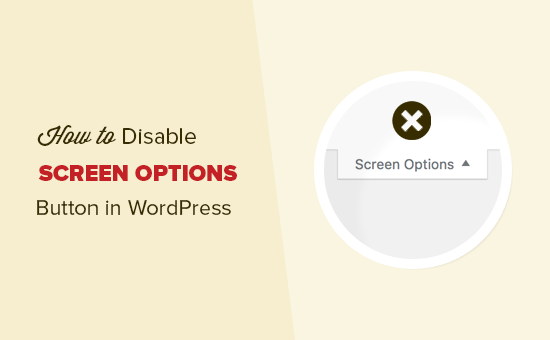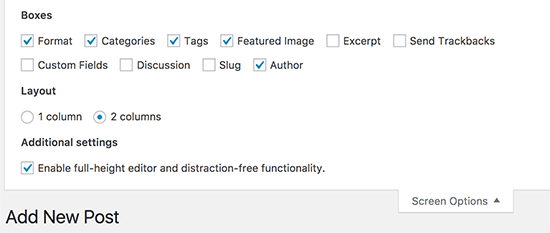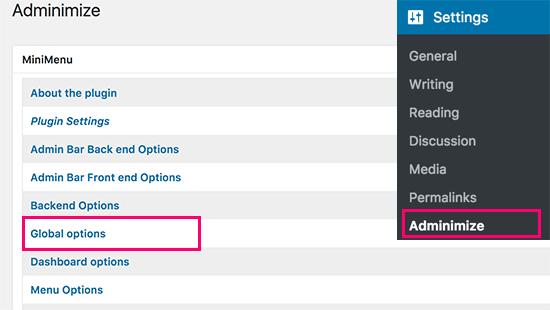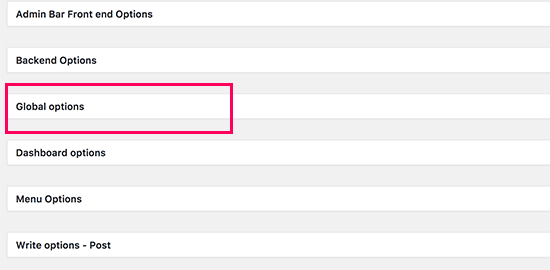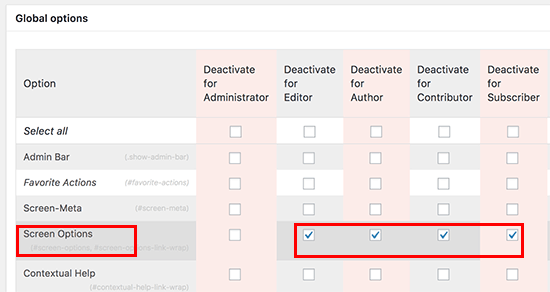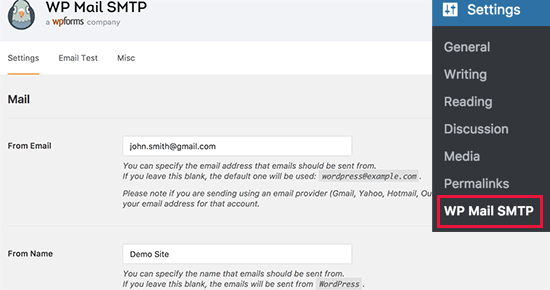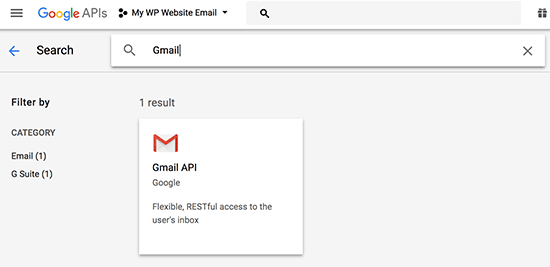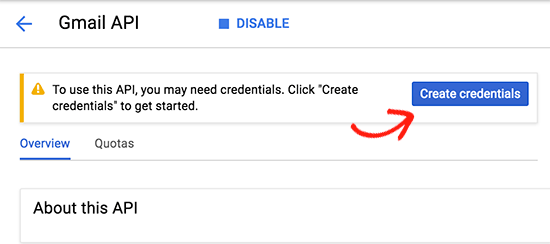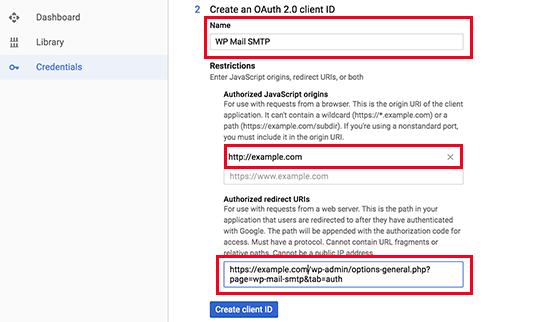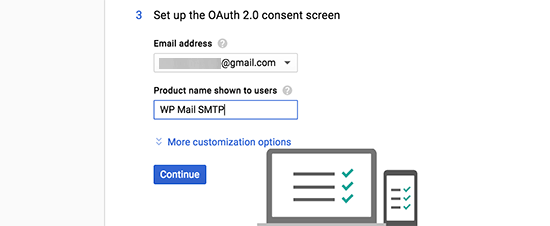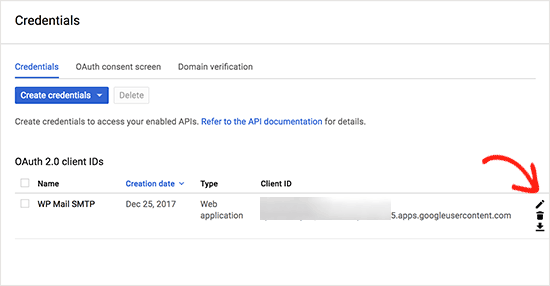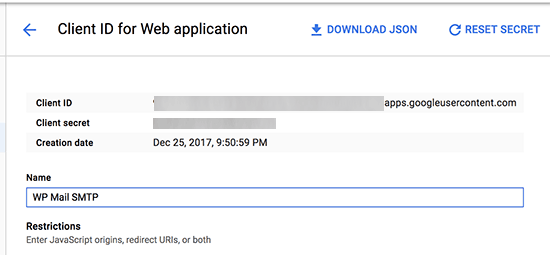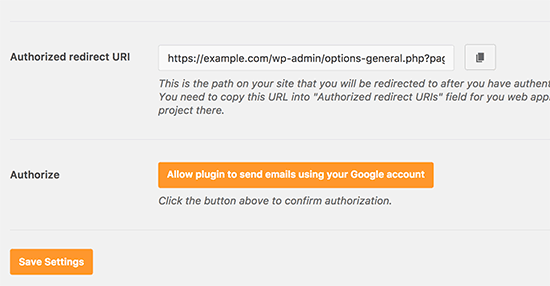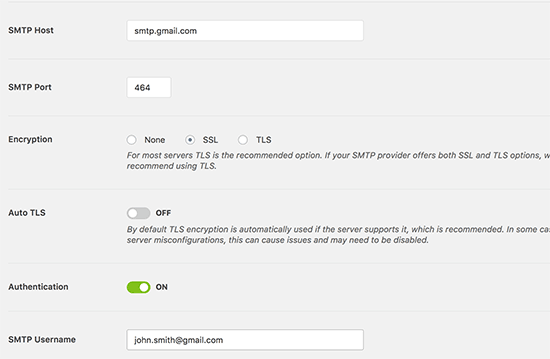Do you want to create an online markeplace using WordPress? Online marketplace websites allow your users to buy and sell items by setting up their own mini stores within your eCommerce website. In this article, we will show you how to easily create an online marketplace using WordPress.
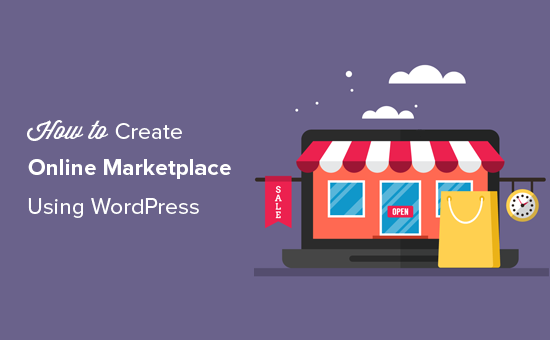
What Do You Need to Start an Online Marketplace using WordPress?
First you need to make sure that you are using the right website platform, and since you’re reading this article, you’re in the right place.
There are two types of WordPress available: WordPress.com vs WordPress.org. One is a limited blog hosting service while the other is known as the self-hosted WordPress which you’ve likely heard tons about. See the full comparison between WordPress.com vs WordPress.org.
We recommend using WordPress.org because it gives you the freedom and access to all WordPress features out of the box.
To start an online marketplace using self-hosted WordPress you will need the following:
- A domain name (For example, wpbeginner.com)
- Web hosting account (This is where your website’s files are stored)
- SSL Certificate (To securely accept online payments)
- WooCommerce (best WordPress eCommerce addon)
- Online marketplace addon
The entire setup can take up to 40 minutes, and we will walk you through every step one by one.
Ready? Let’s get started.
Step 1. Setting up Your Ecommerce Platform
First step is to buy a domain name and a web hosting account. You don’t just need a web hosting, but you will need a service that specializes in WooCommerce hosting because this is the software that we will be using as our eCommerce platform.
Typically a domain name costs $14.99/year, web hosting 7.99/month, and SSL certificate 69.99/year.
Now this seems like a lot of money if you are just starting out.
Fortunately, Bluehost an officially recommended WordPress and WooCommerce hosting provider has agreed to offer our users free domain + SSL and discount on their cloud WordPress hosting.
Basically, you can get started for $6.95 / month.
→ Click Here to Claim This Exclusive Bluehost Offer ←
Once you have purchased hosting, then follow our step by step tutorial on how to start an online store for complete setup instructions.
You would now have a WordPress website with WooCommerce installed on it. However, by default WooCommerce assumes that your website is a single vendor website, so it is not possible for other users to add their own products to your website.
Let’s change this.
Step 2. Turn Your WooCommerce Site into an Online Marketplace
First you need to install and activate the WC Vendors plugin. For more details, see our step by step guide on how to install a WordPress plugin.
Upon activation, head over to WooCommerce » WC Vendors page to configure marketplace settings.
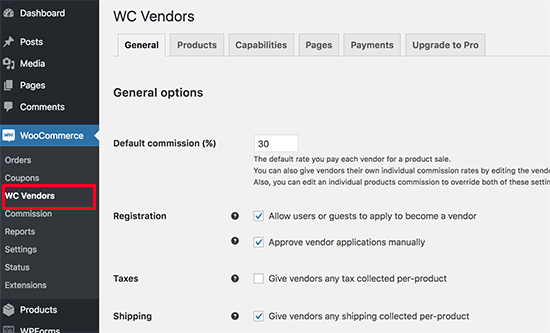
On this screen, you need to set a commission rate that you will pay to each vendor. This rate could also be overridden for individual products or vendors.
The default settings on the page will work for most sites, but you can review and change them as needed.
Don’t forget to click on the ‘Save General changes’ button to store your settings.
Next, you need to switch to the products page. On this screen, you can choose which items to hide from vendors when they are adding a product.
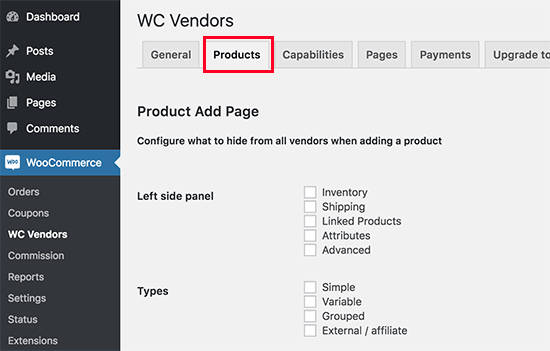
WC Vendors allows you to setup vendor capabilities and permissions. Head over to the Capabilities tab on the WC Vendors settings page.

Next item on the WC Vendors settings page is to setup pages.
The plugin will automatically create pages to use for vendor dashboard, shop settings, and orders page. You can use a different page if you would like by using the shortcodes shown below each page.

One page that is not automatically created by the plugin is the terms page. These are the terms that a vendor has to agree to when submitting their application.
To create a terms page, you can simply create a new page in WordPress and add the terms and conditions in plain text describing what vendors can sell, how they will get paid, how to settle disputes, etc.
Once you have created a terms page, you can return back to this section and select your newly created page here.
The final item on WC Vendors settings page is the most important one, the Payments. By default, WC Vendors uses PayPal Adaptive Payments to pay vendors.
You will see a link to setup PayPal adaptive payments. After you have set it up, you can choose when you want to pay the vendors.
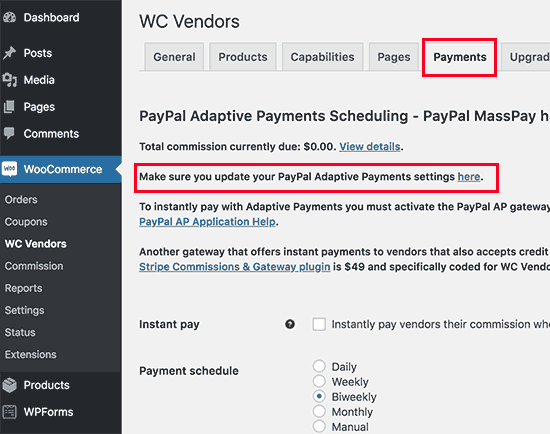
Now that WC Vendors is all set up, let’s setup WooCommerce for a multi-vendor environment.
Step 3. Enable Account Management in WooCommerce
First you need to visit WooCommerce » Settings page and click on the ‘Accounts’ tab. From here you need to check the boxes next to customer registration option.
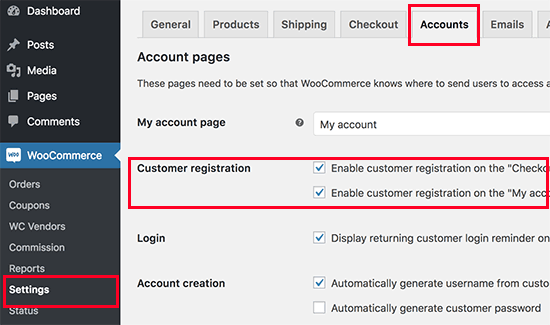
Don’t forget to save your changes.
Step 4. Setting Up Navigation Menus
Now that your multi-vendor marketplace setup is finished. It is time to make it easy for your users to find their way around your website.
To do that, you need to visit Appearance » Menus page. You will need to add your user account and checkout pages to the navigation menu.
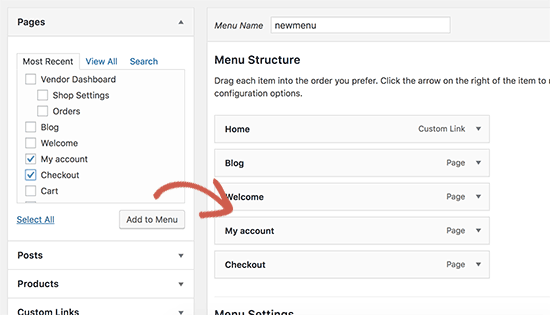
Don’t forget to click on the ‘Save Menu’ button to store your changes. For more detailed instructions, see our guide on how to add navigation menus in WordPress.
If you don’t have a My Account page, then simply create a new page in WordPress and add the following shortcode in the post editor.
[woocommerce_my_account]
Step 5. Testing Your Marketplace Website
Your online marketplace website is now ready for testing. You can visit your website in a new browser window and create a new account by clicking on the My Account link at the top.
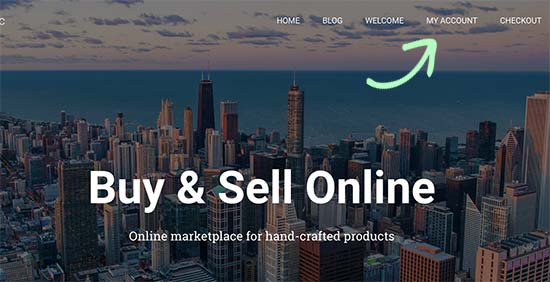
From here, both customers and vendors can login to their accounts as well as create a new account.
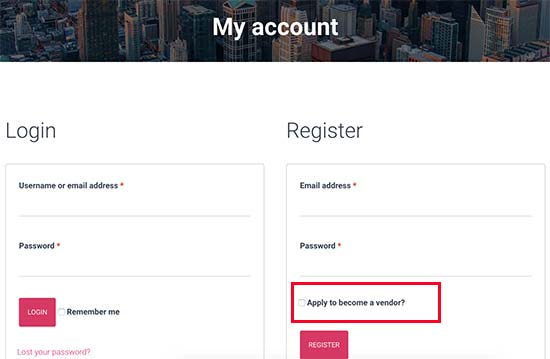
Once users create a new account, you will recieve an email notification. If you are unable to recieve email notifications, then take a look at our guide on how to fix WordPress not sending email issue.
You can also view new vendor applications by visiting Users » All Users page. You will see all new vendor requests as ‘pending vendor’, and you can approve or deny applications by clicking the link under their username.
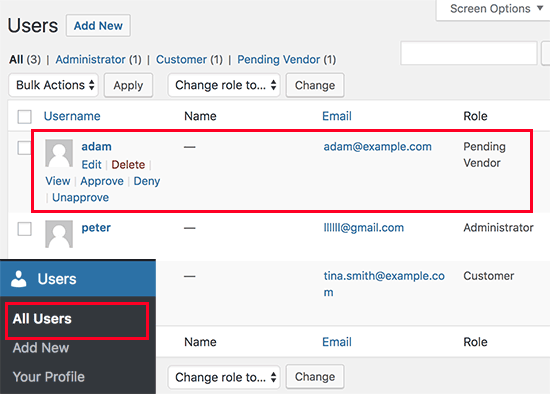
Once approved, these vendors can log in to their accounts and add their products by visiting their vendor dashboard. They can also view their orders and sales reports.
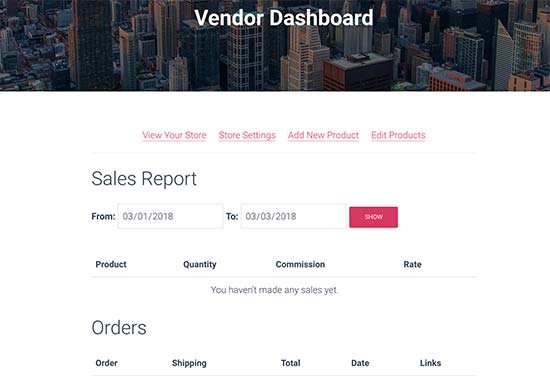
The first thing your vendors need to do is to setup their shop settings by clicking on ‘Store Settings’ link.
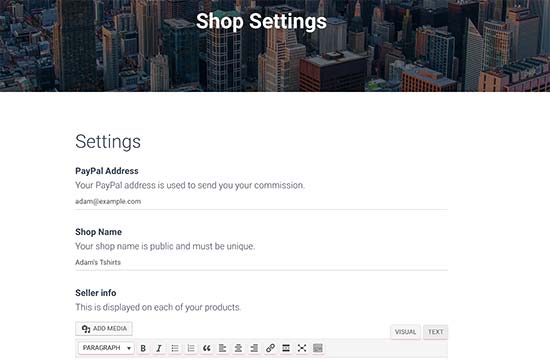
They will need to provide their PayPal email address to recieve payments. After that they can enter their shop name and description.
Once a vendor adds a new product, you will get a notification email and see an icon next to the products menu. You can then edit a product, approve it, or delete it.
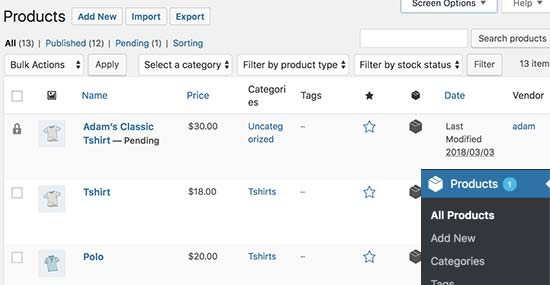
Your shop page will clearly show the products sold by vendor’s shop name.
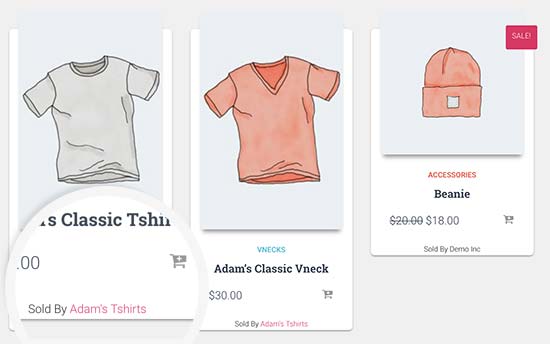
We hope this article helped you learn how to create an online marketplace using WordPress. You may also want to see our pick of the best WooCommerce themes, best WooCommerce plugins, and the ultimate WordPress SEO guide for beginners.
If you liked this article, then please subscribe to our YouTube Channel for WordPress video tutorials. You can also find us on Twitter and Facebook.
The post How to Create an Online Marketplace using WordPress appeared first on WPBeginner.