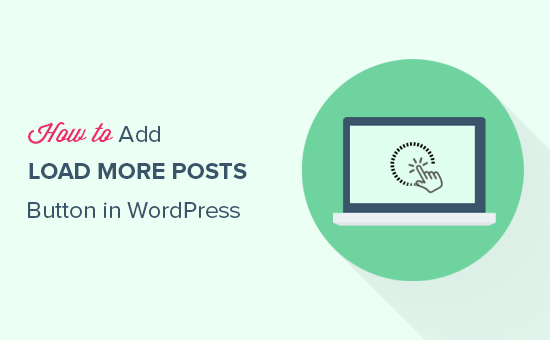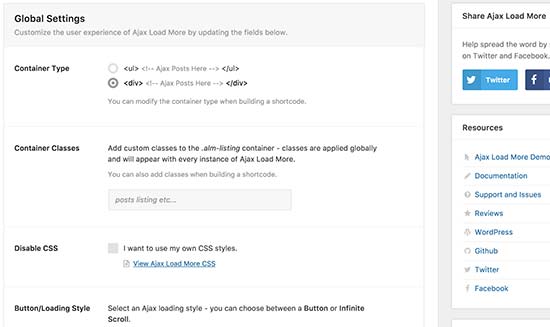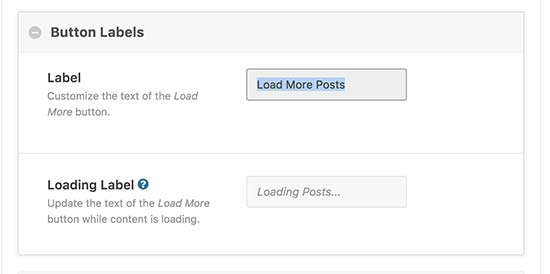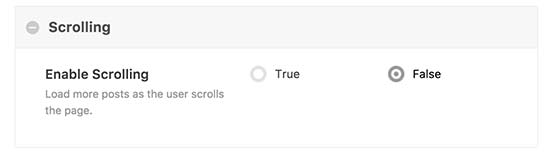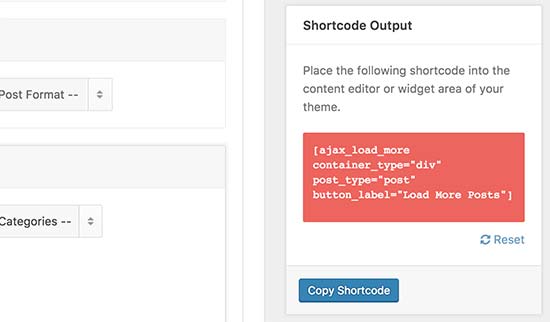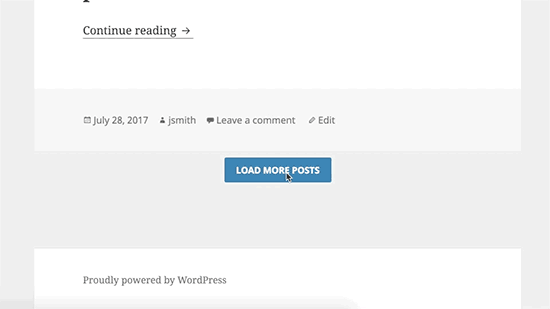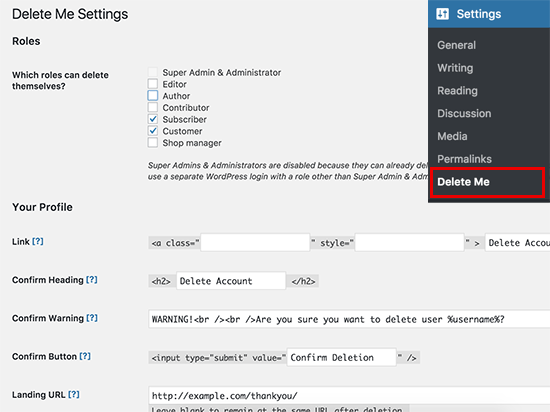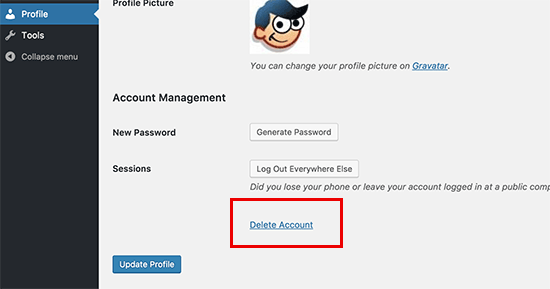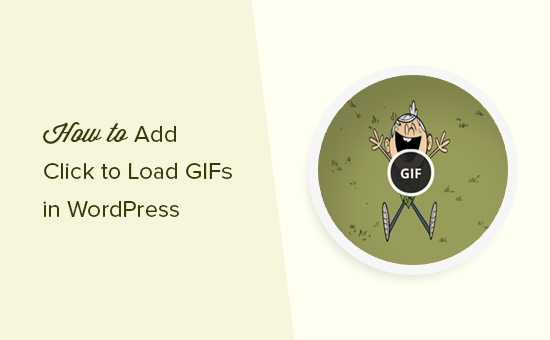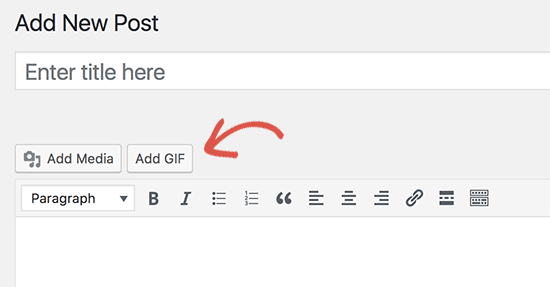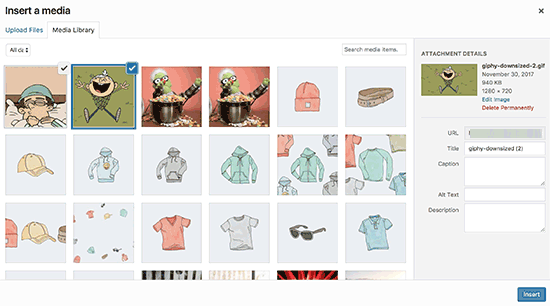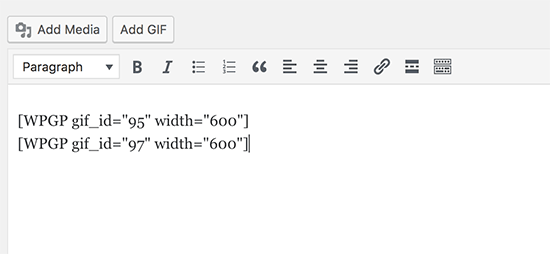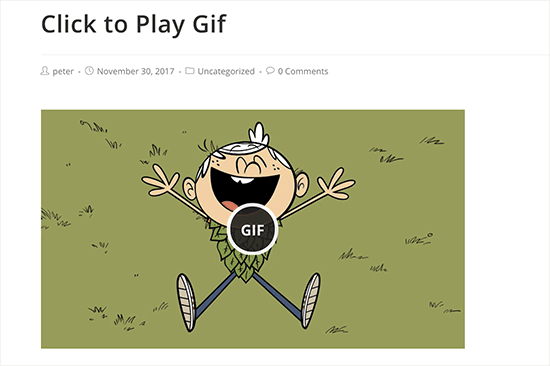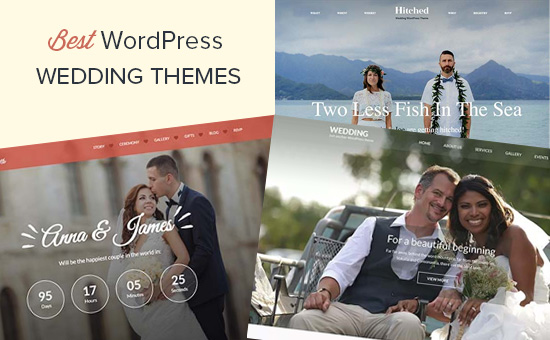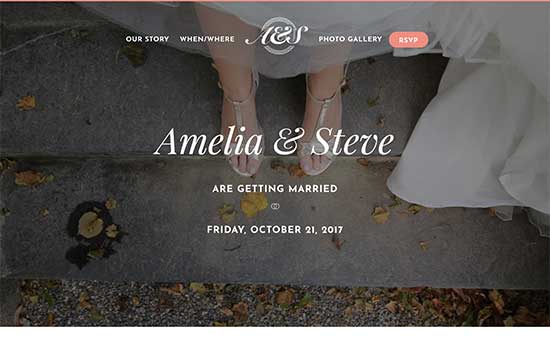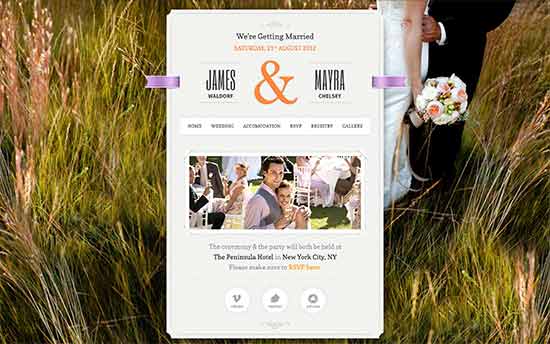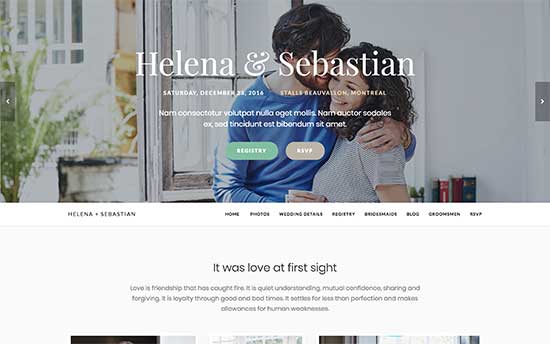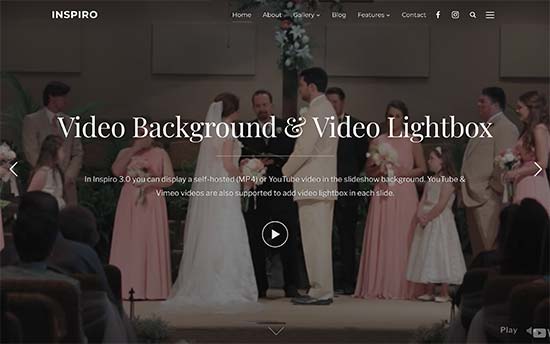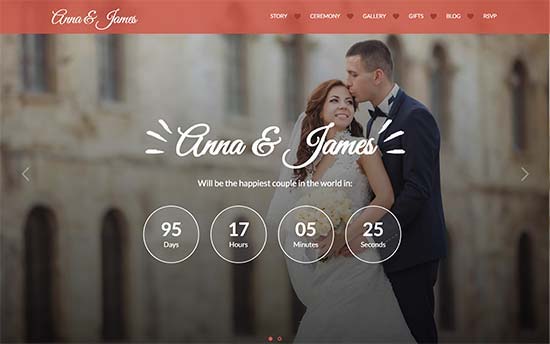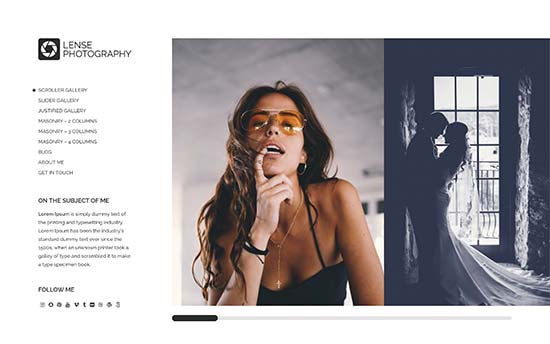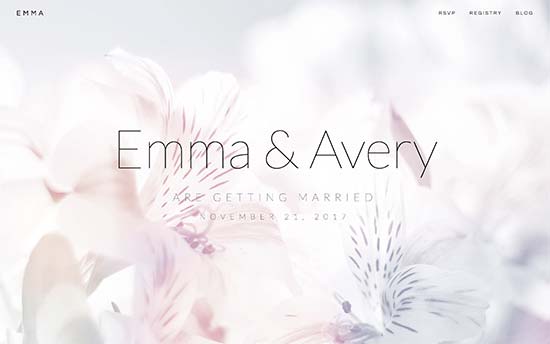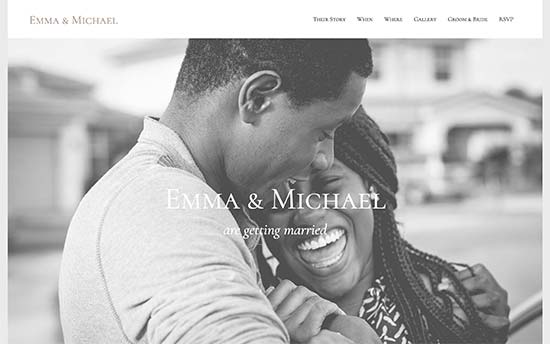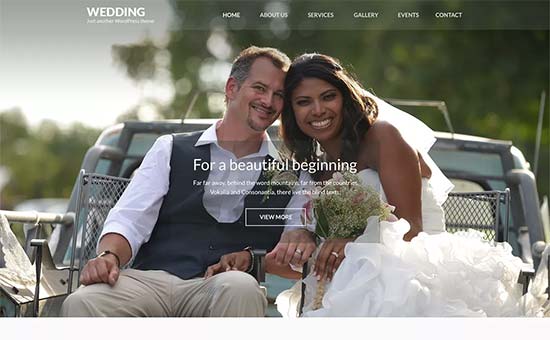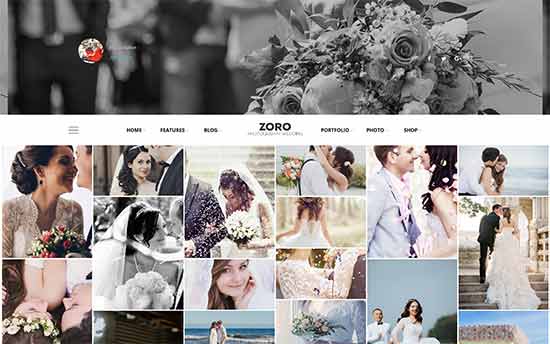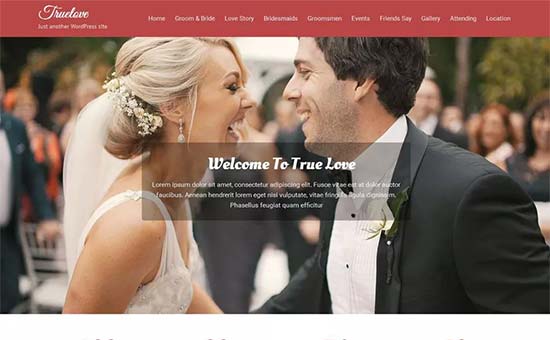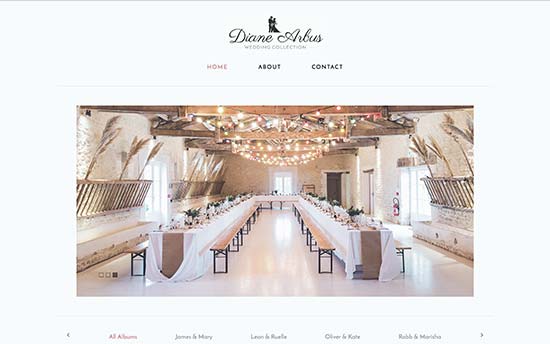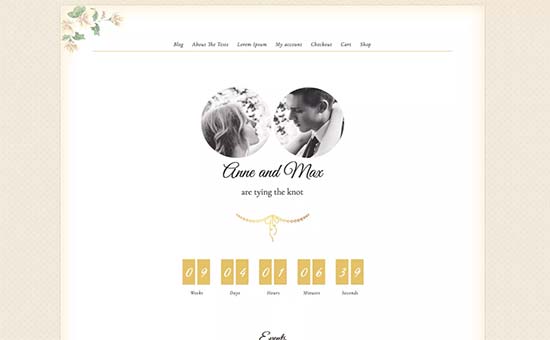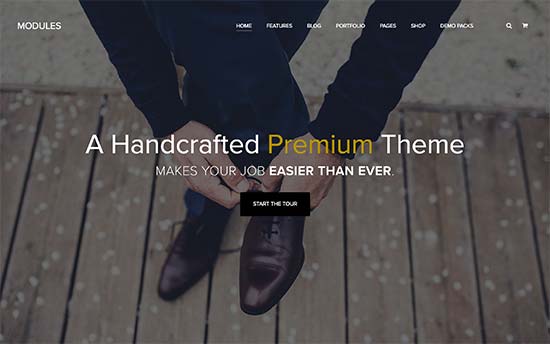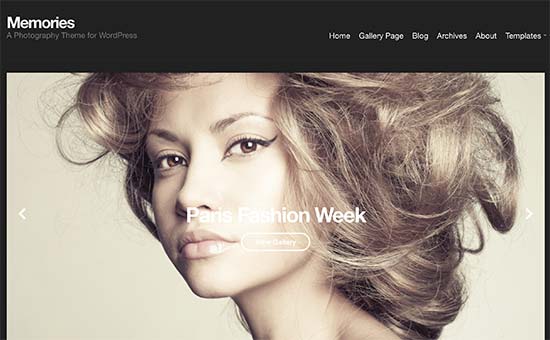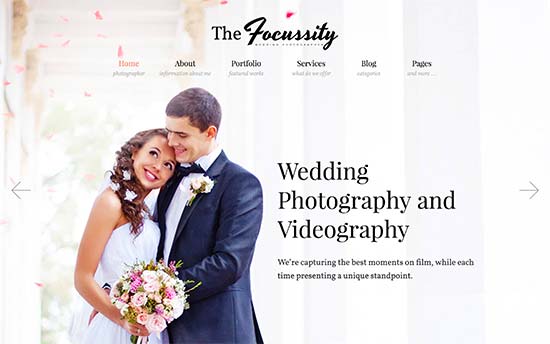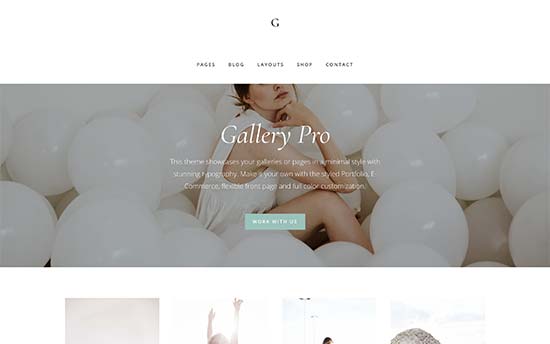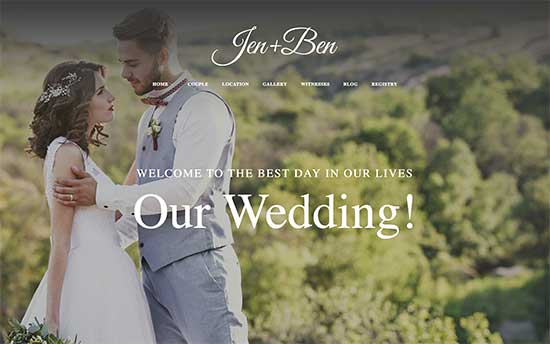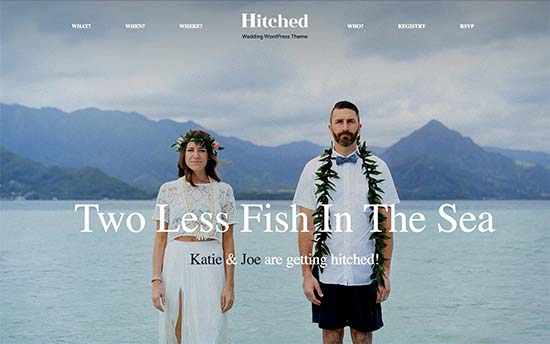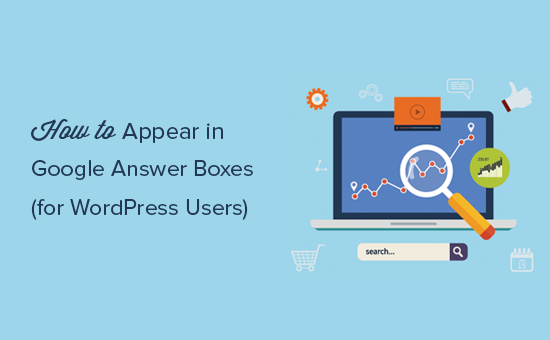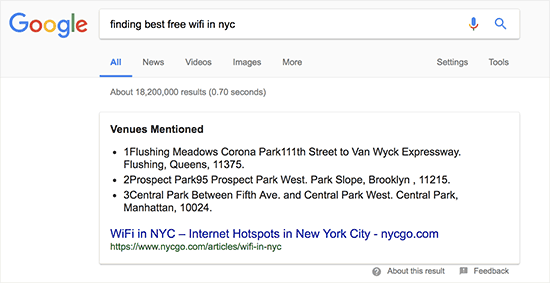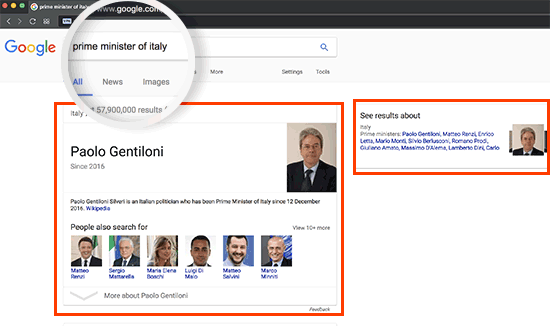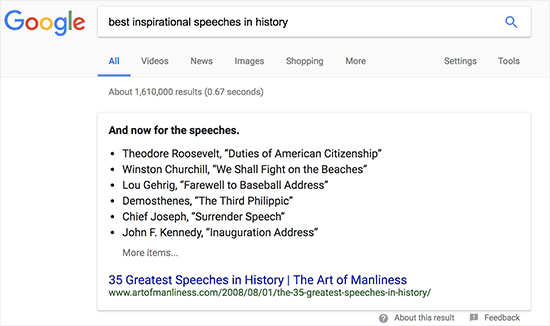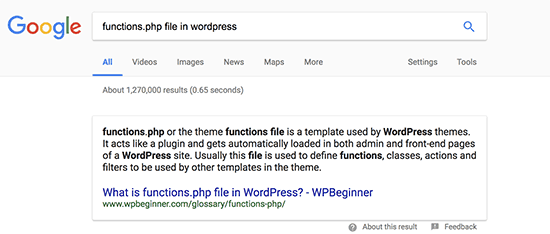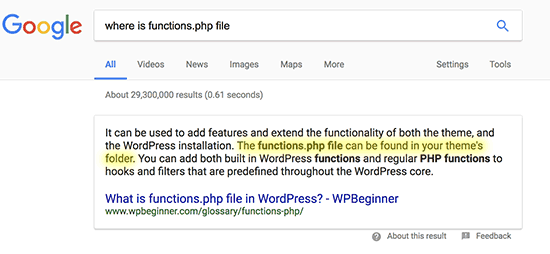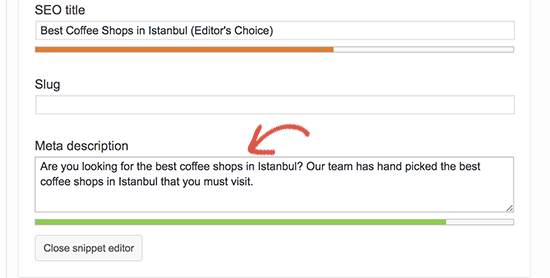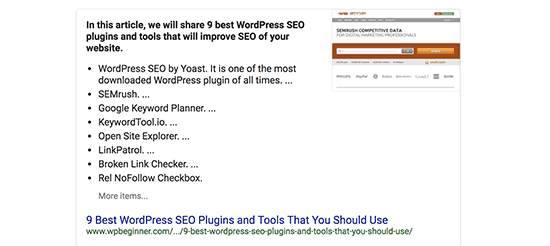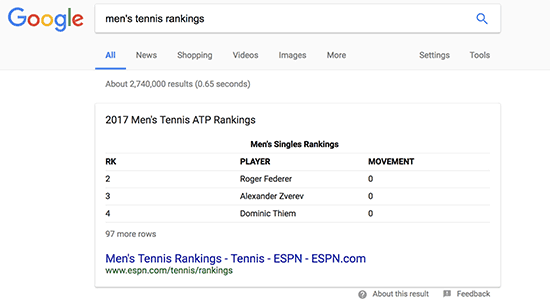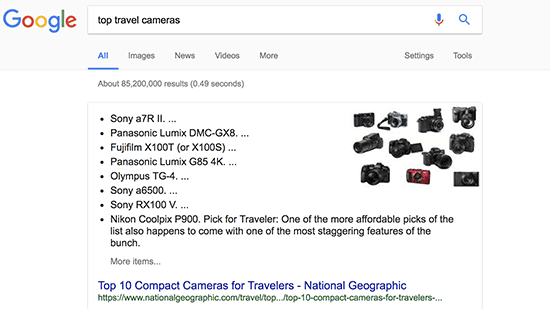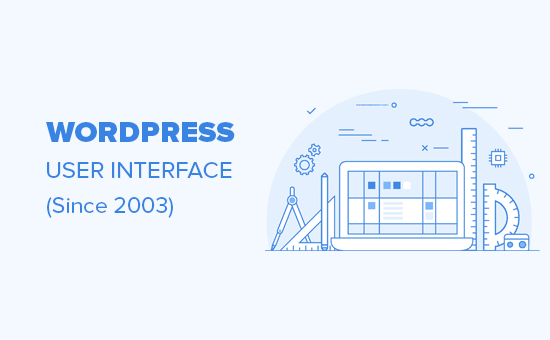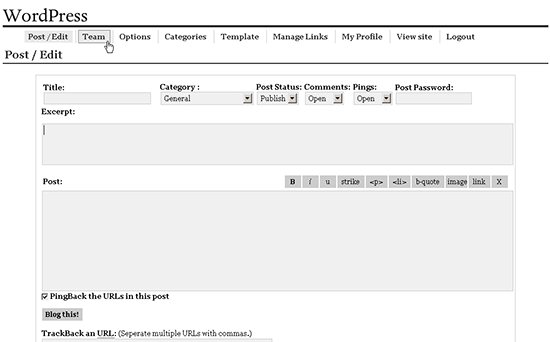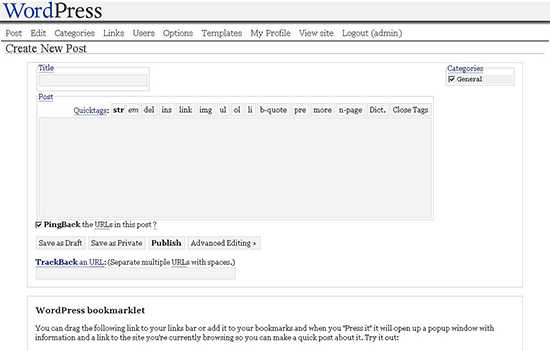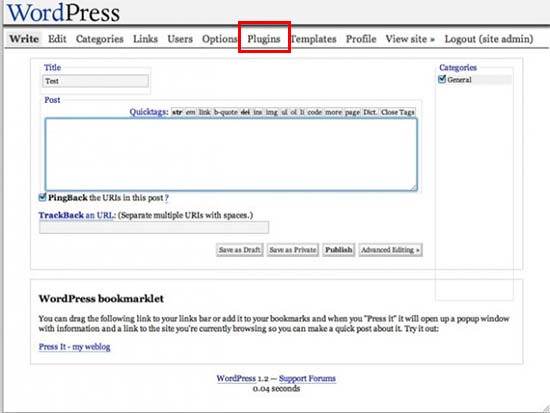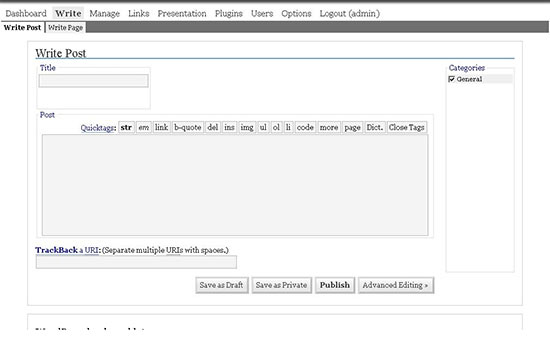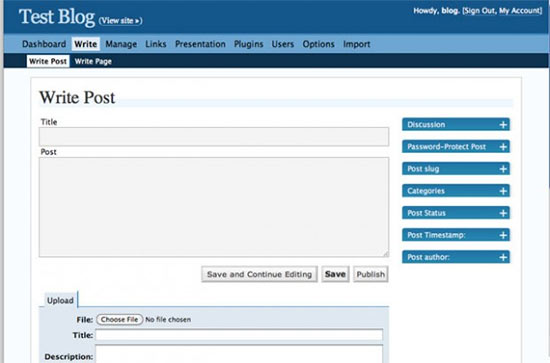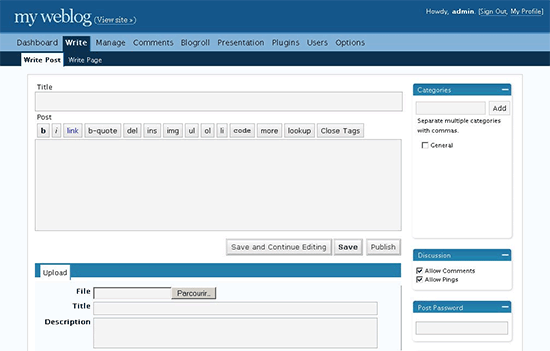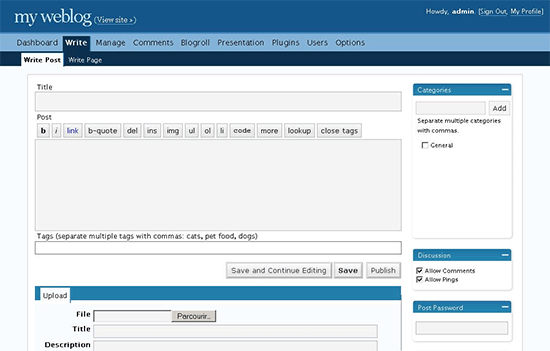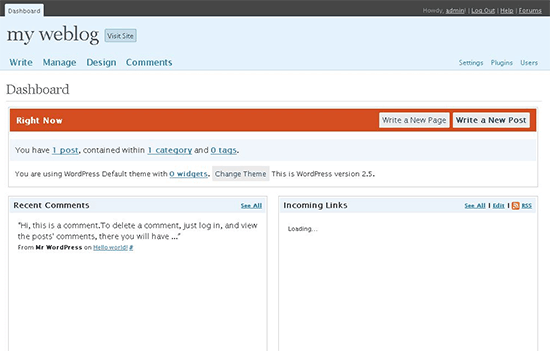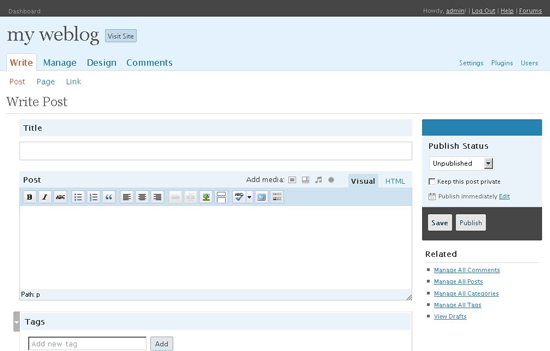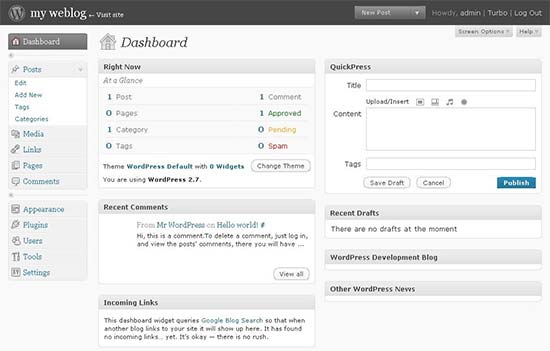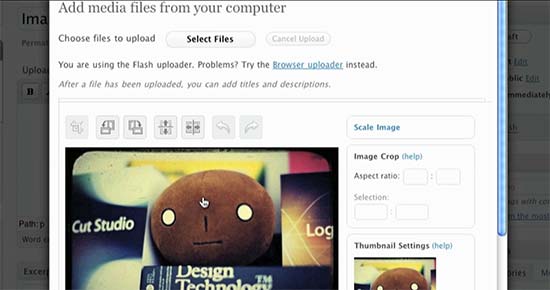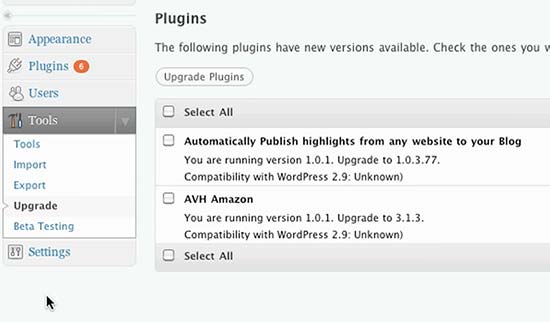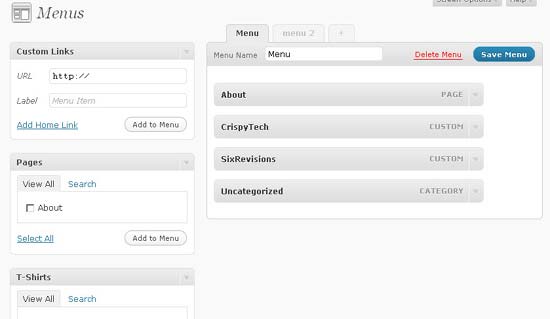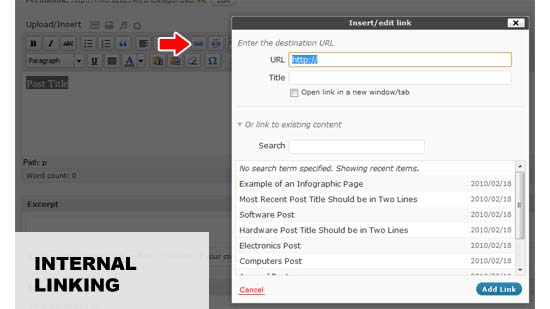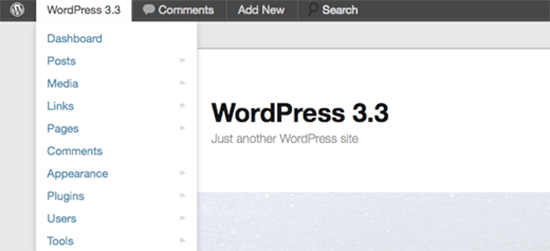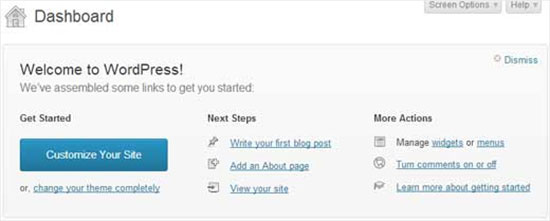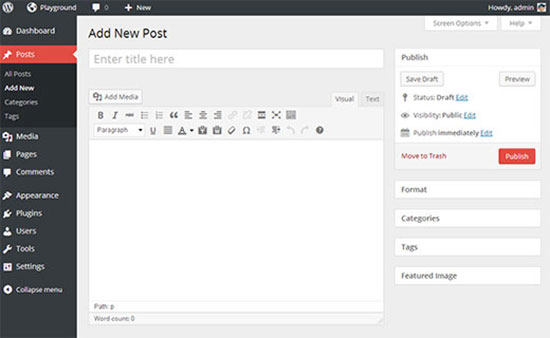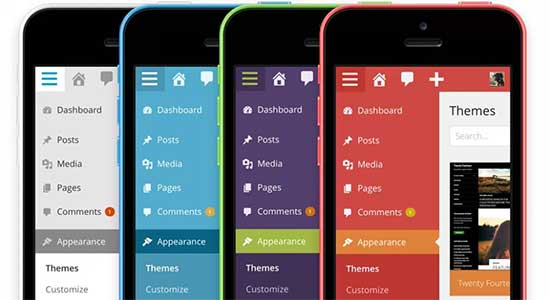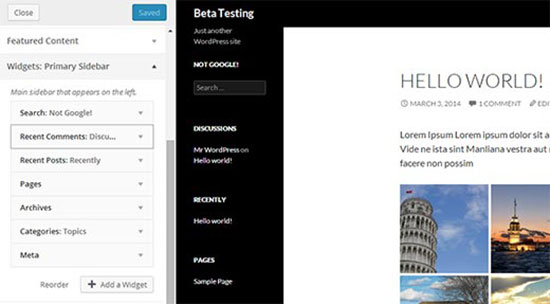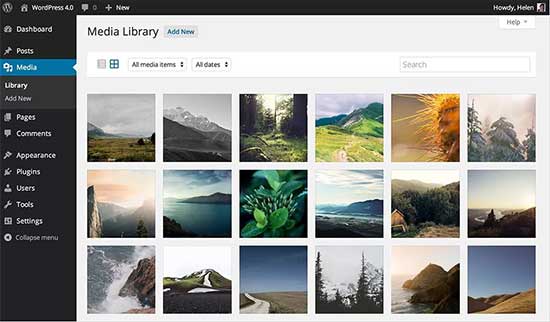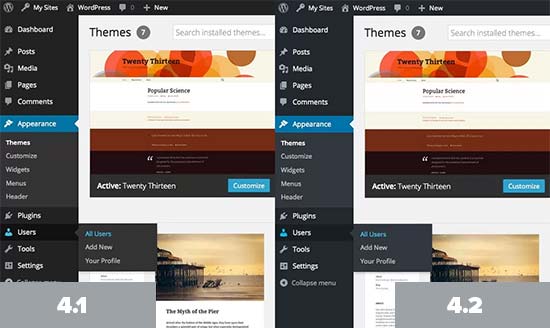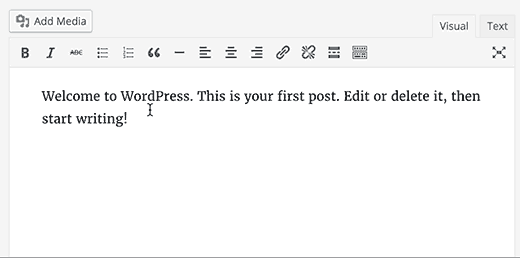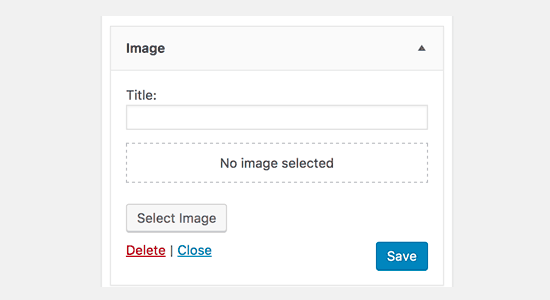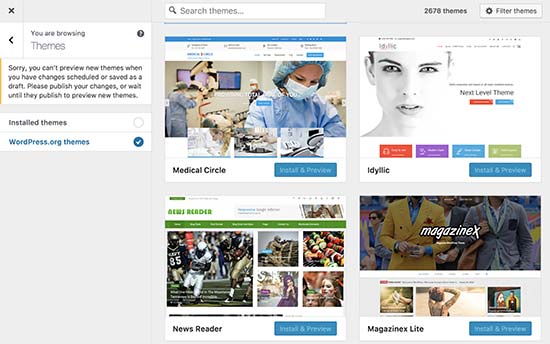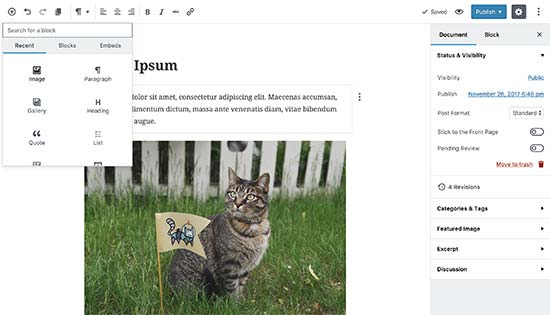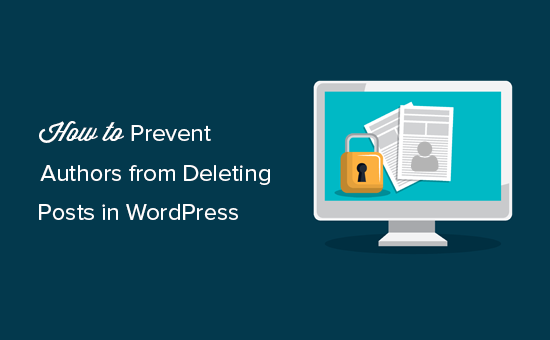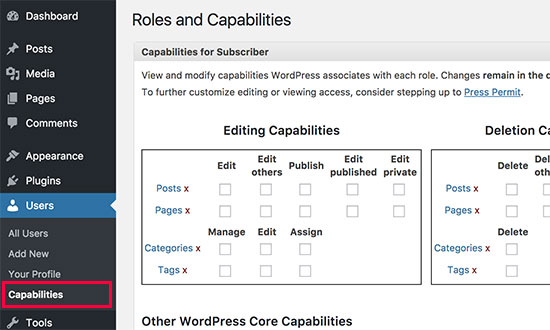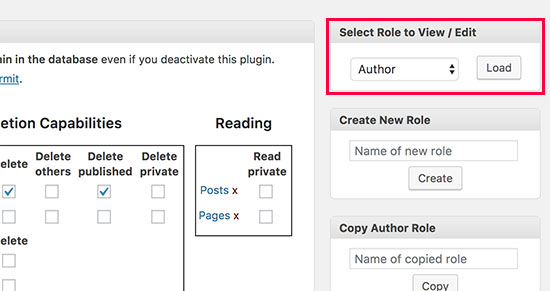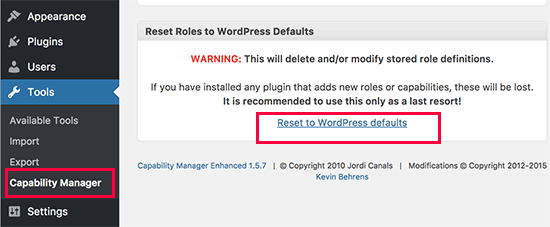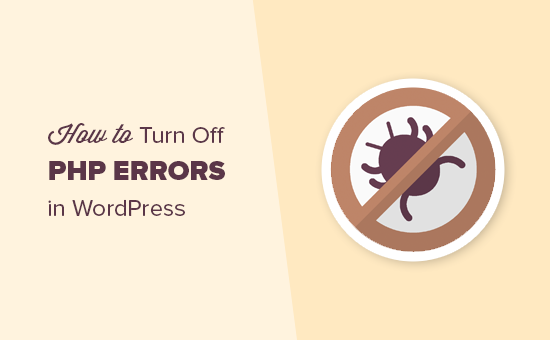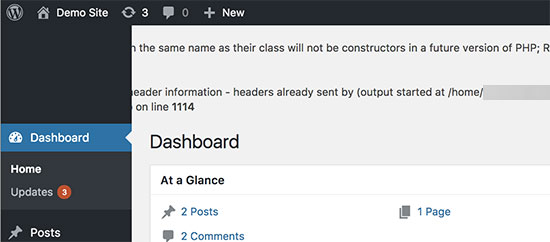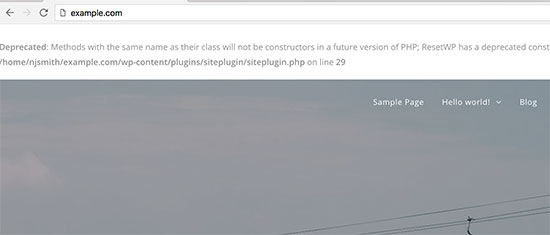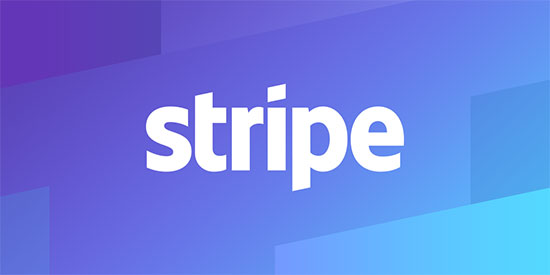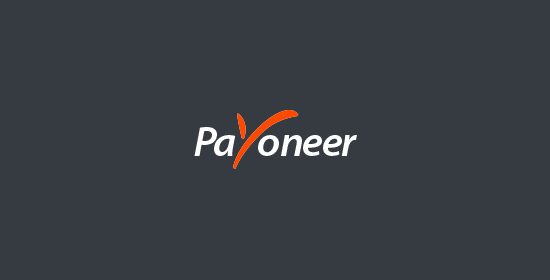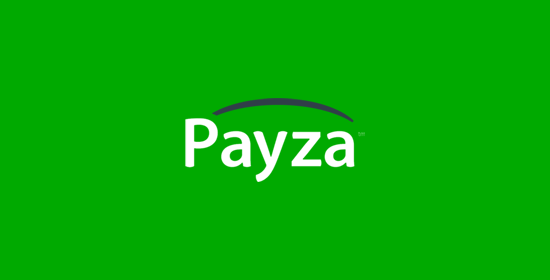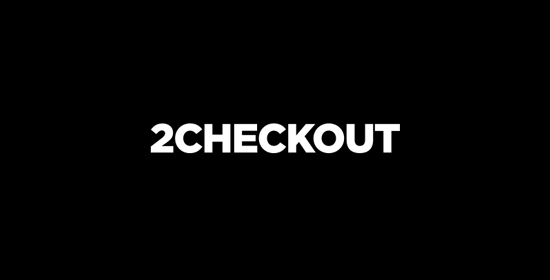Do you want to accept Bitcoin payments in WordPress? Bitcoin makes it super easy to accept online payments from anywhere in the world. In this article, we will show you how to easily accept Bitcoin payments in WordPress.

Why Accept Bitcoin Payments in WordPress?
WordPress allows you to build an ecommerce store in minutes using WooCommerce or other ecommerce plugins for WordPress. These platforms allow you to accept payments online using PayPal, Stripe, 2Checkout, and many other popular payment gateways.
In fact you can accept payments with Stripe or PayPal without even using a shopping cart plugin.
However, not all payment gateways are available everywhere. Some of your clients may not have PayPal available in their region, others may not want to use their credit cards.
Bitcoin offers an alternate payment method that can be used by anyone from anywhere in the world. Once you accept payments in Bitcoin, you can transfer them to your bank account or keep them in your wallet. Bitcoin rates are steadily increasing, and it will continue to do so as more people start using it.
That being said, let’s take a look at how to get started with Bitcoin and integrate it into your WordPress website.
Getting Started with Bitcoin
First, you will need a Bitcoin wallet. This is a piece of software that you will use to send or receive Bitcoins and store your bitcoins safely.
There are many different types of wallets available. You can install a wallet on your computer or even on your phone.
To learn more about wallets and to choose the right wallet for your needs visit the Bitcoin Wallets page.
Next, you will need to sign up for a BitPay account. BitPay is an online service that offers Bitcoin exchange, conversion, and transfer to your bank account or Bitcoin wallet.
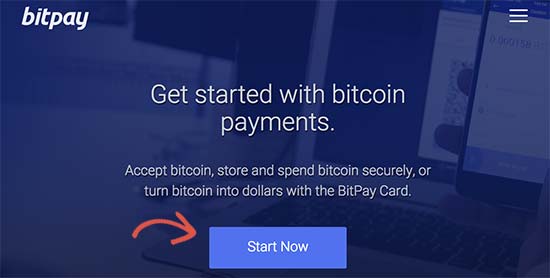
During the sign up, you’ll be asked to select services. You need to select ‘Business Account’ to sell products or services on your website and transfer payments to your bank account.
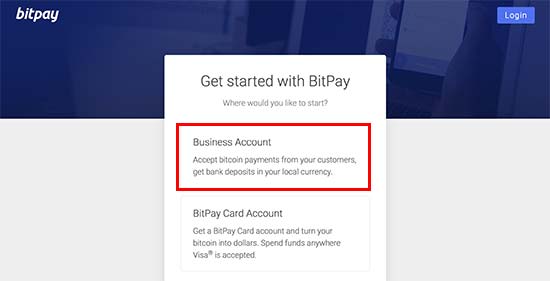
After that you can fill out your organization name and enter your personal information to create your account.
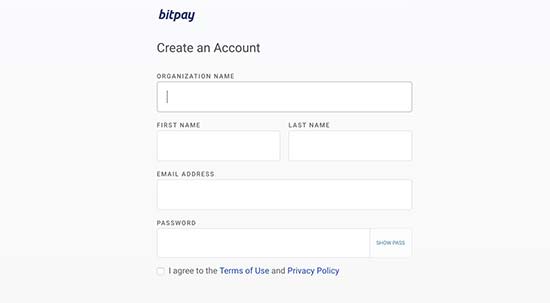
Once you have signed up, you will reach the getting started dashboard. There you will see three steps required to verify your account.
First you’ll need to verify your email address. Next, you need to enter your business information to verify your business account. Lastly, you need to enter your bank account information or your Bitcoin wallet address.
After completing these steps you’ll be ready to accept payments on your website.
BitPay offers multiple ways to accept payments on your WordPress website. We will show you two different methods, and you can choose the one that best suits your business.
Accepting Bitcoin Payments in WooCommerce with BitPay
If you are already using WooCommerce, then this method is recommended for you.
First thing you need to do is install and activate the BitPay for WooCommerce plugin. For more details, see our step by step guide on how to install a WordPress plugin.
Upon activation, you need to visit WooCommerce » Settings page and click on the ‘Checkout’ tab. Next, click on the BitPay link to configure its settings.
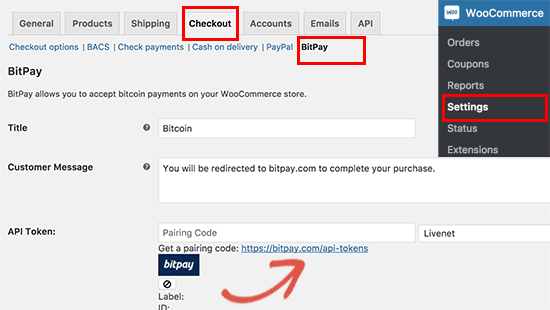
You need to click on the link below the API field to generate your API key. This will take you to BitPay website where you need to click on the ‘Add New Token’ button. After that you need to give this token a label and click on ‘Add Token’ button to continue.

BitPay will now show you a pairing code which you need to copy and paste in your WooCommerce BitPay settings page. Next, click on the find button to continue.
Your WooCommerce website will now connect to BitPay to verify the pairing code. Upon success, it will automatically fetch and store your API key.
Don’t forget to click on the save settings button to store your changes.
Your customers will now see an option to pay using Bitcoin on the checkout page of your store.
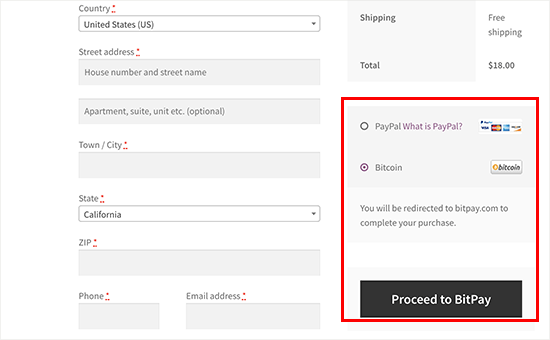
Accepting Bitcoin Payments in WordPress with BitPay
This method is recommended for users who are not using a shopping cart or ecommerce plugin on their WordPress website.
BitPay allows you to create payment buttons for items you want to sell. Visit the Payment Tools page under your BitPay dashboard and then click on Payment Buttons.
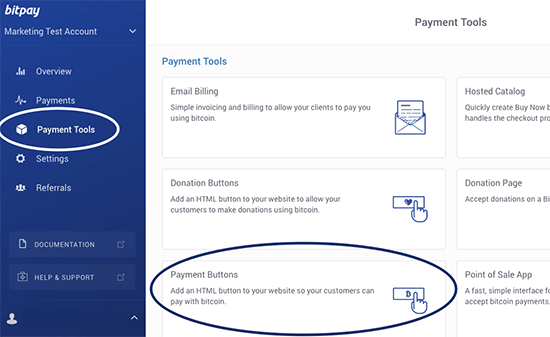
This will bring you to the button generator page. You need to enter your business name, checkout item description, and payment amount.
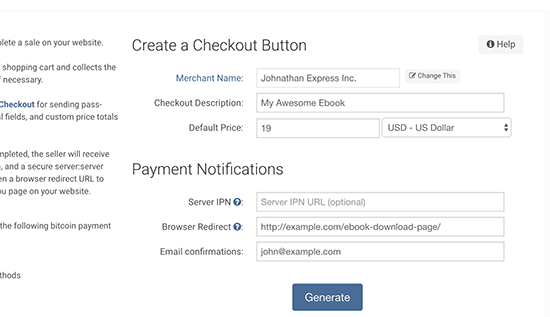
You can also enter a browser redirect URL. This is particularly helpful if you are selling digital goods like software, ebook, or music. The redirect page could be the page where your users can download the file.
Click on the Generate button to continue.
BitPay will now show you the button code and different button sizes. Select the button size you want to use and copy the code.

Now you can head over to your WordPress website and edit the post or page where you want to add the button. On the post edit screen, you need to switch to the text editor.
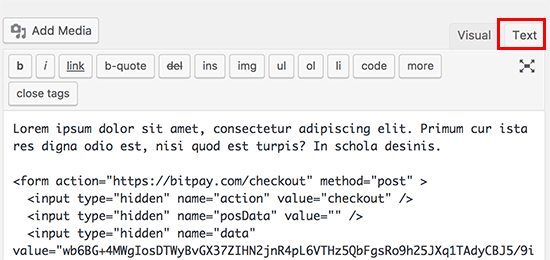
Next, paste the code you copied from BitPay website inside the text editor and save or publish your changes.
You can now visit the post/page to see your checkout button in action.
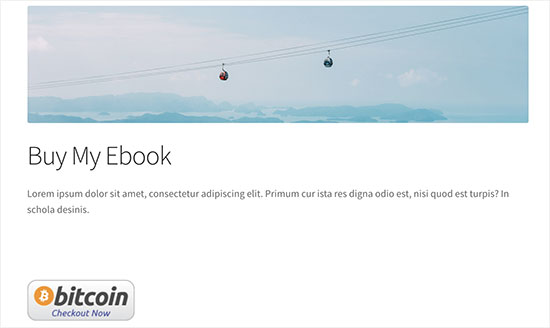
We hope this article helped you learn how to accept Bitcoin payments in WordPress. You may also want to see our ultimate step by step WordPress security guide for beginners.
If you liked this article, then please subscribe to our YouTube Channel for WordPress video tutorials. You can also find us on Twitter and Facebook.
The post How to Accept Bitcoin Payments in WordPress appeared first on WPBeginner.