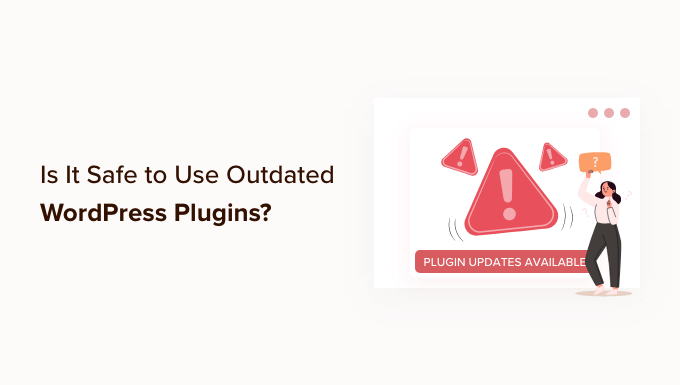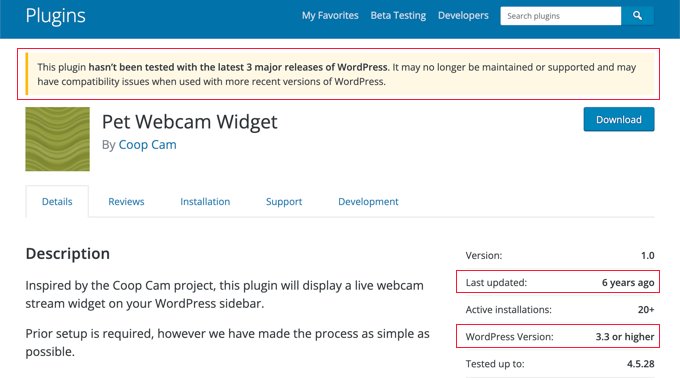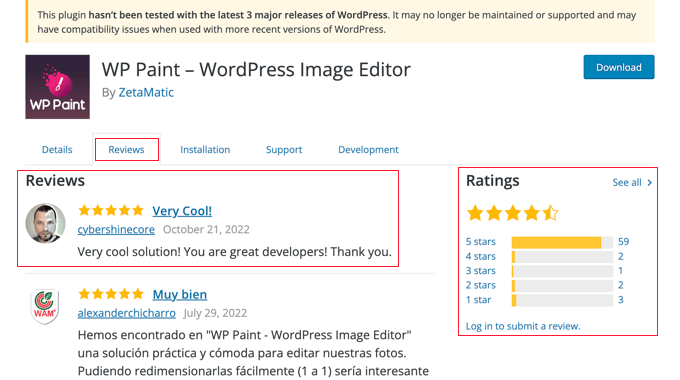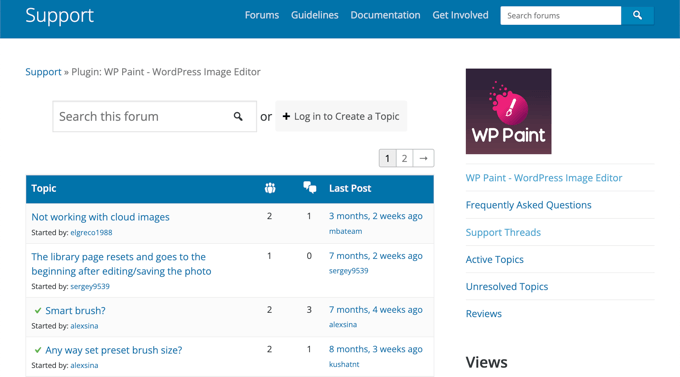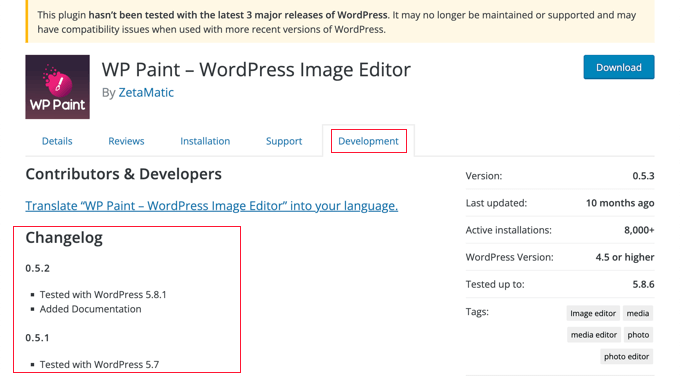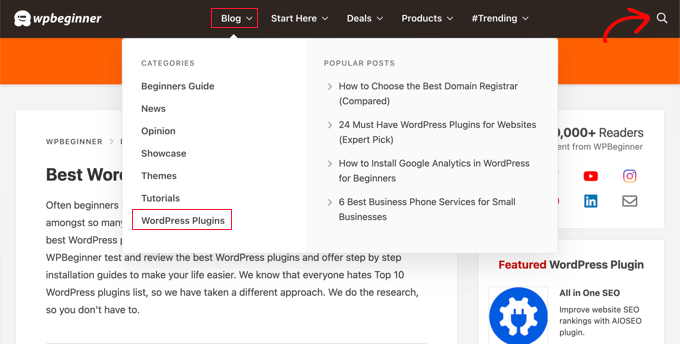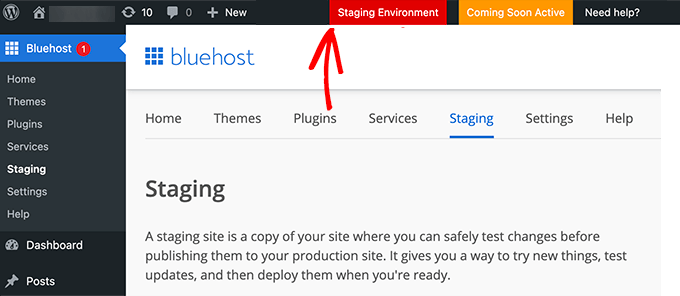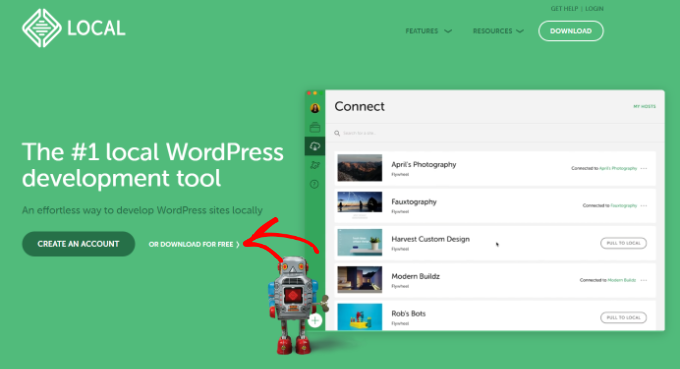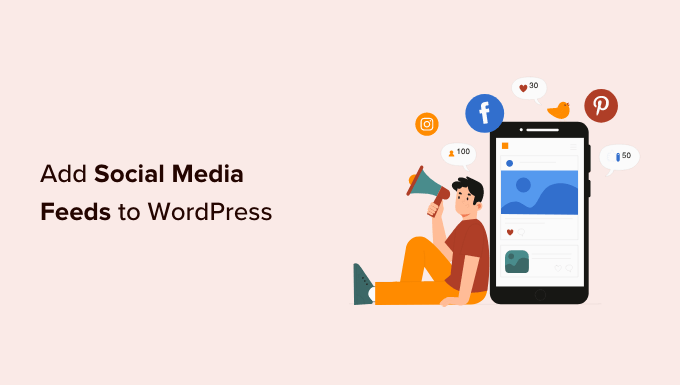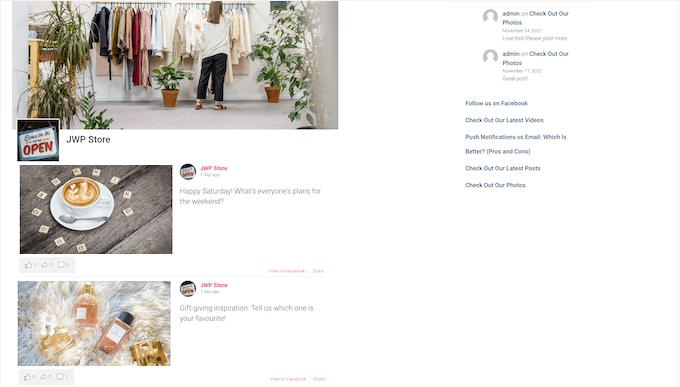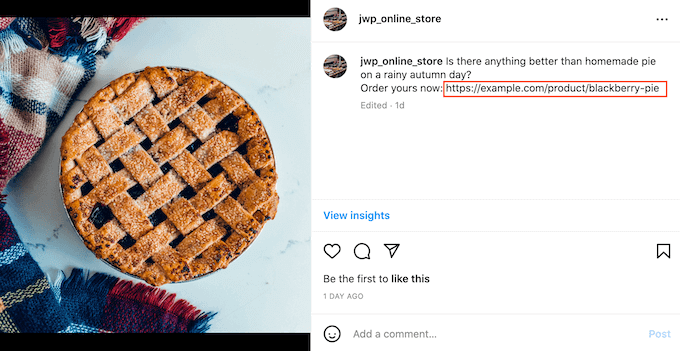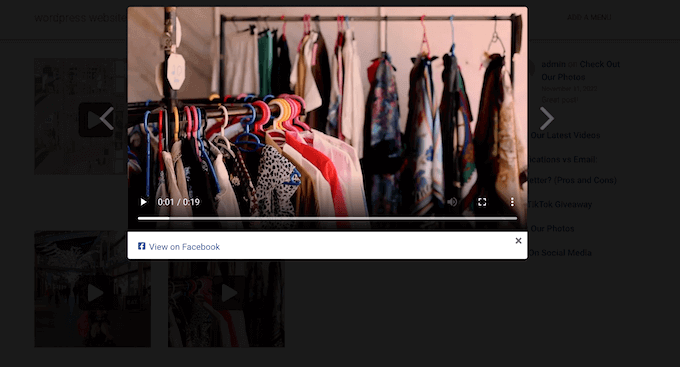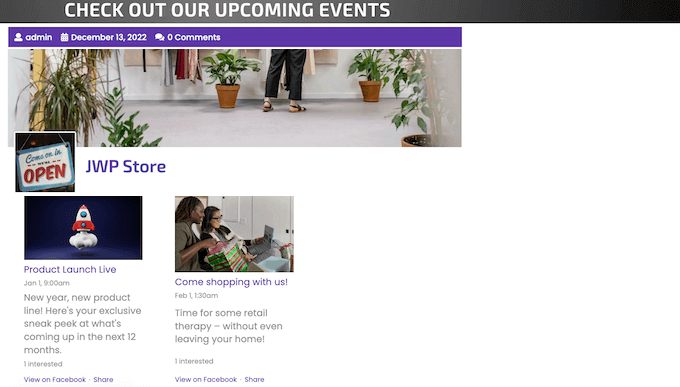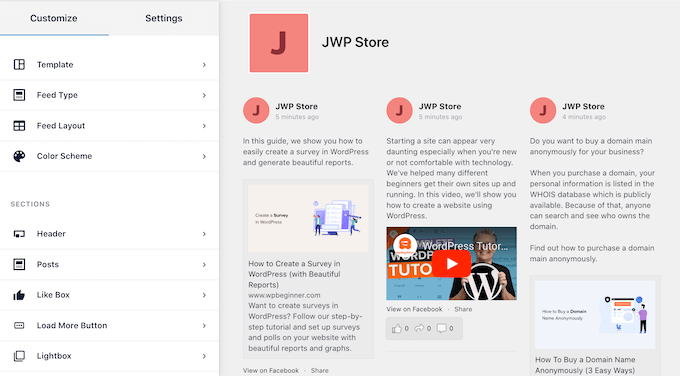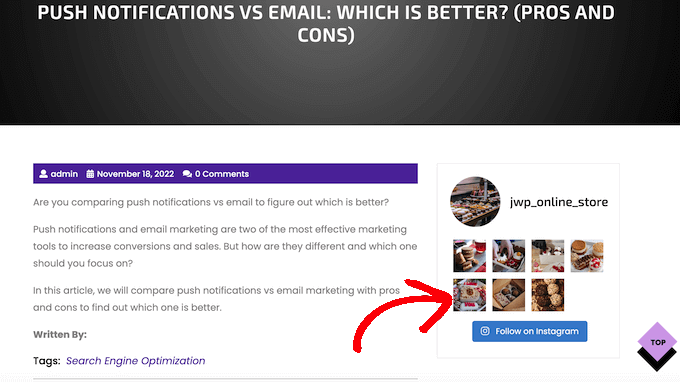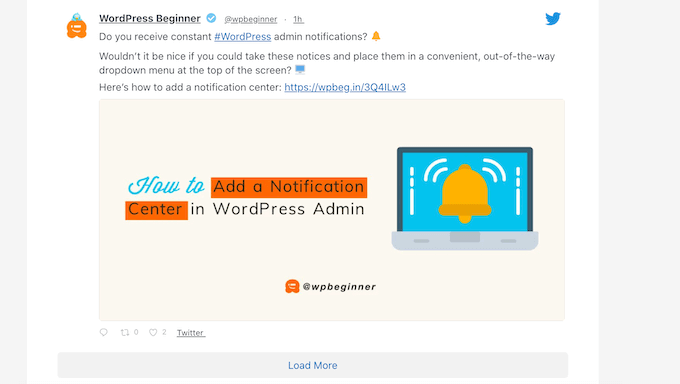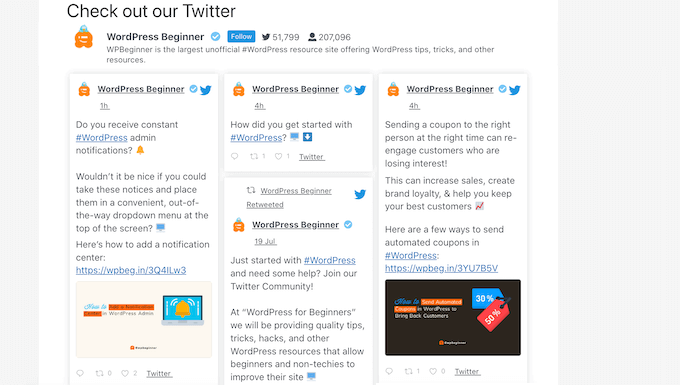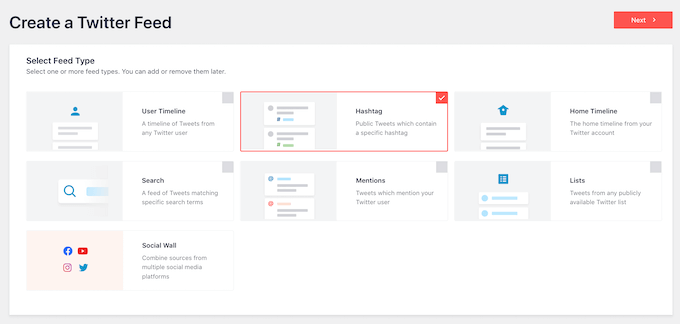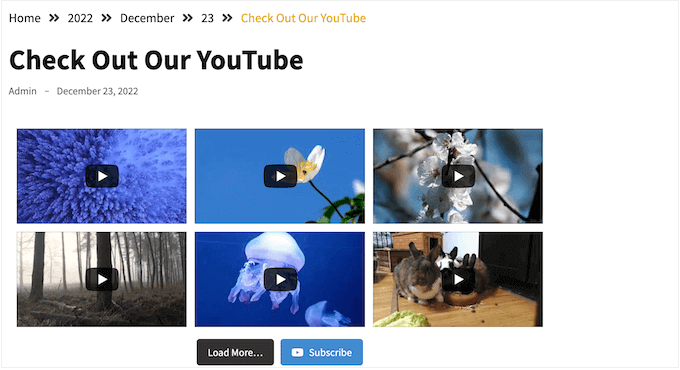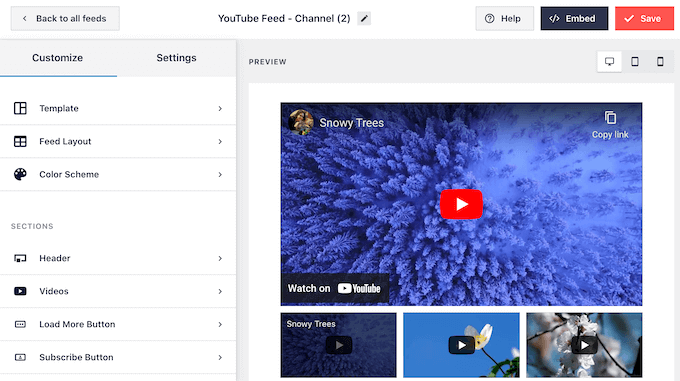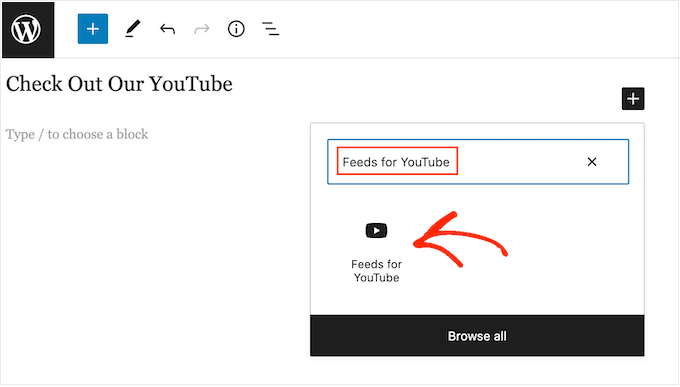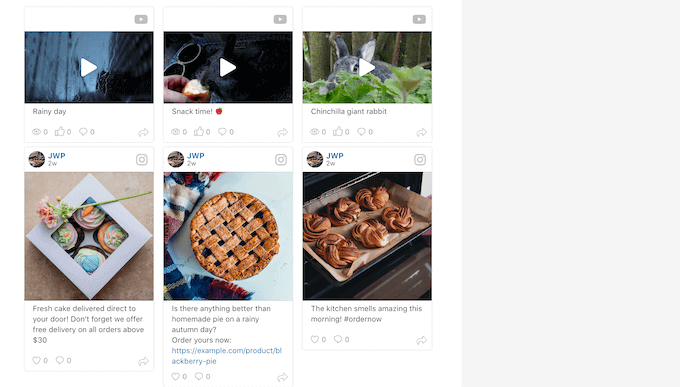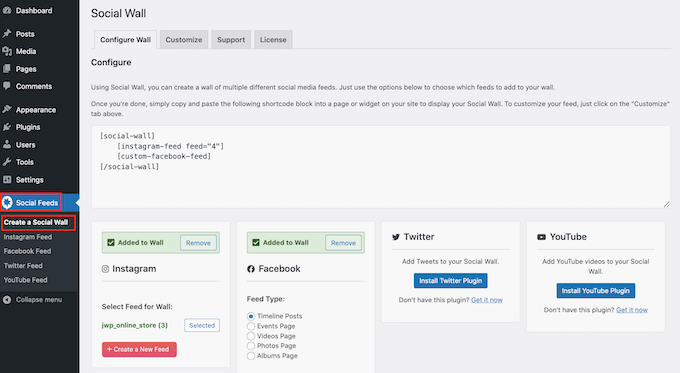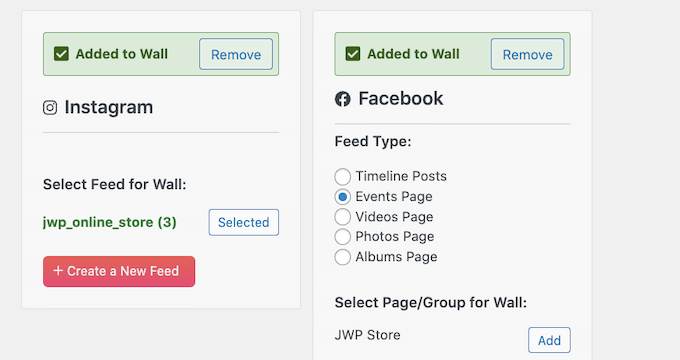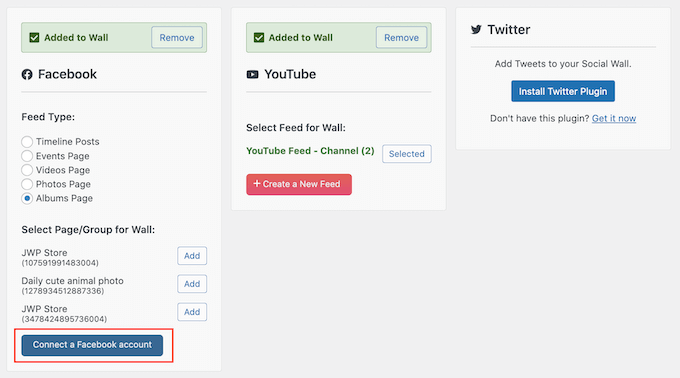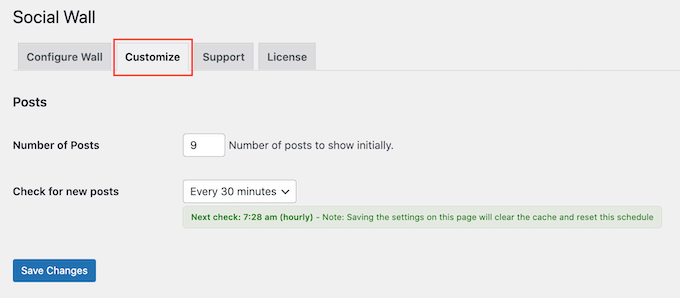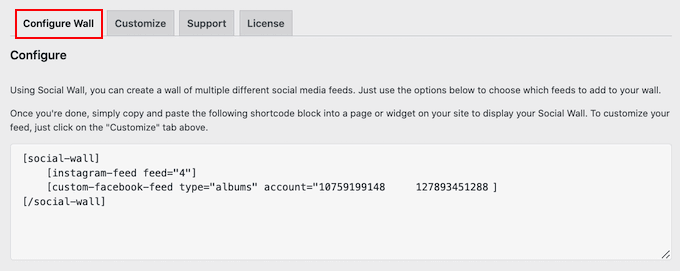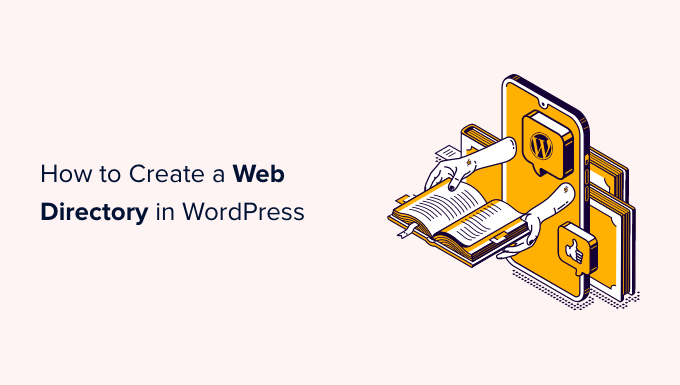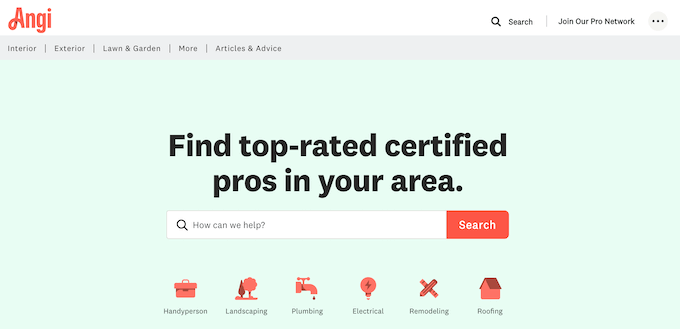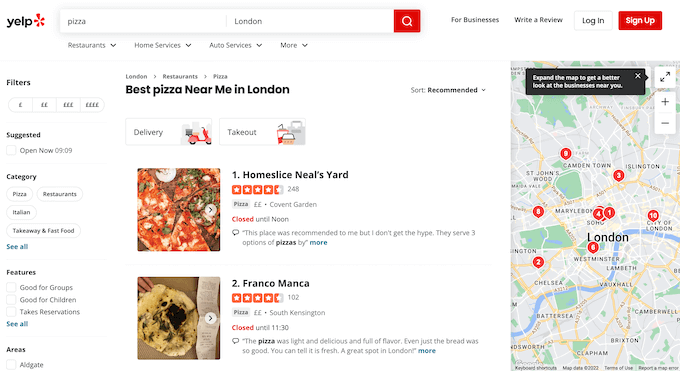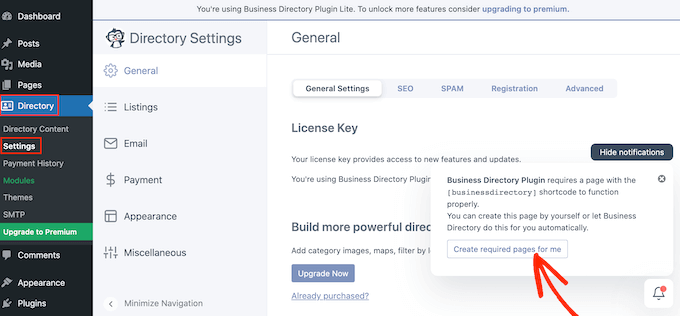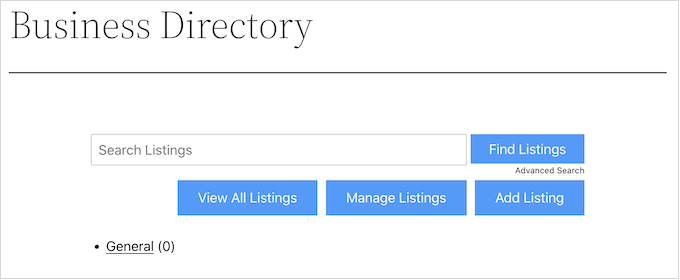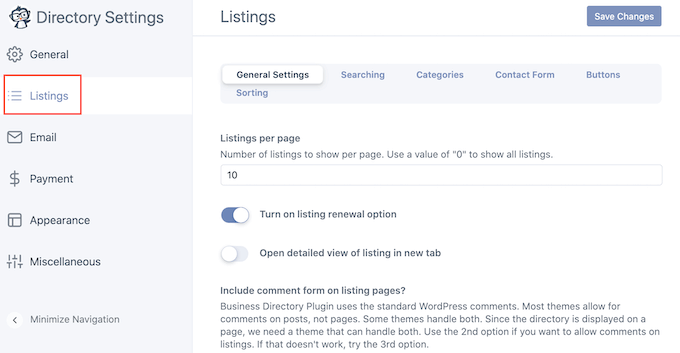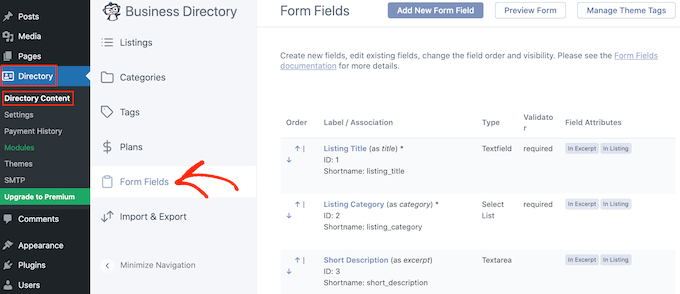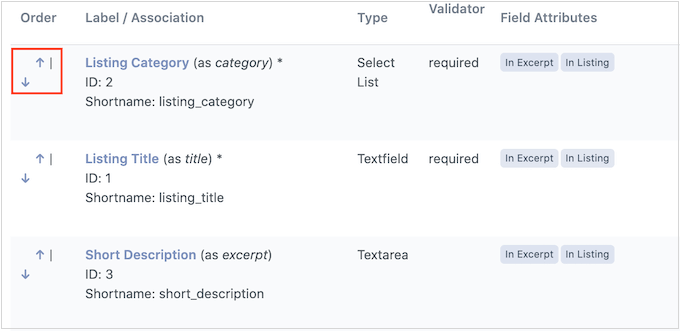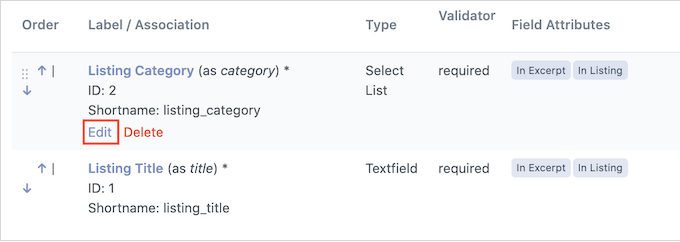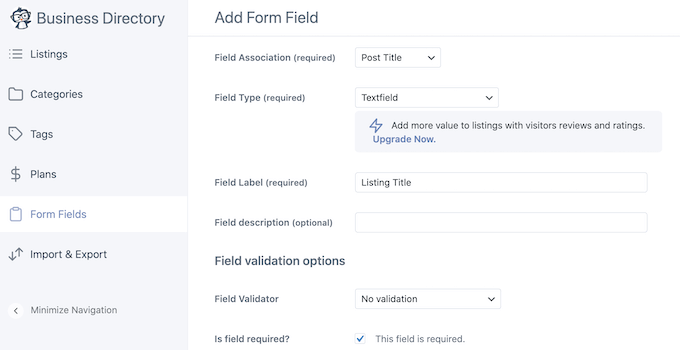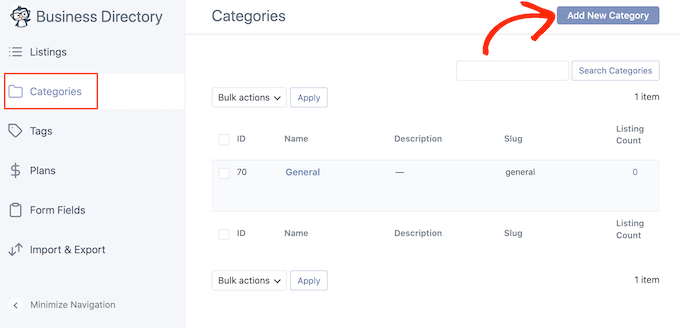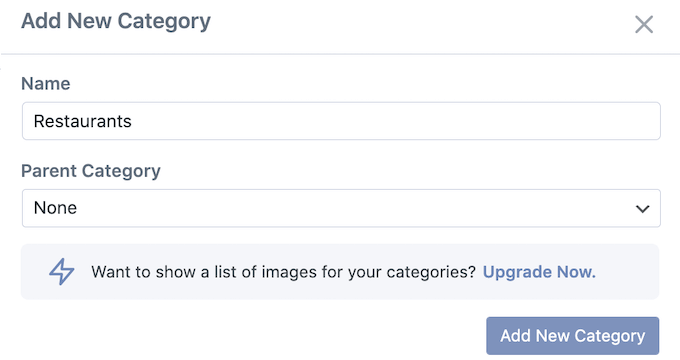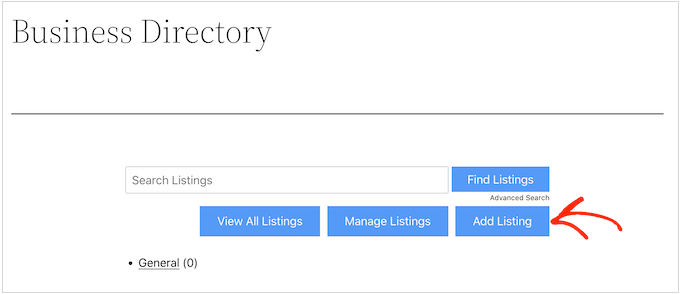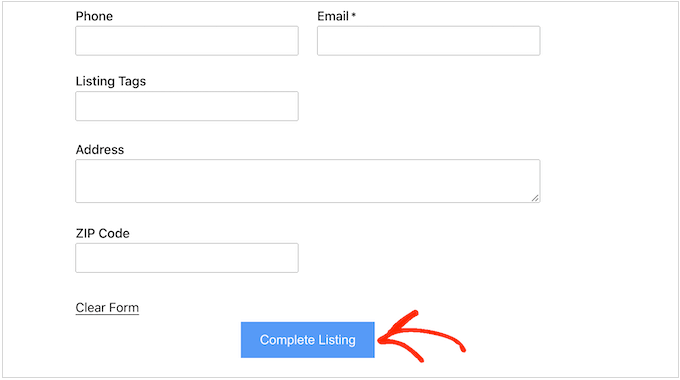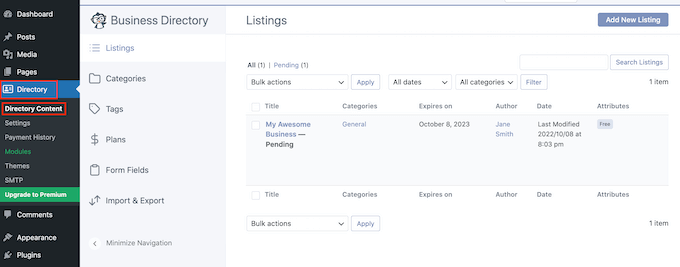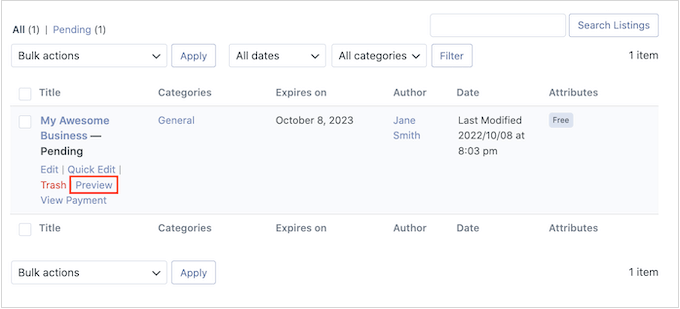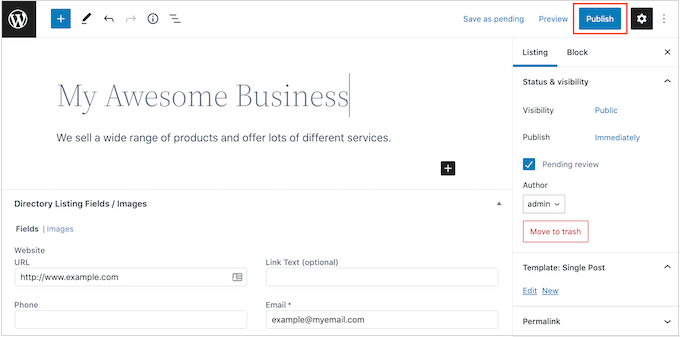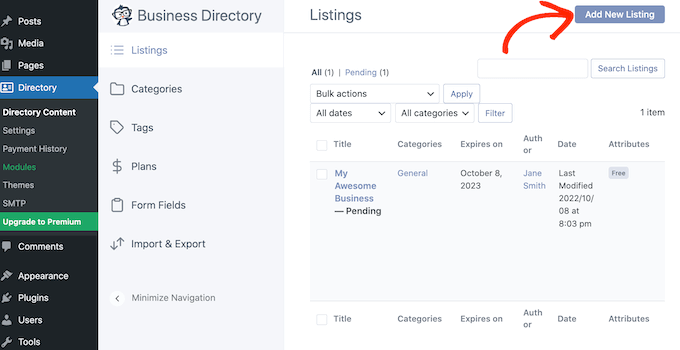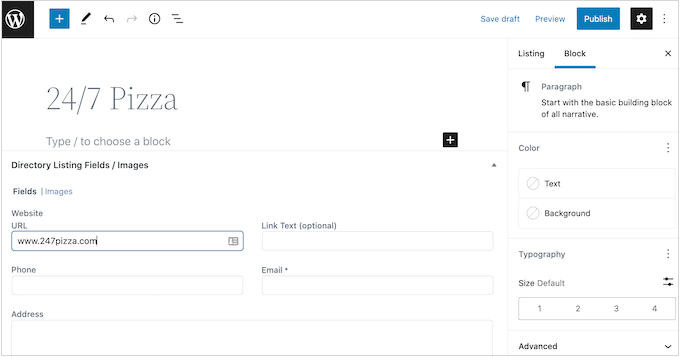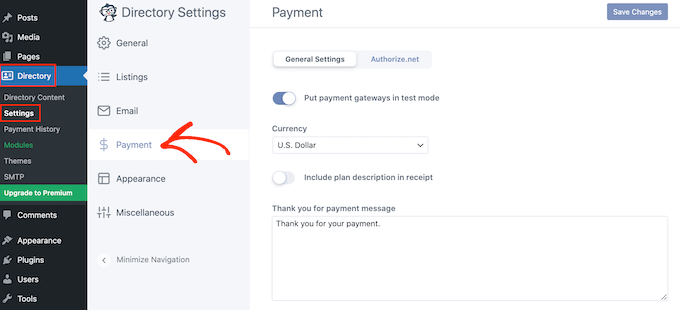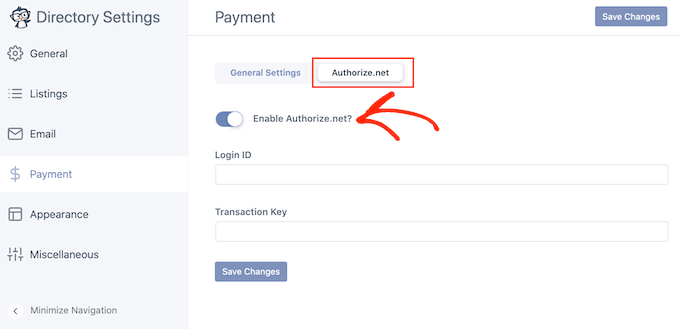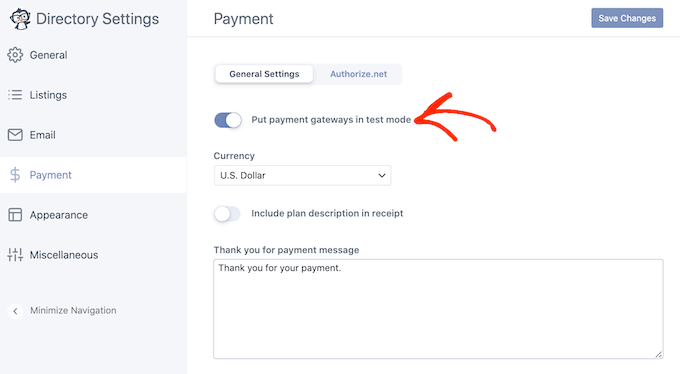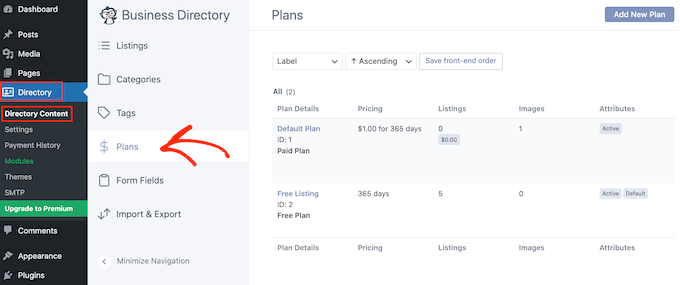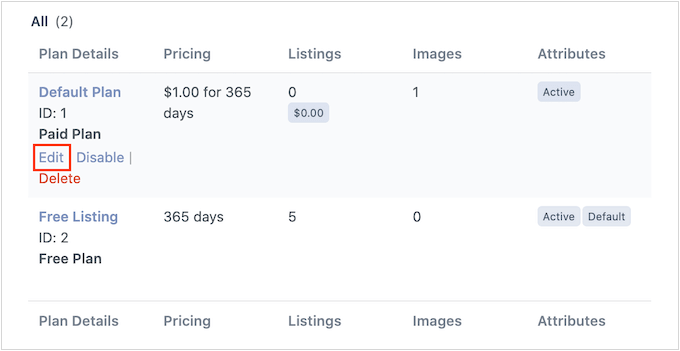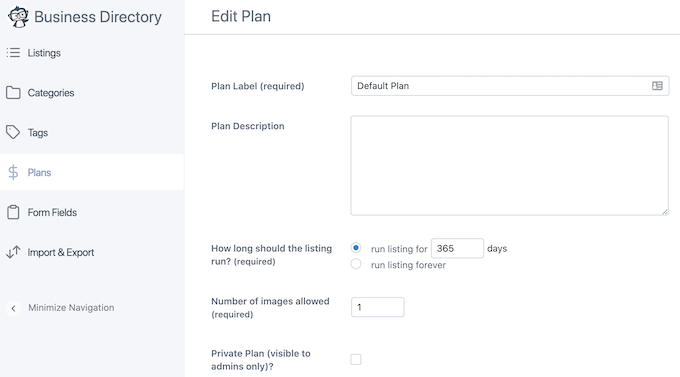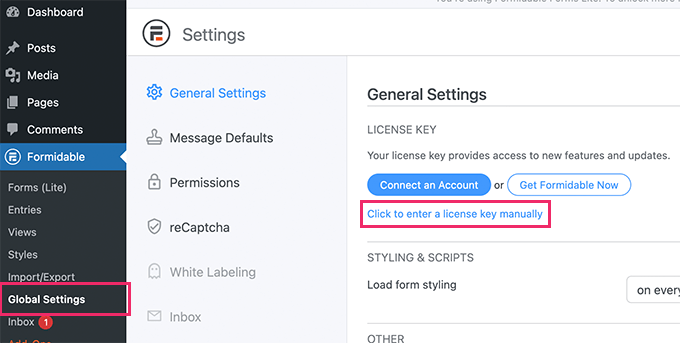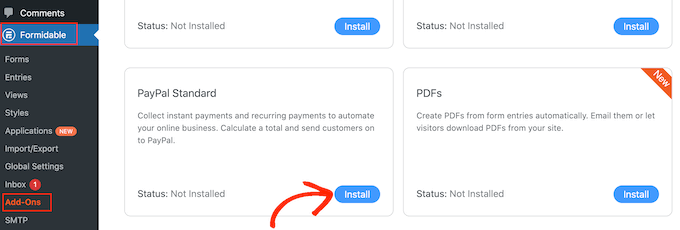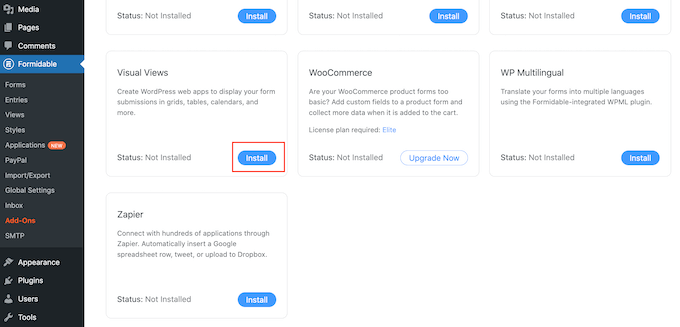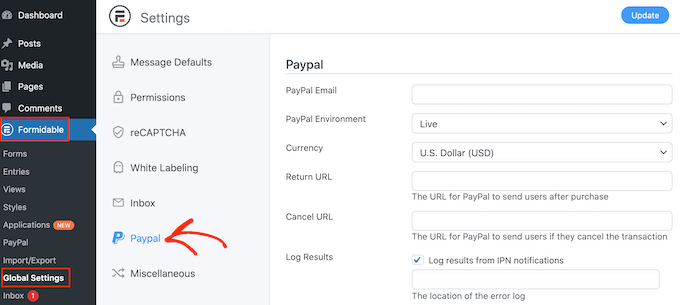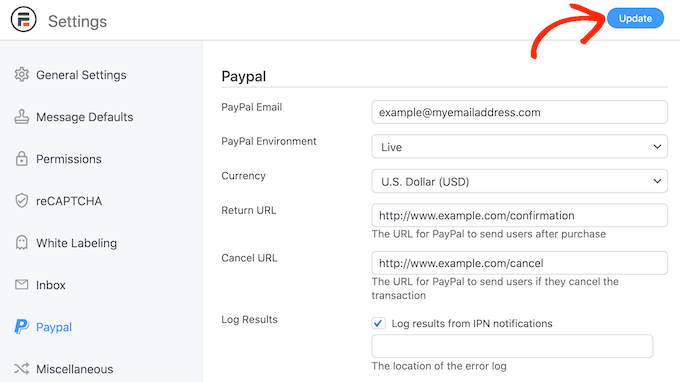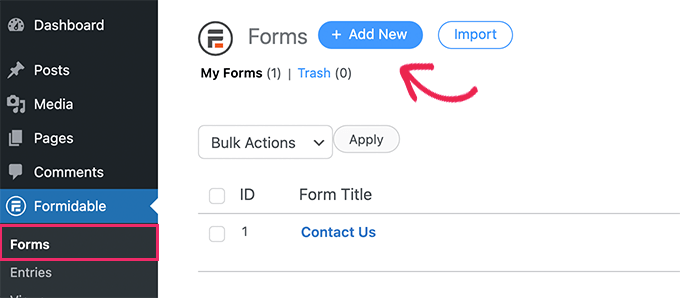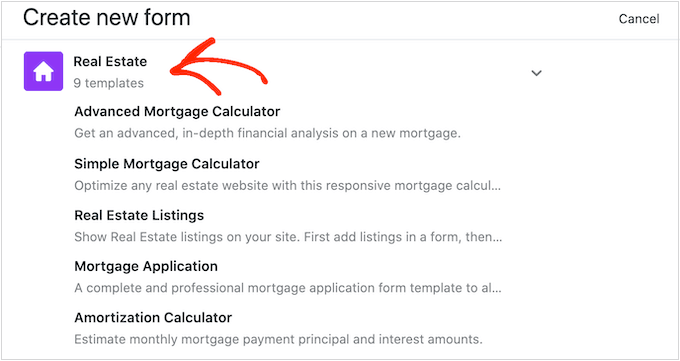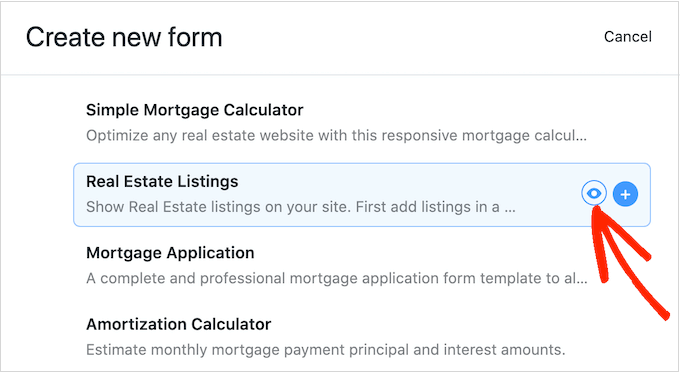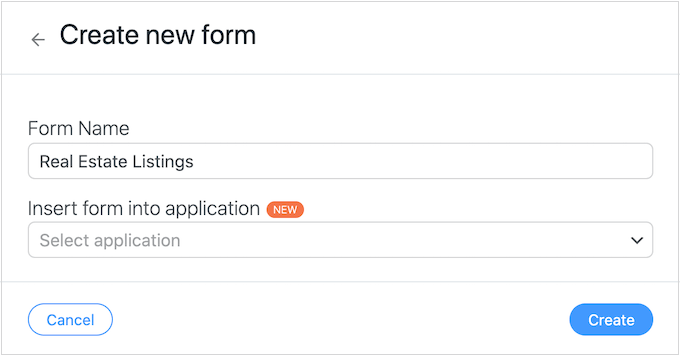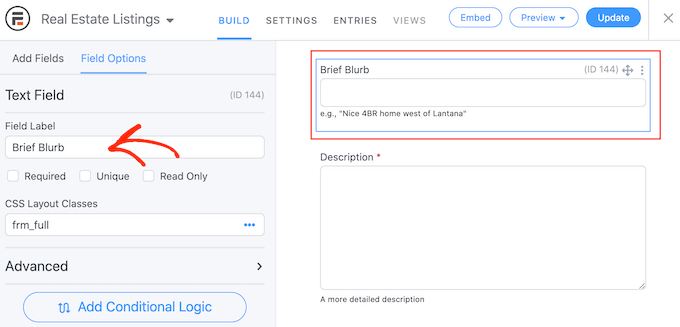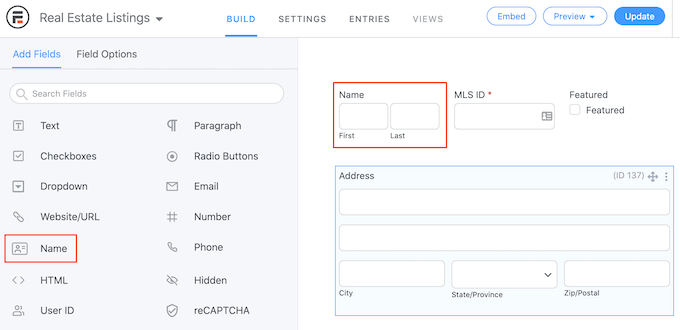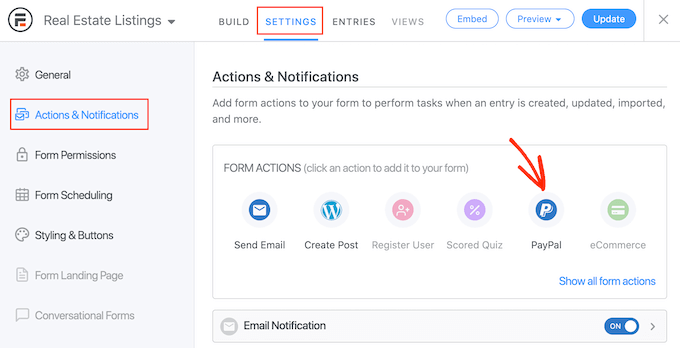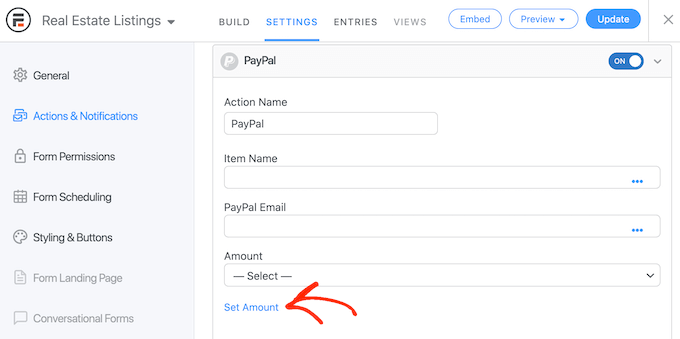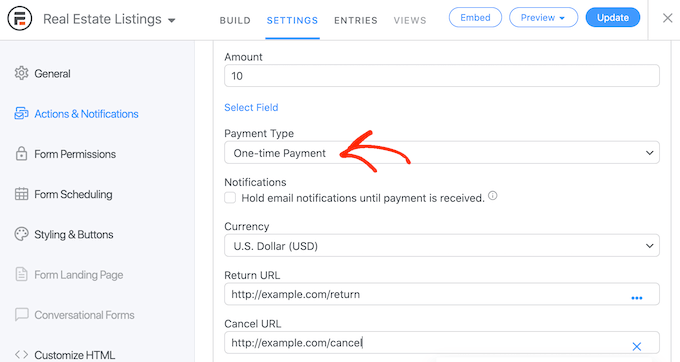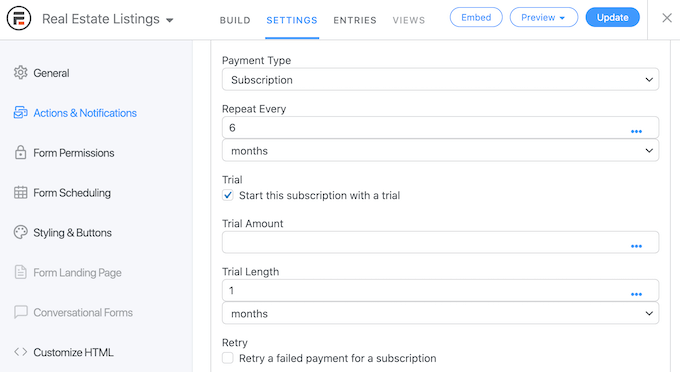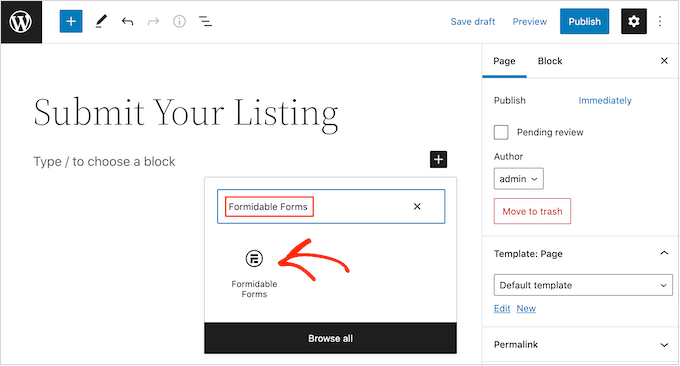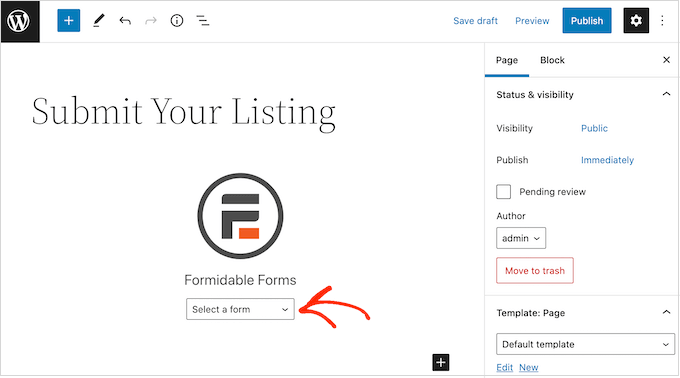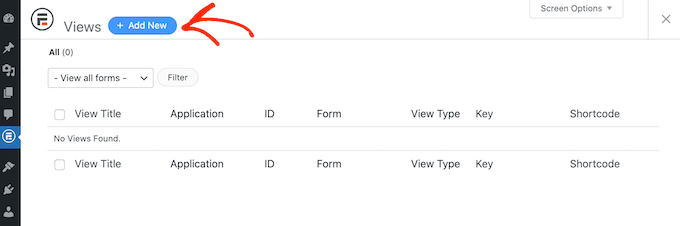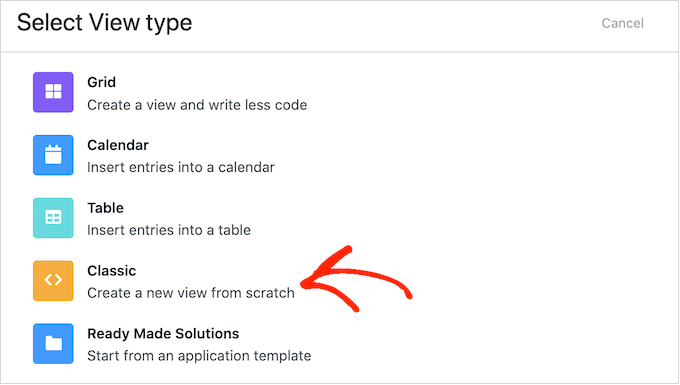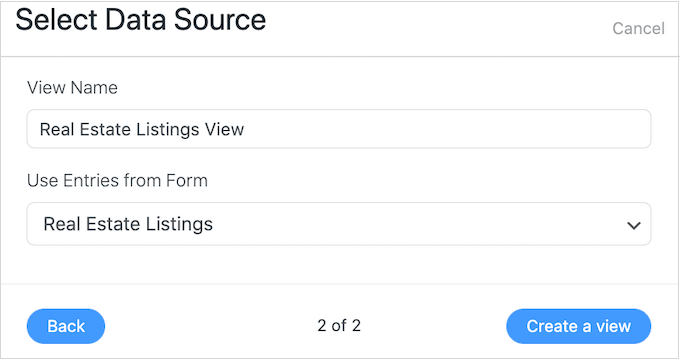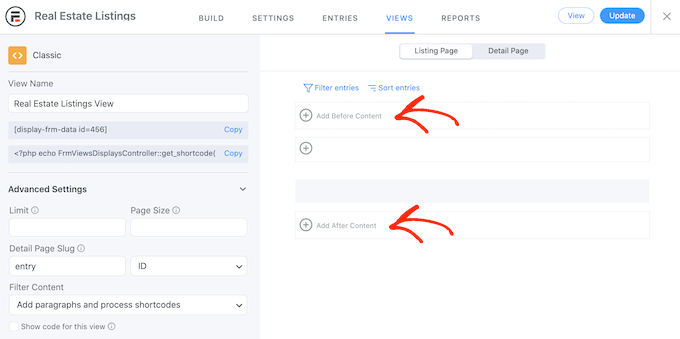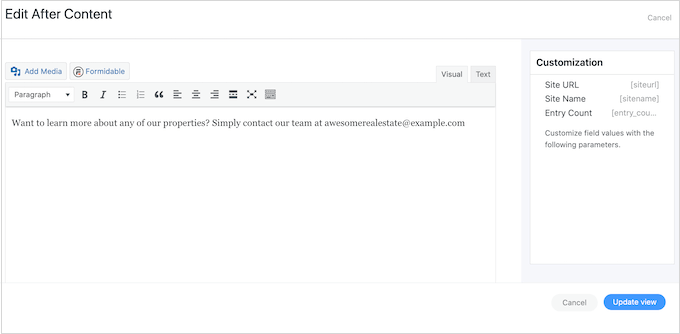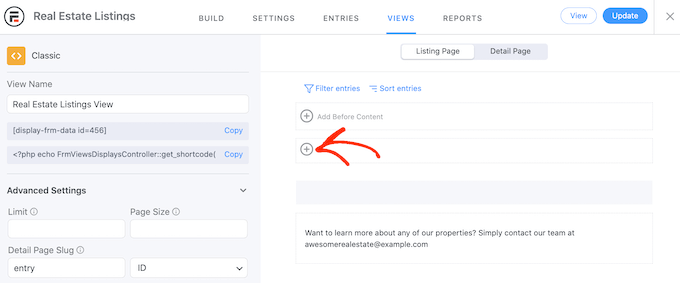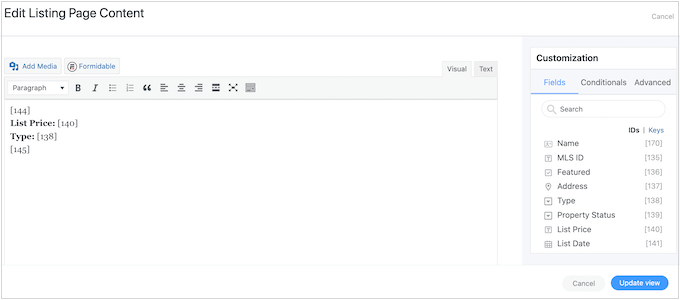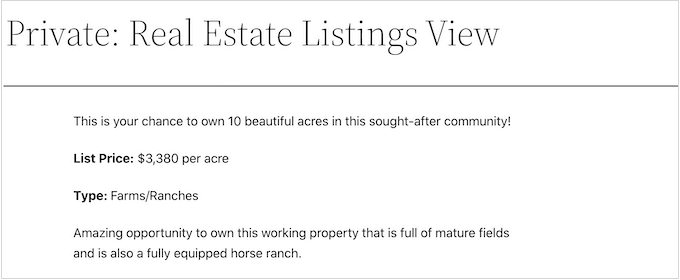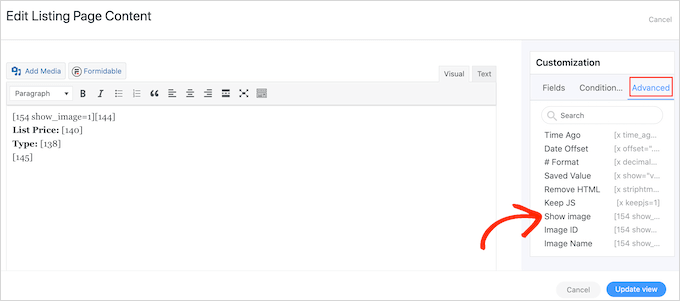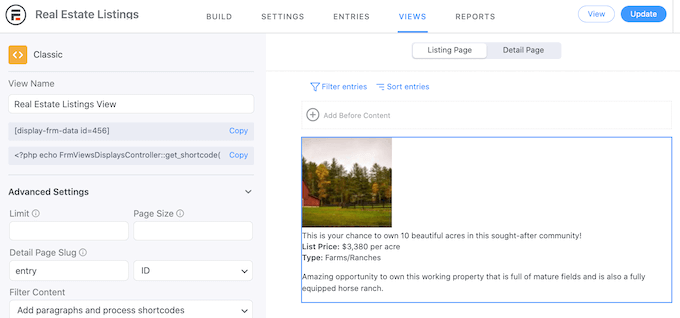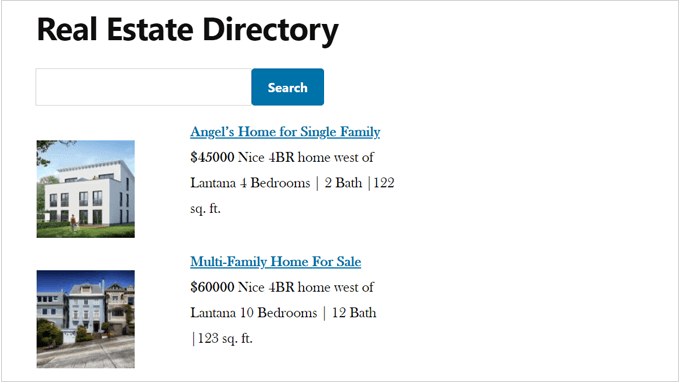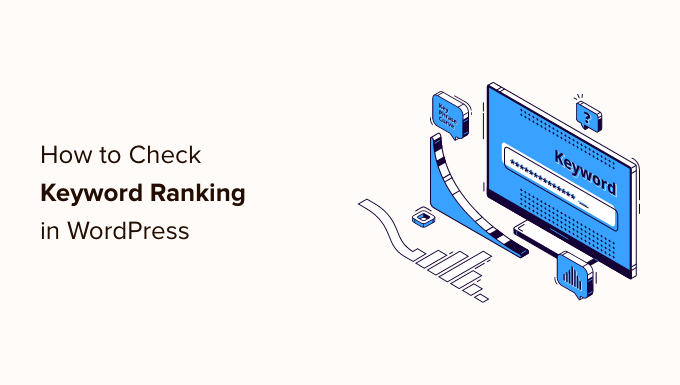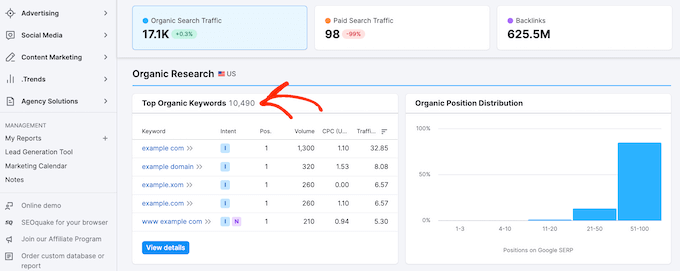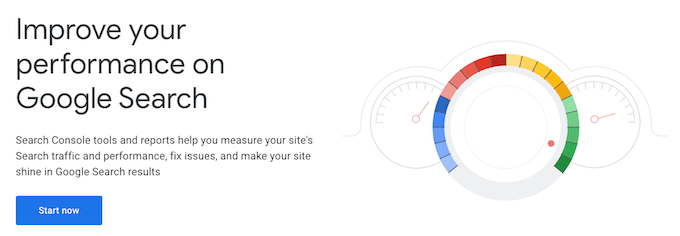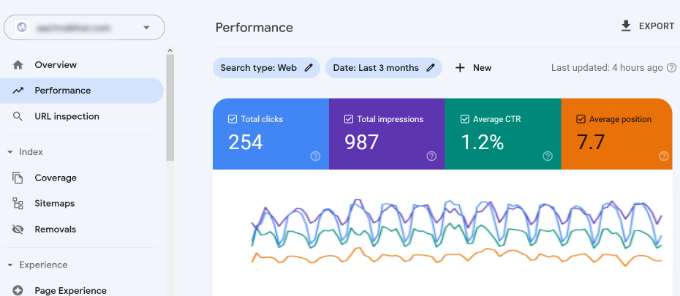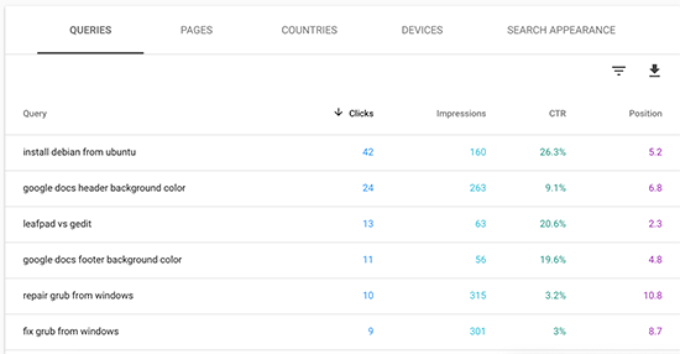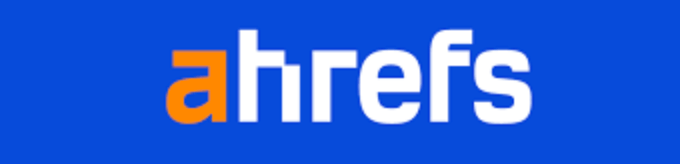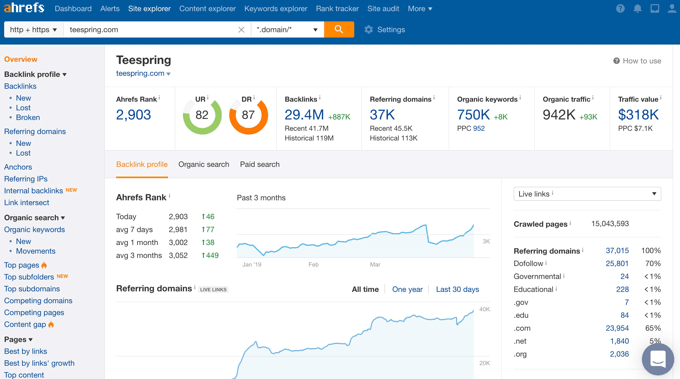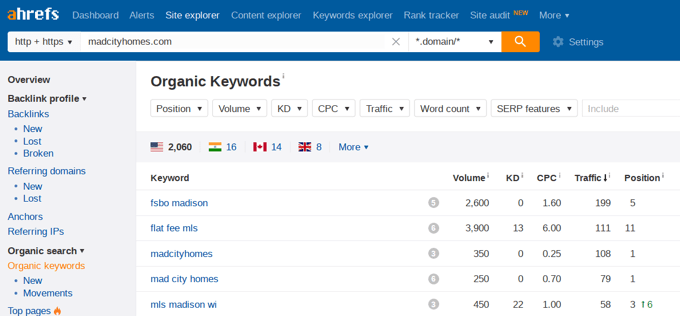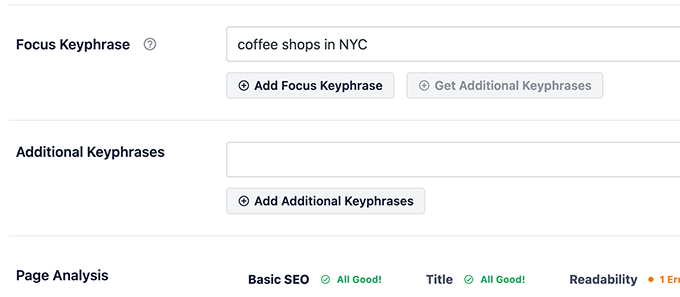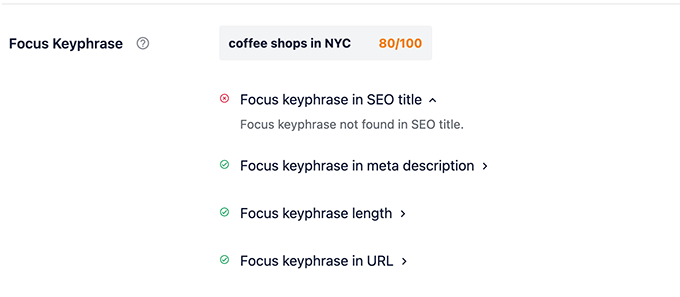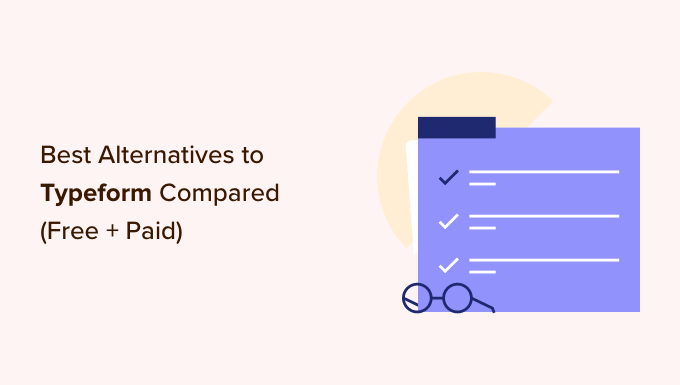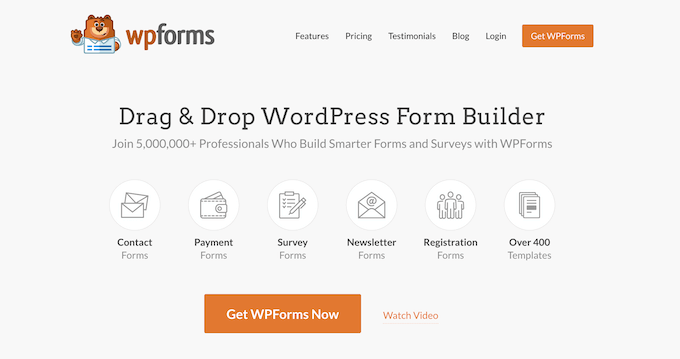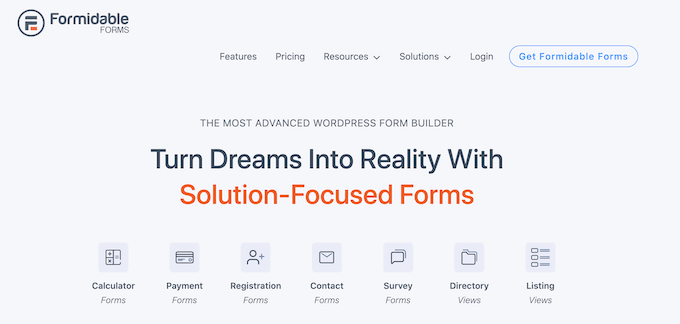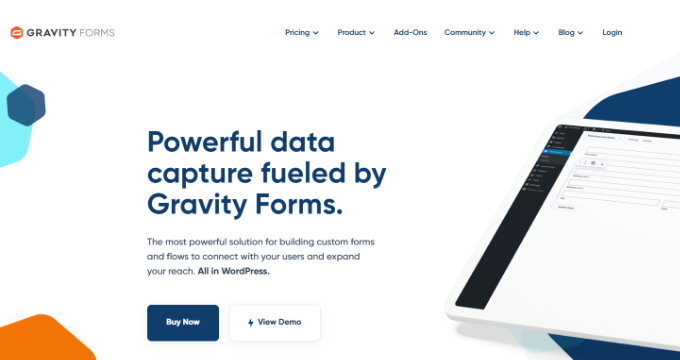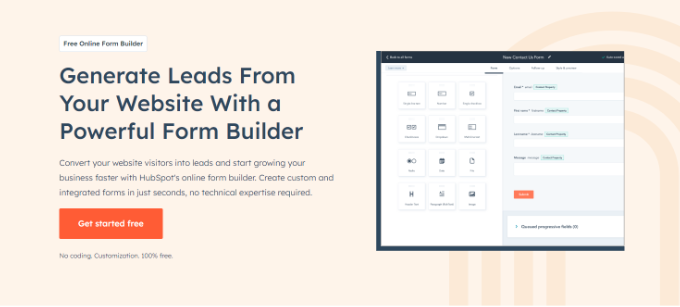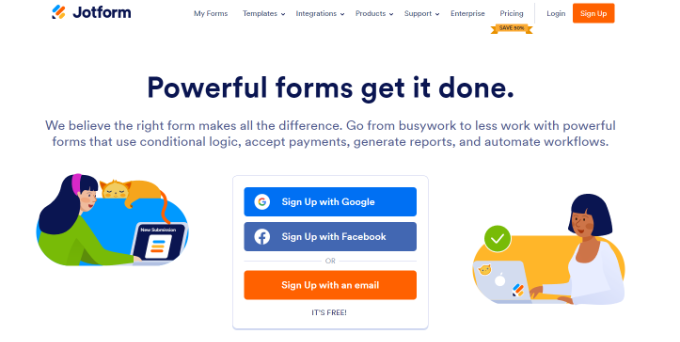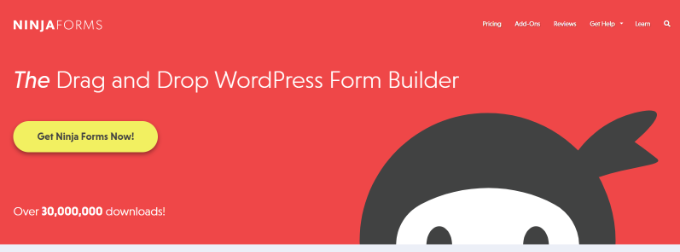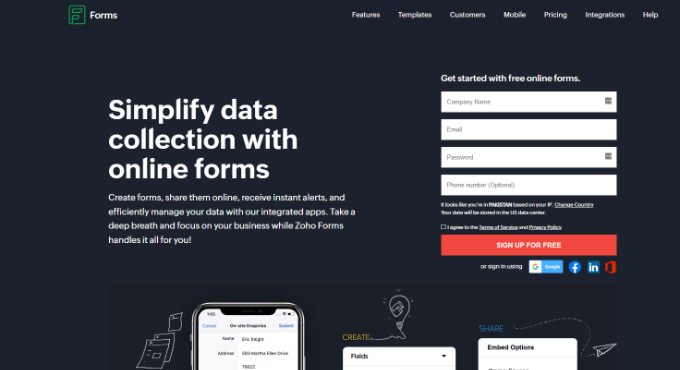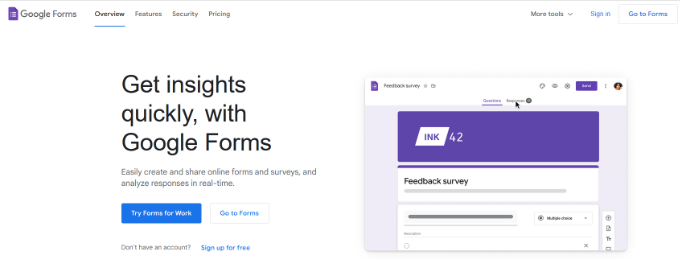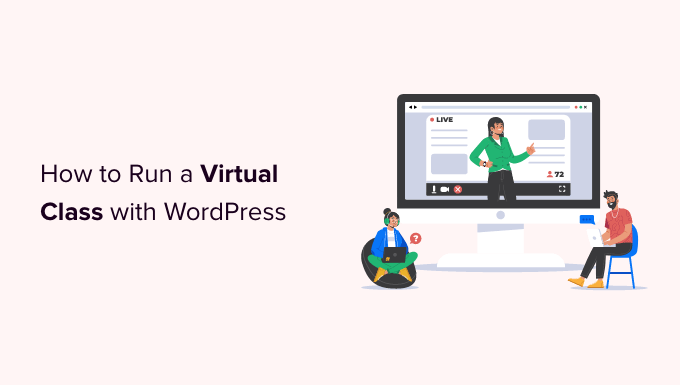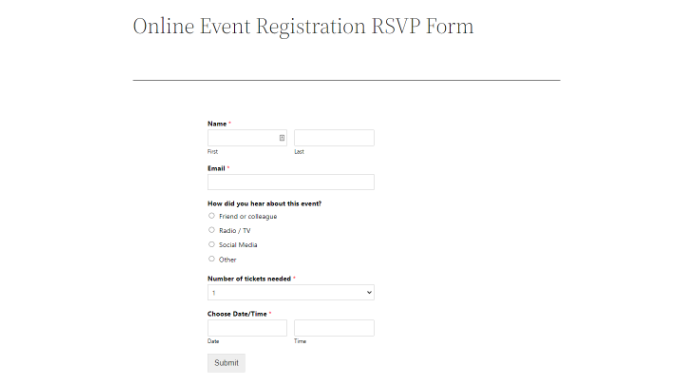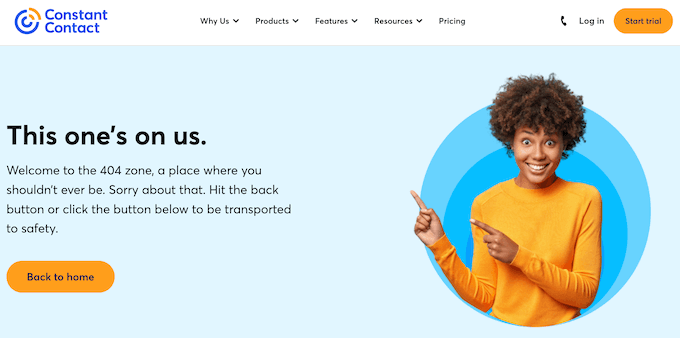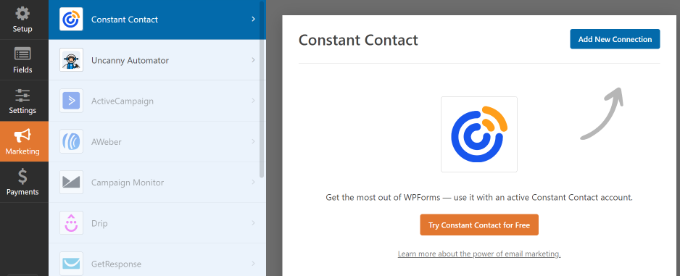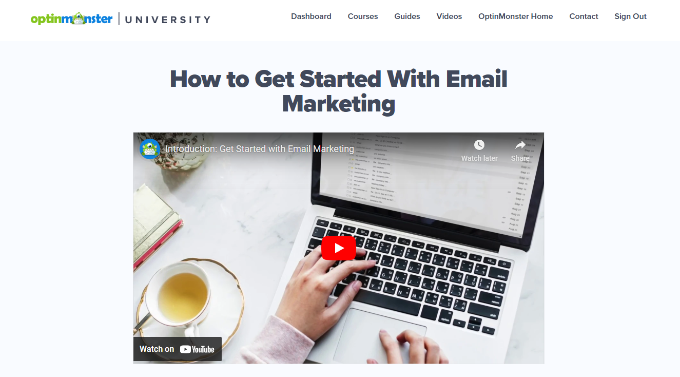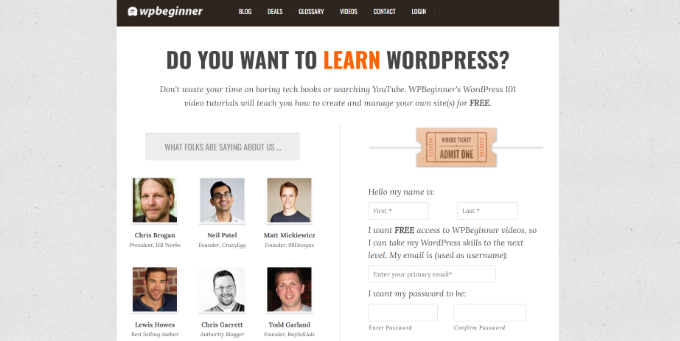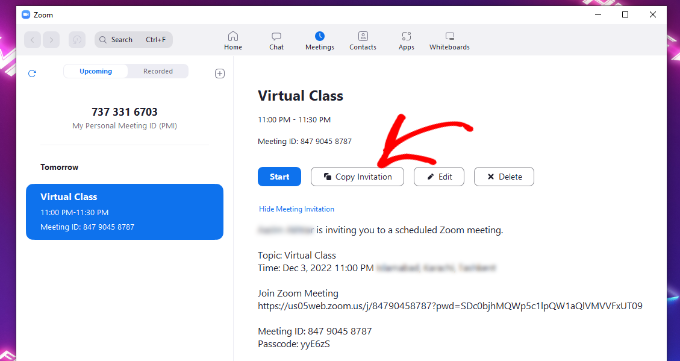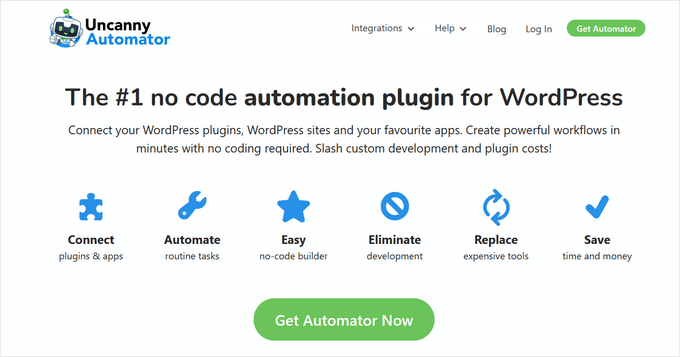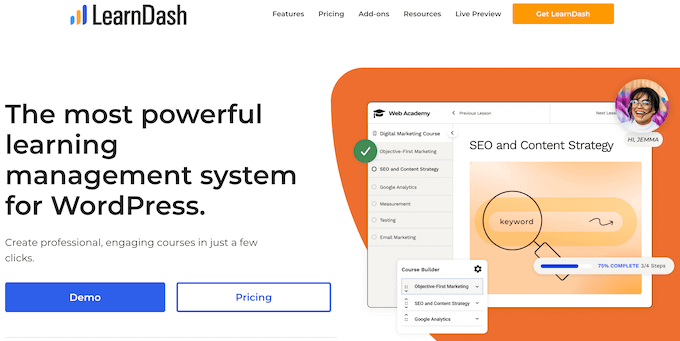Do you want to track conversions on your WooCommerce store?
Conversion tracking helps you understand what’s working on your online store and what needs more attention. It helps you keep track of your best-performing products while also allowing you to see what’s stopping customers from completing a purchase.
In this guide, we’ll show you how to easily set up WooCommerce conversion tracking, step by step.
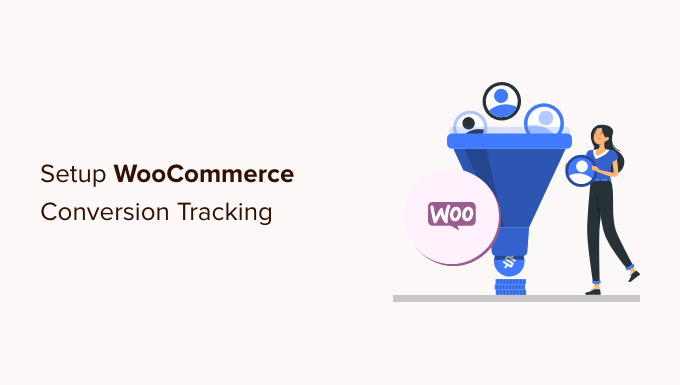
Why Set up WooCommerce Conversion Tracking?
WooCommerce makes it easy to sell anything online. However, once you have set up your WooCommerce store, you will need to learn what works on your website to grow your business.
You will need to learn which products are popular among your users, what they are viewing the most, how many users end up making a purchase, how they are finding your website, and more.
To get all this information, you need to set up conversion tracking on your online store. This helps you get access to insights you need to make informed decisions about growing your business.
Conversion tracking helps you unlock key performance indicators including your eCommerce conversion rate, average order value, shopping cart abandonment, cost per acquisition, top referral sources, and more.
Apart from that you also get to learn about:
- Shopping behavior – It tells you what products users are adding to carts, which products are being abandoned, what pages lead users to a successful purchase, and more.
- Checkout behavior – Helps you view how users successfully complete a checkout.
- Product performance – Tells you which products are bringing you the most sales.
- Product list performance – This allows you to group products and see their performance as a list. This comes in handy when you want to see how different product categories are doing in your online store.
That being said, let’s take a look at how to unlock all this useful information by setting up conversion tracking on your store.
Setting Up WooCommerce Conversion Tracking in WordPress
The easiest way to track WooCommerce conversions is by using MonsterInsights.
It is the best Google Analytics plugin for WordPress and comes with an eCommerce addon that literally enables all the tracking within a few clicks.

The challenge is that setting up Google Analytics with WooCommerce requires a lot of custom coding, event tracking, and more.
The good news is that MonsterInsights makes it super easy to set up eCommerce tracking, and you can do it without writing any code. It works seamlessly with WooCommerce and supports other popular eCommerce plugins.
For this tutorial, we’ll use the MonsterInsights Pro version because it includes the eCommerce addon, advanced tracking features, and eCommerce dashboard report. There is also a MonsterInsights Lite version you can use to get started for free.
First, you will need to install and activate the MonsterInsights plugin. If you need help, then please see our guide on how to install a WordPress plugin.
Upon activation, you can see the MonsterInsights welcome screen in your WordPress admin area. Simply click the ‘Launch the Wizard’ button.

Next, you can follow the onscreen instructions in the setup wizard to configure Google Analytics with your website. See our guide on how to install Google Analytics in WordPress for complete installation instructions.
With MonsterInsights, you can also set up dual tracking and set up a Google Analytics 4 (GA4) property. GA4 is the latest version of Google Analytics, and it will replace Universal Analytics on July 1, 2023.
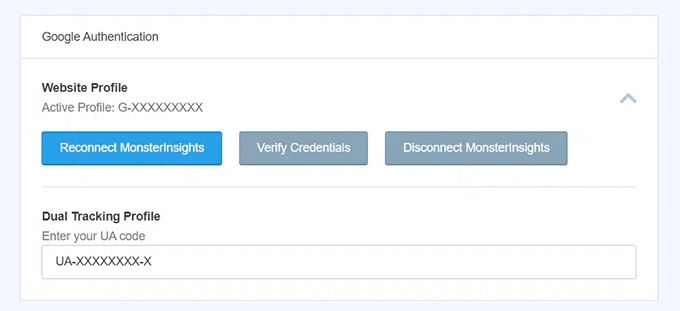
After this date, you won’t be able to track your online store’s data in Google Analytics and will have to start from scratch. However, dual tracking lets you send data to GA4 and Universal Analytics at the same time.
This way, you will have historical data in your GA4 property when the time comes to completely switch to the new version. For more details, please see our guide on how to switch to Google Analytics 4 in WordPress.
Once you have installed Google Analytics using MonsterInsights, you can move on to installing the MonsterInsights eCommerce addon.
First, you need to visit the Insights » Addons page from your WordPress dashboard and navigate to the ‘eCommerce’ addon.

Go ahead and click the ‘Install’ button. The addon will now install and activate on your site. You should see the ‘Status’ change from ‘Not Installed’ to ‘Active.’
Next, you’ll need to enable enhanced eCommerce in Google Analytics.
Enable Enhanced Ecommerce in Google Analytics
First, you need to go to your Google Analytics account and select your website.
From here, you need to click on the Admin button located at the bottom left corner of the screen.
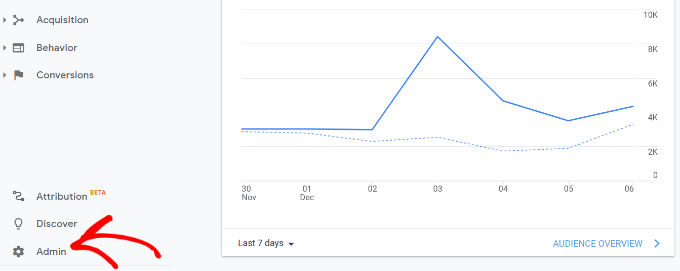
Next, you need to click on the ‘Ecommerce settings’ option.
It is located under the ‘View’ column.

After that, you need to turn on the toggles for ‘Enable Ecommerce’ and ‘Enable Enhanced Ecommerce Reporting’ options.
Google Analytics will now turn on the eCommerce reporting feature for your account.
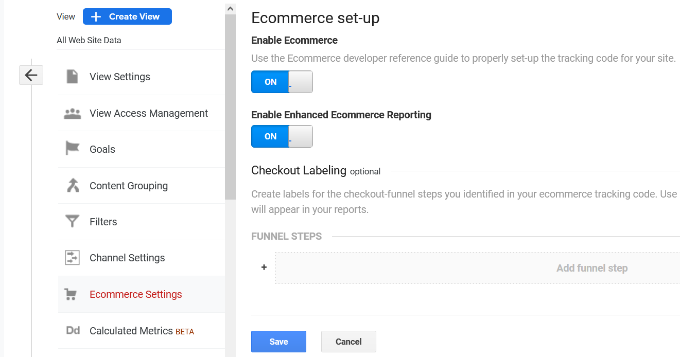
Next, you can go back to your WordPress dashboard and head over to the Insights » Settings page.
From here, switch to the eCommerce tab and make sure to turn on the ‘Use Enhanced eCommerce’ option.

MonsterInsights will automatically detect your eCommerce software. Currently, it supports WooCommerce, Easy Digital Downloads, LifterLMS, and MemberPress.
That’s all, you have successfully set up WooCommerce conversion tracking on your online store.
Viewing WooCommerce Conversion Reports
Now that you have set up conversion tracking on your WooCommerce store, you need to give Google Analytics some time to collect data.
After a while, you will be able to view your eCommerce reports in both MonsterInsights and Google Analytics.
Let’s start with your eCommerce reports in MonsterInsights.
eCommerce Reporting in MonsterInsights
Log in to your WordPress site and go to the Insights » Reports page and switch to the eCommerce tab.

At the top, you’ll get your most important conversion metrics including the conversion rate, transactions, revenue, and average order value.
Below that you will see a list of your top products with quantity, sale percentage, and total revenue.
Next, you’ll see your top conversion sources. You can use this report to attract more customers and offer exclusive discounts for customers from specific sources.

That’s not all the data. You can dig deeper with more advanced reports under your Google Analytics account.
WooCommerce Tracking in Universal Analytics
Google Analytics provides even more in-depth reporting for your WooCommerce store.
Simply visit your Universal Analytics dashboard and click on Conversions » Ecommerce from the left column.
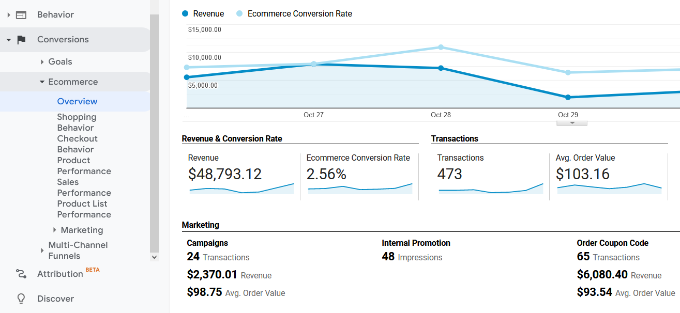
First, the overview report will provide you with important numbers such as revenue, conversion rate, transactions, and average order value.
You can then switch to different reports for more in-depth analysis. For example, the ‘Shopping Behavior’ report will break down user sessions to add to cart, cart abandonment, and sessions that resulted in the checkout.
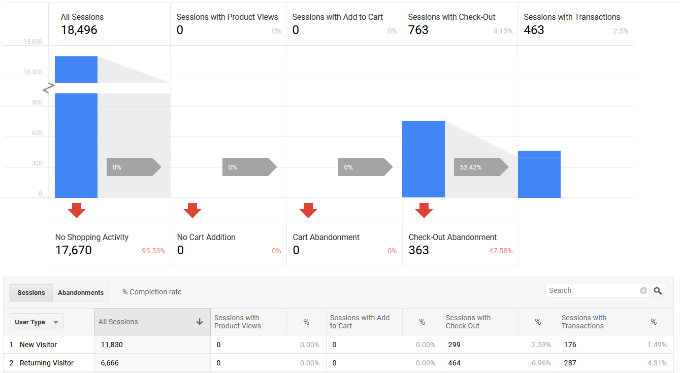
WooCommerce Tracking in Google Analytics 4
To view your WooCommerce reports in Google Analytics 4, you can go to Reports » Monetization » Ecommerce purchases.
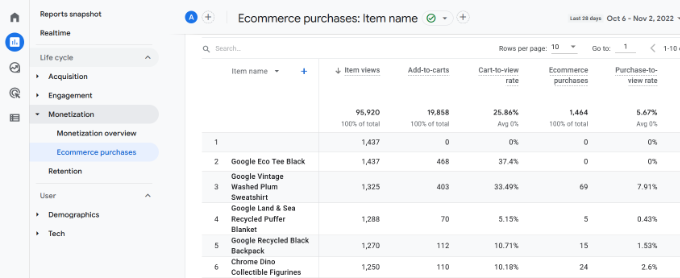
In the report, you’ll see different metrics like total items viewed, add to carts, eCommerce purchases, and more for each product.
Boost Your WooCommerce Conversions and Increase Sales
Now that you have the data you need to track your WooCommerce conversions, let’s take a look at how to improve your conversion rates and make more sales.
1. Improve Speed and Performance
According to a StrangeLoop case study, a 1 second delay in page load time can lead to a 7% loss in conversions, 11% fewer page views, and a 16% decrease in customer satisfaction.

Slower websites create a bad user experience which results in lower conversion rates. See our complete step-by-step guide to improve your WooCommerce speed and performance.
2. Recover Abandoned Cart Sales
On average 60 – 80% of people who “add to cart” do not end up buying. This means if you have an online store, then you’re losing out on a lot of sales.
Luckily, there are several best practices that help you recover some of those abandoned cart sales. See our tips on how to recover abandoned cart sales and increase your conversions.
3. Provide Users with Alternatives
If users decide to leave your website without making a purchase, then there is very little chance that they will ever see your website again.
You need to provide users a chance to stay in touch even if they don’t end up making a purchase.
You can do this by creating an email newsletter for your WooCommerce store.
We recommend using Constant Contact or SendinBlue. Both of them are on our list of the best email marketing service for small businesses.
For more techniques, see our guide on how to convert WooCommerce visitors into customers.
We hope this article helped you set up WooCommerce conversion tracking on your eCommerce store. You may also want to see our list of the best WooCommerce plugins and how to choose the best blogging platform.
If you liked this article, then please subscribe to our YouTube Channel for WordPress video tutorials. You can also find us on Twitter and Facebook.
The post How to Setup WooCommerce Conversion Tracking (Step by Step) first appeared on WPBeginner.